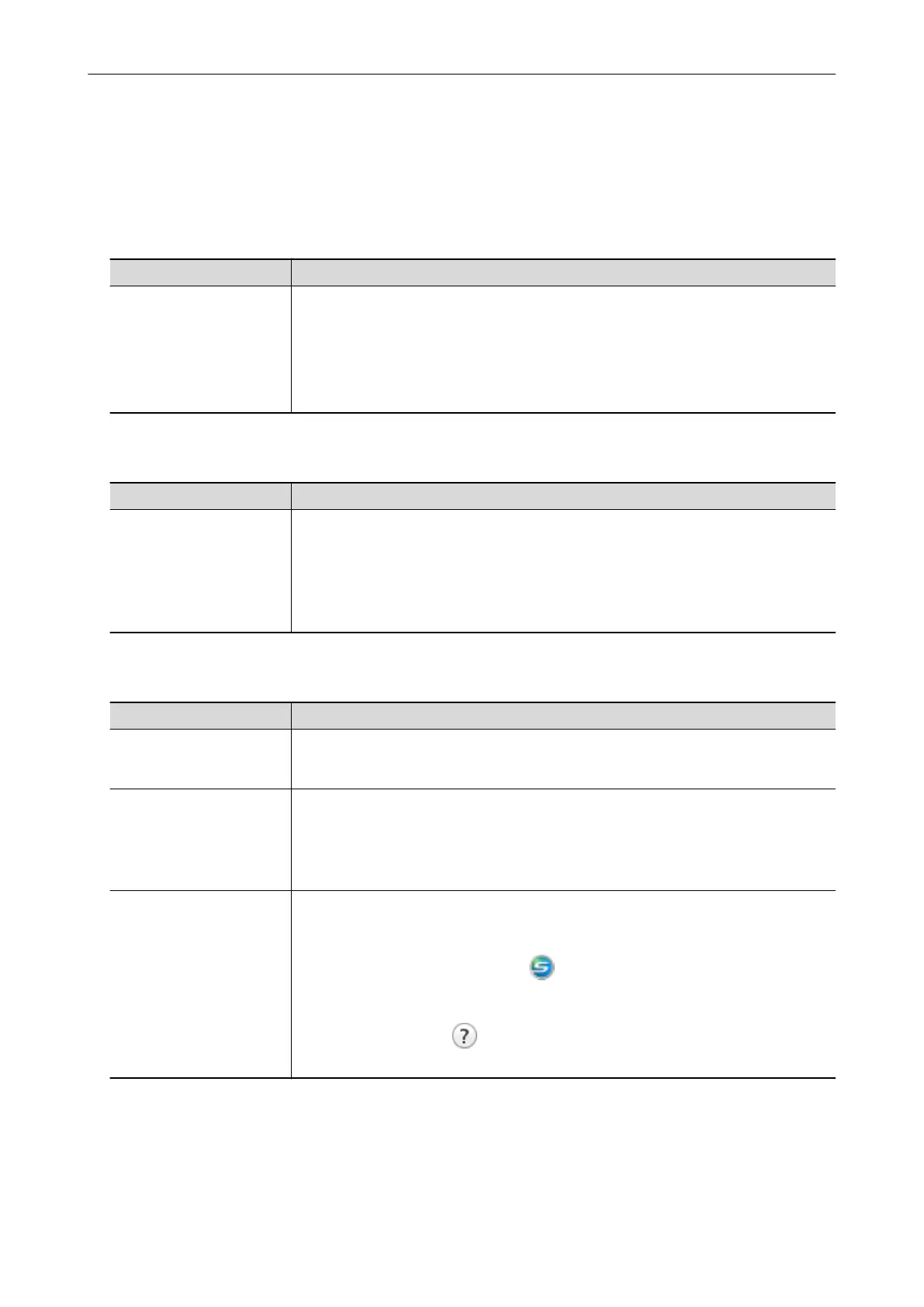Manuals
Read the following manuals according to your needs when using the ScanSnap.
Before Using the ScanSnap
Manual Description and Location
Safety Precautions This manual contains important information about the safe use of the ScanSnap.
Make sure you read this manual before using the ScanSnap.
This manual is included in the package.
In addition, when the software is already installed, this manual can be accessed as
follows: From the sidebar in Finder, select [Applications] → [ScanSnap Manuals], and
then double-click [SV600 Safety Precautions].
When Setting Up the ScanSnap
Manual Description and Location
ScanSnap SV600 Getting
Started
This manual explains the setup procedure from the moment you open the package to
testing the operations.
Getting Started is included in the package.
In addition, when the software is already installed, this manual can be accessed as
follows: From the sidebar in Finder, select [Applications] → [ScanSnap Manuals], and
then double-click [SV600 Getting Started].
When Operating the ScanSnap
Manual Description and Location
ScanSnap SV600 Basic
Operation Guide (this
manual)
This manual explains the basic operations and cleaning procedure for the ScanSnap.
ScanSnap Advanced
Operation Guide
This manual describes operations including various scanning methods and useful
usages of the ScanSnap.
You can refer to this manual at the following website.
http://www.pfu.fujitsu.com/imaging/downloads/manual/advanced/mac/en/common/
index.html
ScanSnap Manager Help This Help file describes the windows, operational troubles and the solutions, as well as
messages of the ScanSnap Manager.
This manual can be accessed by one of the following methods:
l Click the ScanSnap Manager icon
in the Dock while holding down the [control]
key on the keyboard, and select [Help] → [Help] from the "ScanSnap Manager
Menu" (page 41).
l Click the Help button ( ) for ScanSnap Manager.
l Select [Help] in the menu bar → [ScanSnap Manager Help].
Manuals
7
