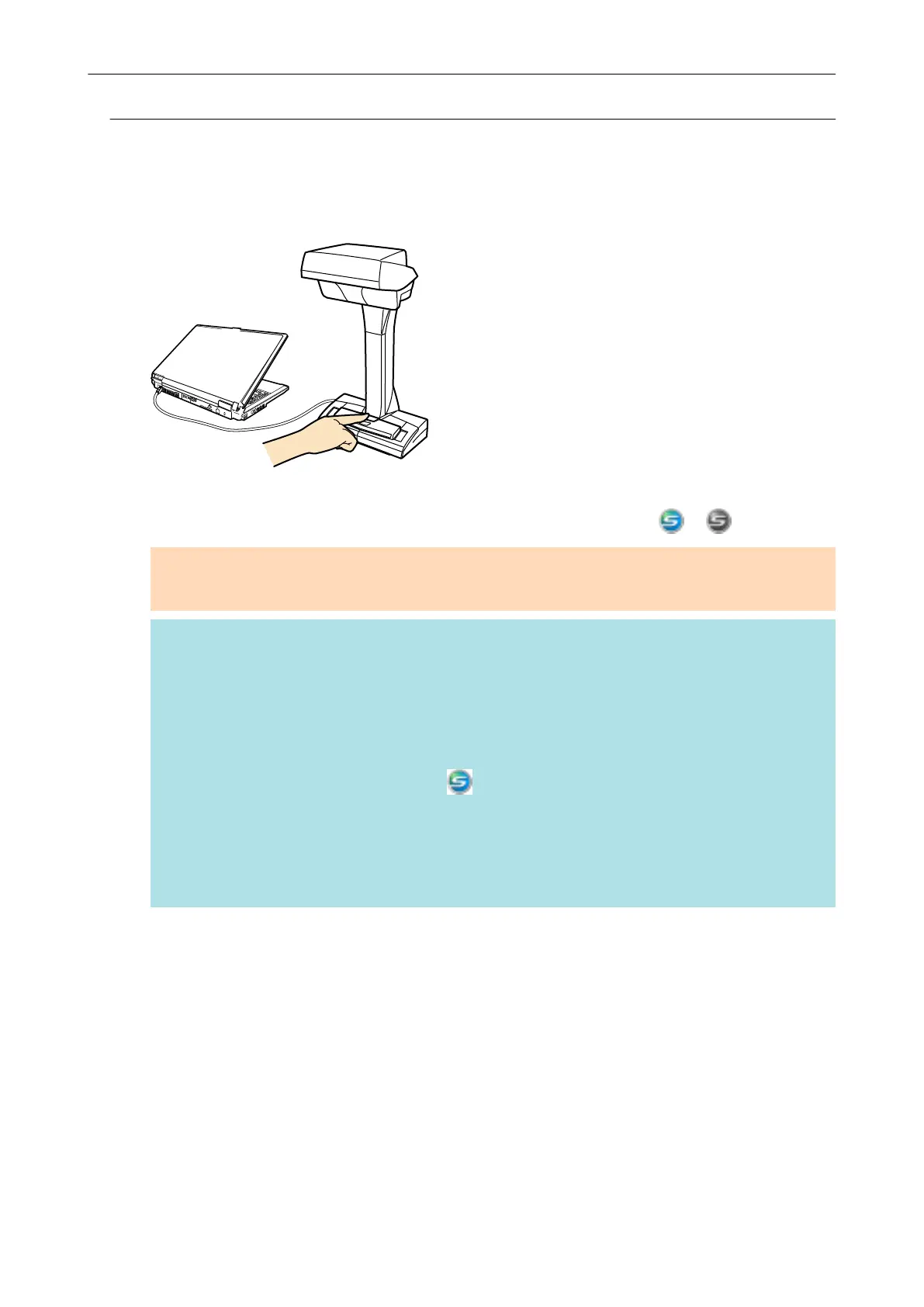Turning the ScanSnap Off
1. Press the [Stop] button on the ScanSnap for three seconds or longer.
a The power LED turns off.
In addition, the ScanSnap Manager icon in the Dock changes from
to .
ATTENTION
If moving the ScanSnap, first turn the power off and remove all cables.
HINT
l When the computer is turned off, the ScanSnap is also turned off.
l When the ScanSnap is turned off, a notification window notifies you of the ScanSnap's
communication status.
To disable notifications of the ScanSnap's communication status, change the setting in the
following procedure:
1. Click the ScanSnap Manager icon in the Dock while holding down the [control] key on
the keyboard, and then select [Preferences] from the "ScanSnap Manager Menu" (page
41).
a The [ScanSnap Manager - Preferences] window appears.
2. Clear the [Notify of the communication status] checkbox in the [Status Display] list.
Turning the ScanSnap On or Off
49
