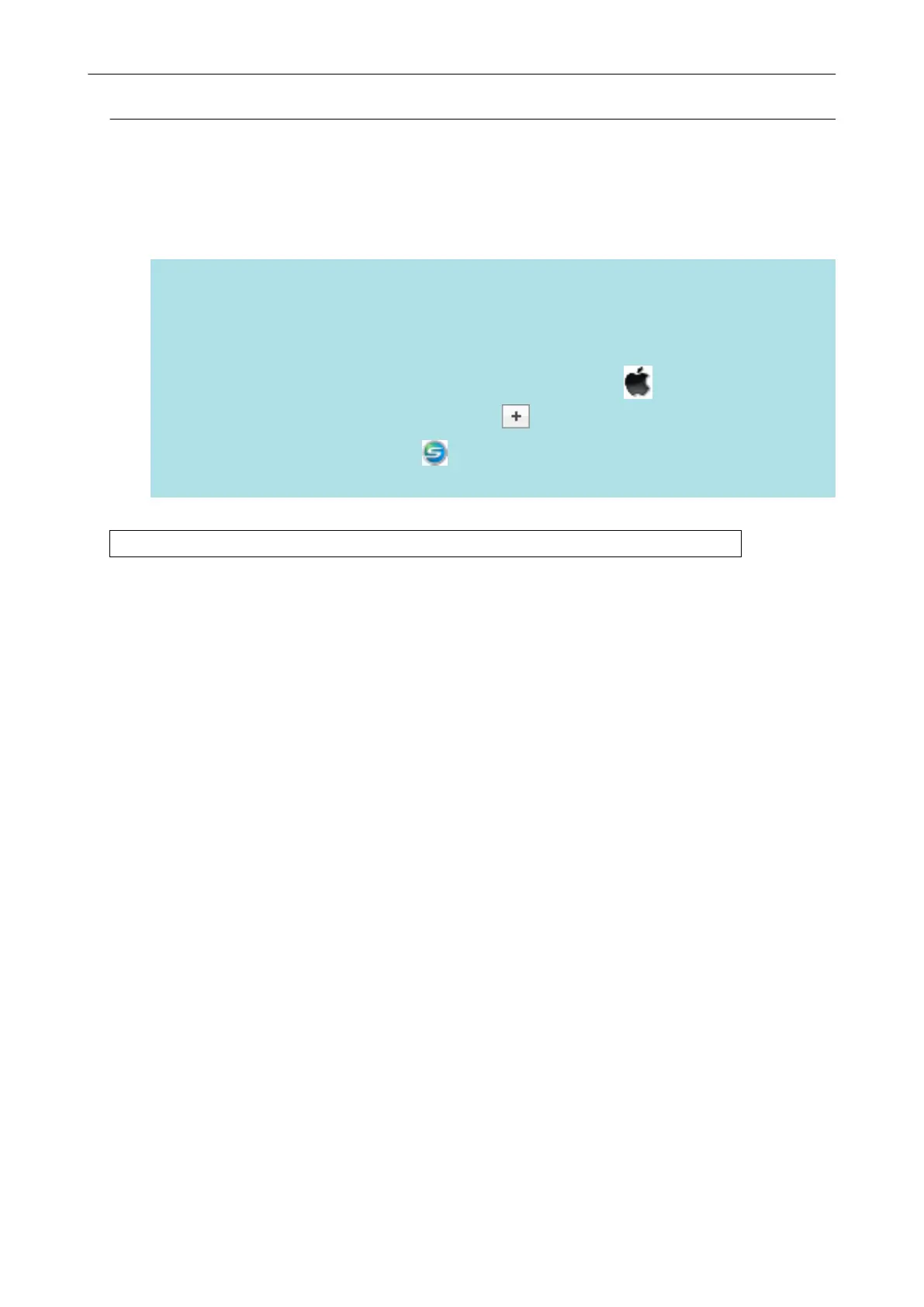Displaying the ScanSnap Manager Icon
1. From the sidebar in Finder, select [Applications] → [ScanSnap], and then
double-click [ScanSnap Manager] to start ScanSnap Manager.
HINT
If the problem is solved, you can change the setting so that ScanSnap Manager will start up
automatically from the next time you log in to the computer.
The procedure is as follows.
l On the [System Preferences] window displayed from the Apple (
) menu, select [Users &
Groups] → [Current User] → [Login Items] → [ ] → [ScanSnap] → [ScanSnap Manager].
l Click the ScanSnap Manager icon
in the Dock while holding down the [control] key on the
keyboard, and then select [Options] → [Open at Login] from the displayed menu.
If the problem persists, refer to "When ScanSnap Manager Does Not Operate Normally" (page 119).
When the ScanSnap Manager Icon Does Not Appear
118
