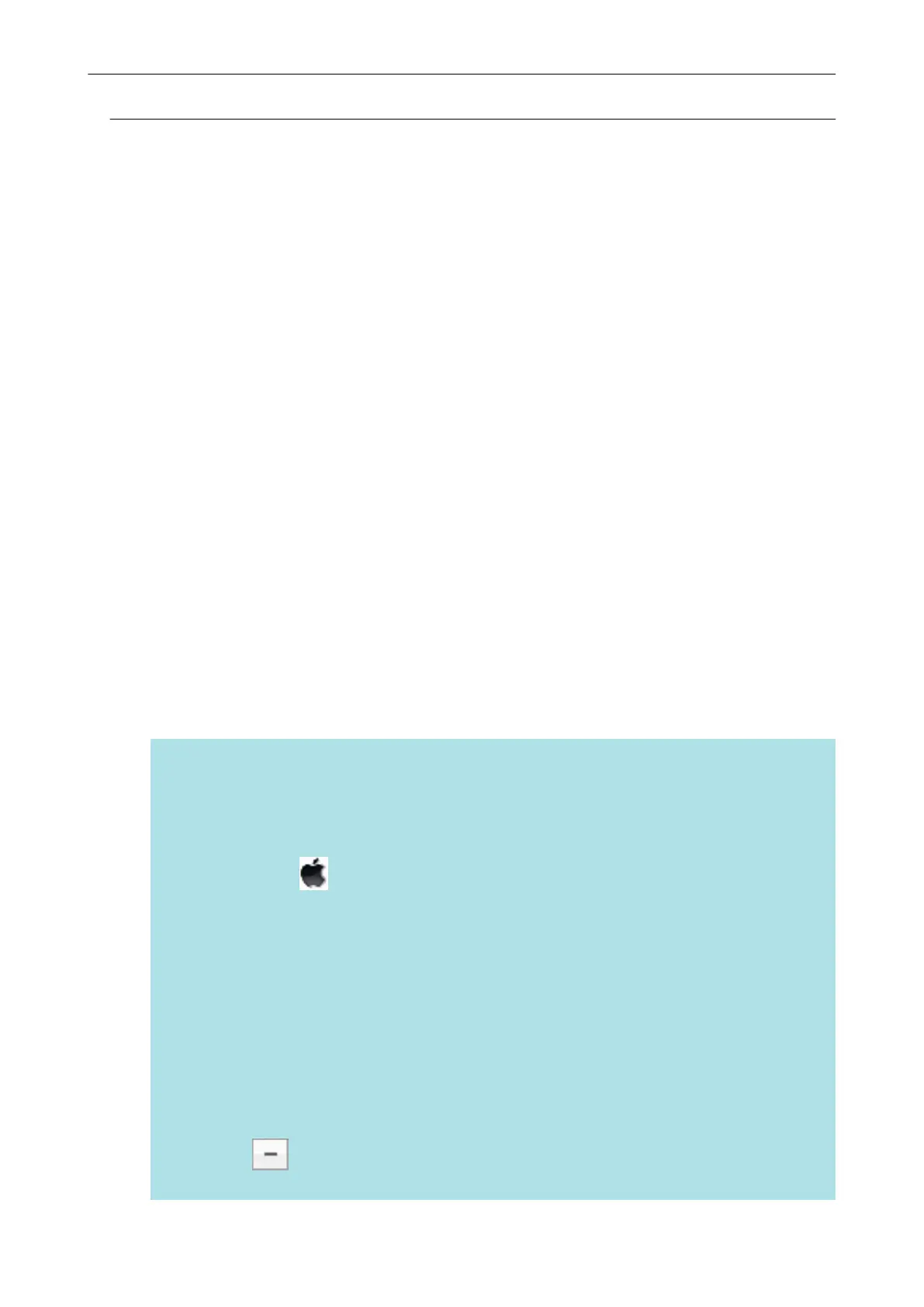Uninstalling ScanSnap Manager
Uninstall ScanSnap Manager.
The procedure is as follows.
1. Turn on the computer and log in as a user with Administrator privileges.
2. From the sidebar in Finder, select [Applications] → [ScanSnap] → [Sub], and
then double-click [ScanSnap Uninstaller].
a The [ScanSnap Uninstaller] window (the [Welcome to ScanSnap Uninstaller] screen)
appears.
3. Click the [Continue] button.
a The [Important Information] screen appears.
4. Read [Read Me], and then click the [Uninstall] button.
a The authentication window appears.
5. Enter the user name and password for a user with Administrator privileges,
and click the [OK] button.
a Uninstallation starts. When the uninstallation is complete, [Uninstall Succeeded] screen
appears.
6. Click the [Close] button.
HINT
When a user other than the user who uninstalled ScanSnap Manager has set ScanSnap
Manager as a login item, the following operations are required:
1. Log in as a user who has set ScanSnap Manager as a login item.
2.
From the Apple (
) menu, select [System Preferences].
a The [System Preferences] window appears.
3. Select [Users & Groups].
a The [Users & Groups] window appears.
4. From [Current User], select the currently logged-in user.
5. Select the [Login Items] tab.
a A list of login items appears.
6. From the list of login items, select [ScanSnap Manager].
7. Click the [ ] button under the list of login items.
a [ScanSnap Manager] is deleted from the list of login items.
Uninstalling the Software
132
