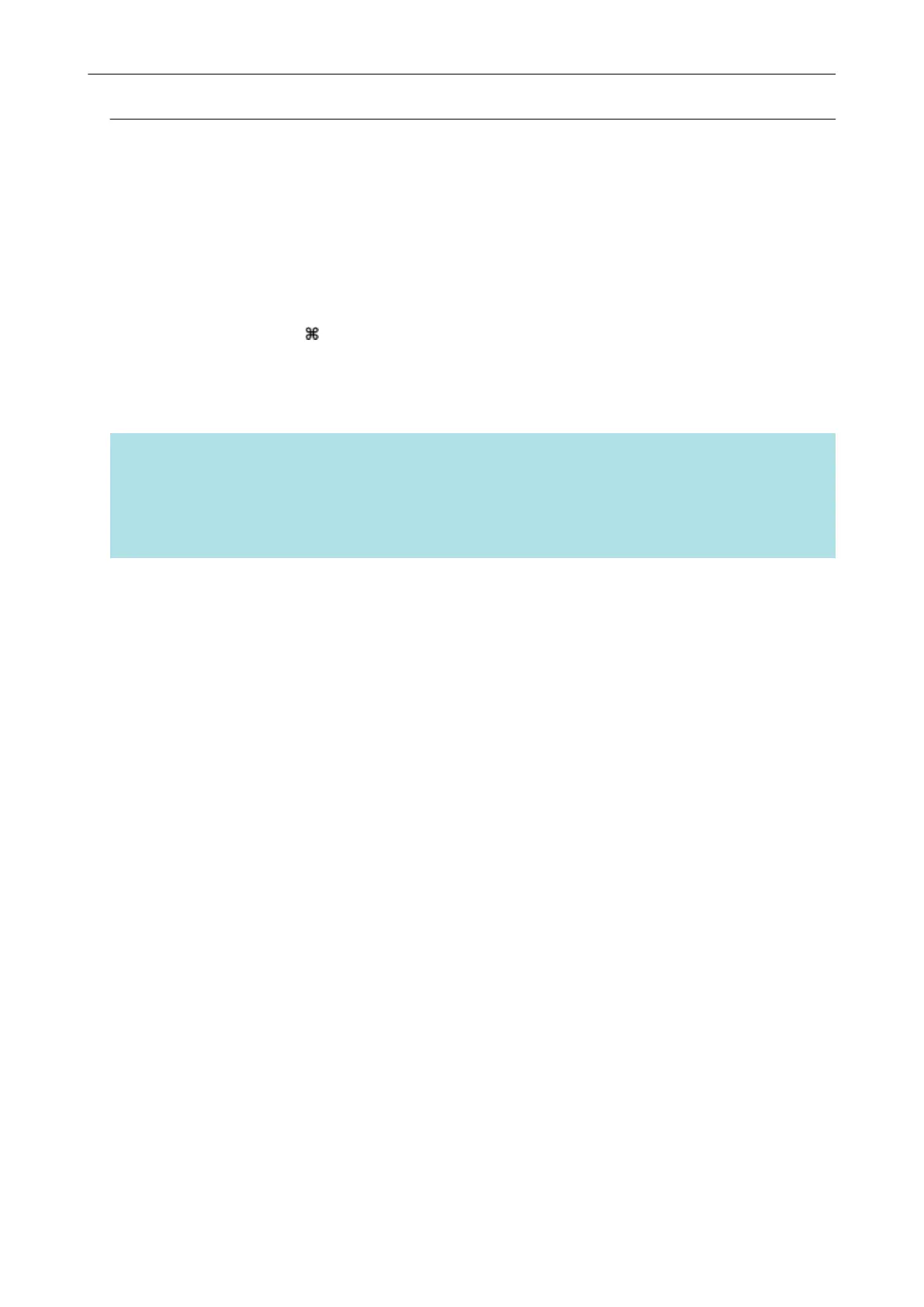Searching Card Data with Keyboard Shortcuts
Even when CardMinder is not running, you can search card data by using a character string in
another application (such as TextEdit) as the keyword for searching.
1. Drag the mouse to select a character string you want to search for.
2. Press [command
] + [shift] + [&] keys on the keyboard at the same time.
a While the Card Data Edit view is hidden, CardMinder starts and search is executed.
Card data matching the search conditions is displayed in the Card Data List view.
HINT
l Depending on the keyboard type, you may not have to press the [shift] key.
l If the keyboard shortcuts do not work, check the [Search Selected Text in CardMinder] shortcut key
by selecting [System Preferences] → [Keyboard] → [Services] in the [Keyboard Shortcuts] tab, and
change the shortcut key to the one to be used.
What You Can Do with CardMinder
70
