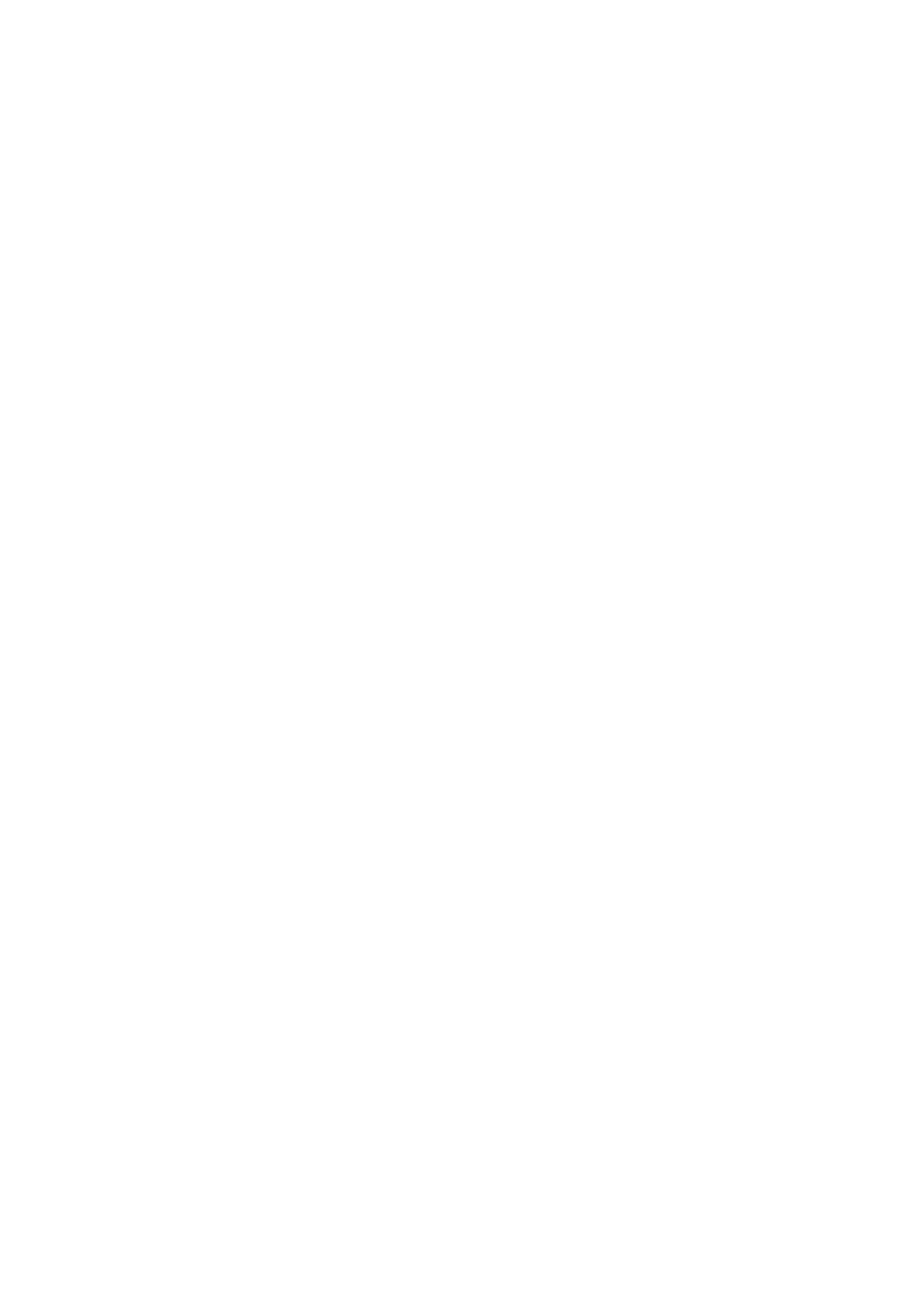Contents
About This Manual ................................................................................................................. 5
Safety Information..................................................................................................................................6
Manuals ...............................................................................................................................................7
Trademarks...........................................................................................................................................9
Manufacturer....................................................................................................................................... 10
Symbols Used in This Manual................................................................................................................ 11
Arrow Symbols in This Manual............................................................................................................... 12
Screen Examples in This Manual ........................................................................................................... 13
Abbreviations Used in This Manual ........................................................................................................ 14
What You Can Do with the ScanSnap ................................................................................. 15
Scanning a Document.......................................................................................................... 18
Scanning a Book .................................................................................................................. 23
Scanning Multiple Documents at Once ................................................................................ 28
ScanSnap Overview............................................................................................................. 33
Parts and Functions .............................................................................................................................34
System Requirements ..........................................................................................................................37
Overview of the Software Related to the ScanSnap.................................................................................. 38
How to Install the Software.................................................................................................................... 39
ScanSnap Manager Icon....................................................................................................................... 40
ScanSnap Manager Menu..................................................................................................................... 41
ScanSnap Setup Window ..................................................................................................................... 44
Turning the ScanSnap On or Off ............................................................................................................ 46
Turning the ScanSnap On.............................................................................................................. 47
Turning the ScanSnap Off.............................................................................................................. 49
Sleep Mode.................................................................................................................................. 50
Automatic Power OFF ...................................................................................................................51
Documents to Scan.............................................................................................................................. 52
How to Place Documents...................................................................................................................... 53
What You Can Do with Related Software ............................................................................ 56
What You Can Do with the ScanSnap Organizer...................................................................................... 57
Basic Operation Procedure of ScanSnap Organizer .......................................................................... 58
Managing Files ............................................................................................................................. 59
Editing Files ................................................................................................................................. 61
Using Files................................................................................................................................... 62
What You Can Do with CardMinder ........................................................................................................ 63
Basic Operation Procedure of CardMinder ....................................................................................... 65
Linking Card Data with Other Applications........................................................................................ 68
Searching Card Data with the Basic Search Toolbar.......................................................................... 69
Searching Card Data with Keyboard Shortcuts.................................................................................. 70
Attaching a File to Card Data.......................................................................................................... 71
Useful Usages...................................................................................................................... 72
Managing Paper Documents by Folder on a Computer ............................................................................. 73
Saving Business Cards to a Computer.................................................................................................... 76
2
