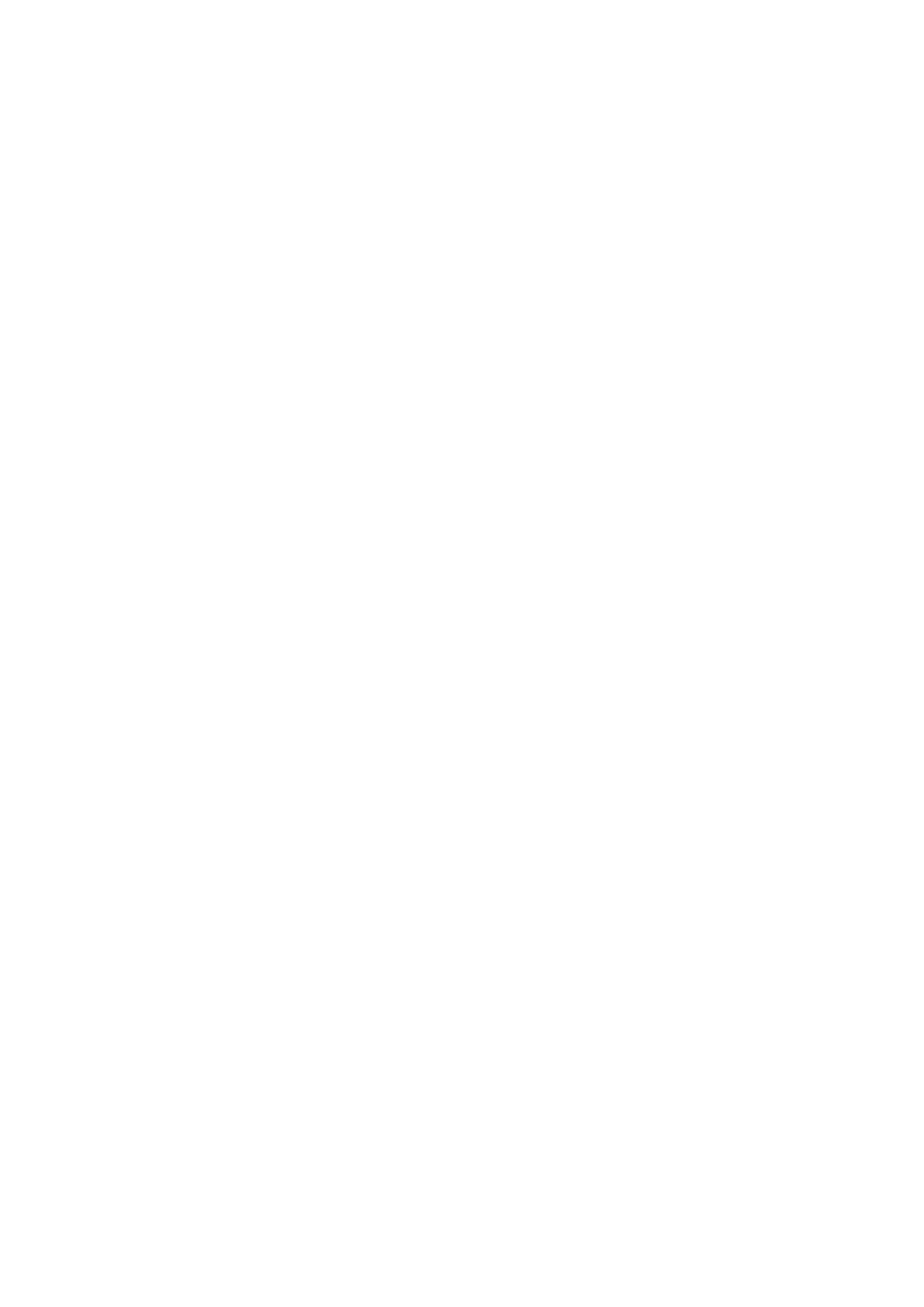Scanning Documents Using Page Turning Detection ................................................................................ 78
Scanning Documents Using Timed Mode................................................................................................ 82
Scanning Documents with Two ScanSnaps Connected to a Computer........................................................ 85
Correcting the Scanned Images........................................................................................... 86
Scanning a Document .......................................................................................................................... 87
Filling in Fingers Captured in a Scanned Image (When a Document Is Scanned) .................................. 88
Scanning Books................................................................................................................................... 92
Correcting Distorted Book Images................................................................................................... 93
Splitting a Double-Page Spread Image into Two Page Images............................................................ 97
Filling in Fingers Captured in a Scanned Image (When a Book Is Scanned) ....................................... 100
Scanning Multiple Documents at Once ................................................................................................. 104
Correcting the Scanned Image Orientation ..................................................................................... 105
Modifying the Crop Area .............................................................................................................. 108
Adding the Necessary Scanned Images......................................................................................... 110
Deleting Unnecessary Scanned Images......................................................................................... 112
Troubleshooting ................................................................................................................. 115
If You Have Installed the Software Before ............................................................................................. 116
When the ScanSnap Manager Icon Does Not Appear............................................................................. 117
Displaying the ScanSnap Manager Icon......................................................................................... 118
When ScanSnap Manager Does Not Operate Normally .......................................................................... 119
Checking the Connection between the ScanSnap and the Computer ................................................. 120
Checking If ScanSnap Manager Is Operating Normally .................................................................... 121
Cleaning ............................................................................................................................. 122
Cleaning Materials ............................................................................................................................. 123
Cleaning the ScanSnap ...................................................................................................................... 124
Appendix ............................................................................................................................ 125
Preparations for Using Nuance PDF Converter for Mac........................................................................... 126
Installing Nuance PDF Converter for Mac....................................................................................... 127
Activating Nuance PDF Converter for Mac ..................................................................................... 129
Updating the Software ........................................................................................................................ 130
Uninstalling the Software .................................................................................................................... 131
Uninstalling ScanSnap Manager ................................................................................................... 132
Uninstalling ScanSnap Organizer.................................................................................................. 134
Uninstalling CardMinder............................................................................................................... 135
Uninstalling ABBYY FineReader for ScanSnap ............................................................................... 136
Uninstalling ScanSnap Online Update ........................................................................................... 137
Specifications of the Background Pad................................................................................................... 138
Specifications of the ScanSnap............................................................................................................ 139
Documents That Can Be Scanned with the ScanSnap and How to Load Them (iX500,
S1500, S1500M, S1300i, S1300, or S1100) ................................................................ 140
Documents for Scanning (For iX500, S1500 or S1500M)......................................................................... 141
Conditions for Documents to Scan (For iX500, S1500 or S1500M) .................................................... 142
Conditions for Using the Carrier Sheet (For iX500, S1500 or S1500M)............................................... 144
How to Load Documents (For iX500, S1500 or S1500M)......................................................................... 146
Documents for Scanning (For S1300i or S1300) .................................................................................... 149
How to Load Documents (For S1300i or S1300) .................................................................................... 151
Documents for Scanning (For S1100) ................................................................................................... 154
Conditions for Documents to Scan (For S1100) .............................................................................. 155
3
