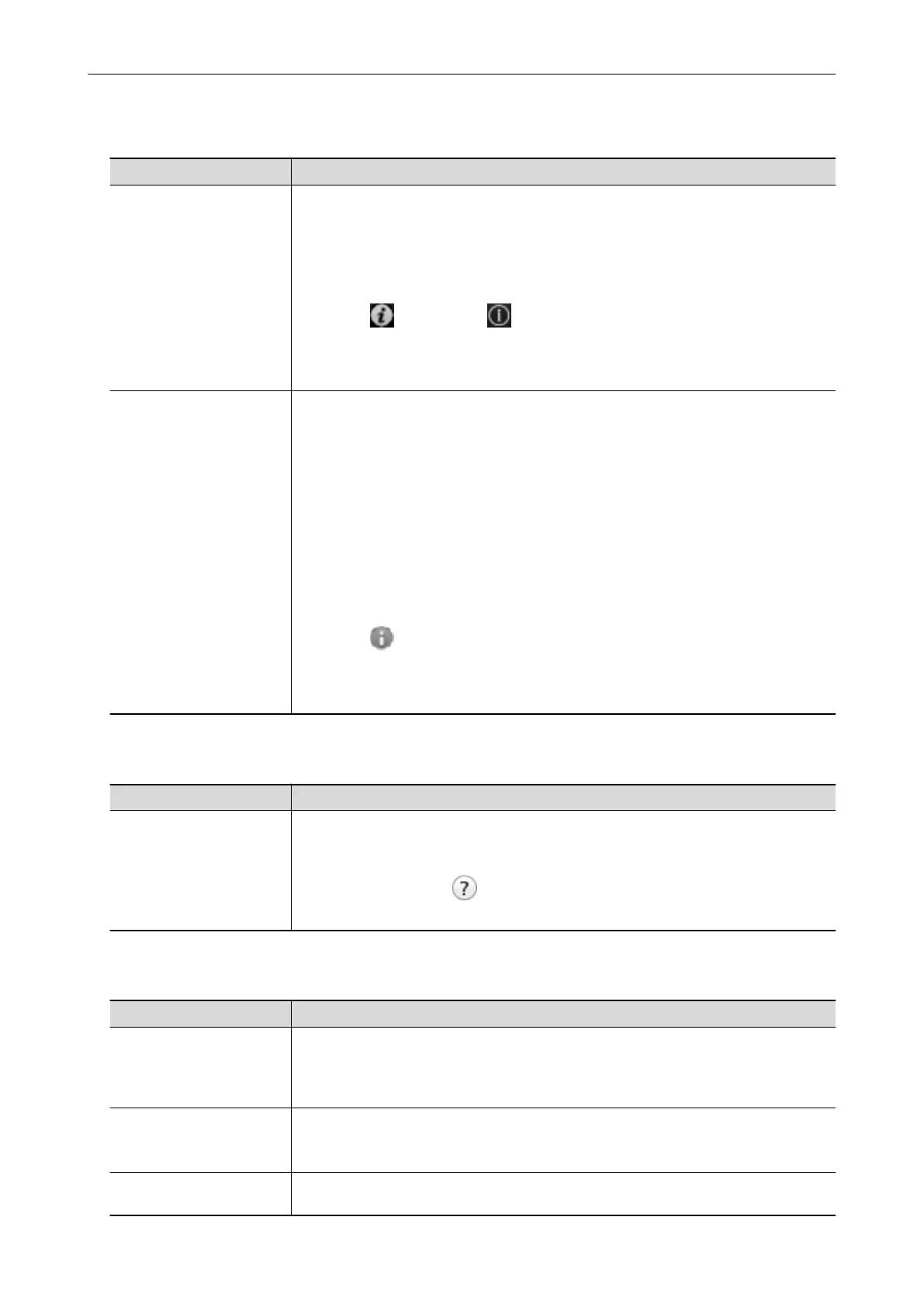When Saving Scanned Images to a Mobile Device
Manual Description and Location
ScanSnap Connect
Application User's Guide
(iOS)
This manual describes operations to be performed on an iOS-based mobile device
when you save scanned images to the mobile device.
This manual can be accessed by the following method:
1. Start up ScanSnap Connect Application on the mobile device.
a The [File List] screen appears.
2. Tap the [ ] button or the [ ] button.
a The [Information] screen appears.
3. Tap the [Help] button.
ScanSnap Connect
Application User's Guide
(Android)
This manual describes operations to be performed on an Android-based mobile device
when you save scanned images to the mobile device.
This manual can be accessed by the following method:
1. Start up ScanSnap Connect Application on the mobile device.
a The [File List] screen appears.
2. Open the menu.
Perform one of the following operations:
l Press the [Menu] button on the mobile device.
l Tap the [Menu] button displayed on the screen of the mobile device.
a The menu appears.
3. Tap the [ ] button or [Information].
a The [Information] screen appears.
4. Tap the [Help] button.
When Updating the Software
Manual Description and Location
ScanSnap Online Update
Help
This Help file describes the operations, windows, and messages of ScanSnap Online
Update.
This Help file can be accessed by one of the following methods:
l Click the Help button ( ) of ScanSnap Online Update.
l Select [Help] in the menu bar → [ScanSnap Online Update Help].
When Using Related Applications
Manual
Description and Location
ScanSnap Organizer Help This Help file describes the operations, windows, and messages of ScanSnap
Organizer.
This Help file can be accessed by selecting [Help] in the menu bar → [ScanSnap
Organizer Help].
CardMinder Help This Help file describes the operations, windows, and messages of CardMinder.
This Help file can be accessed by selecting [Help] in the menu bar → [CardMinder
Help].
Nuance PDF Converter for
Mac Help
This Help file can be accessed by selecting [Help] in the menu bar → [Nuance PDF
Converter Help].
Manuals
8
