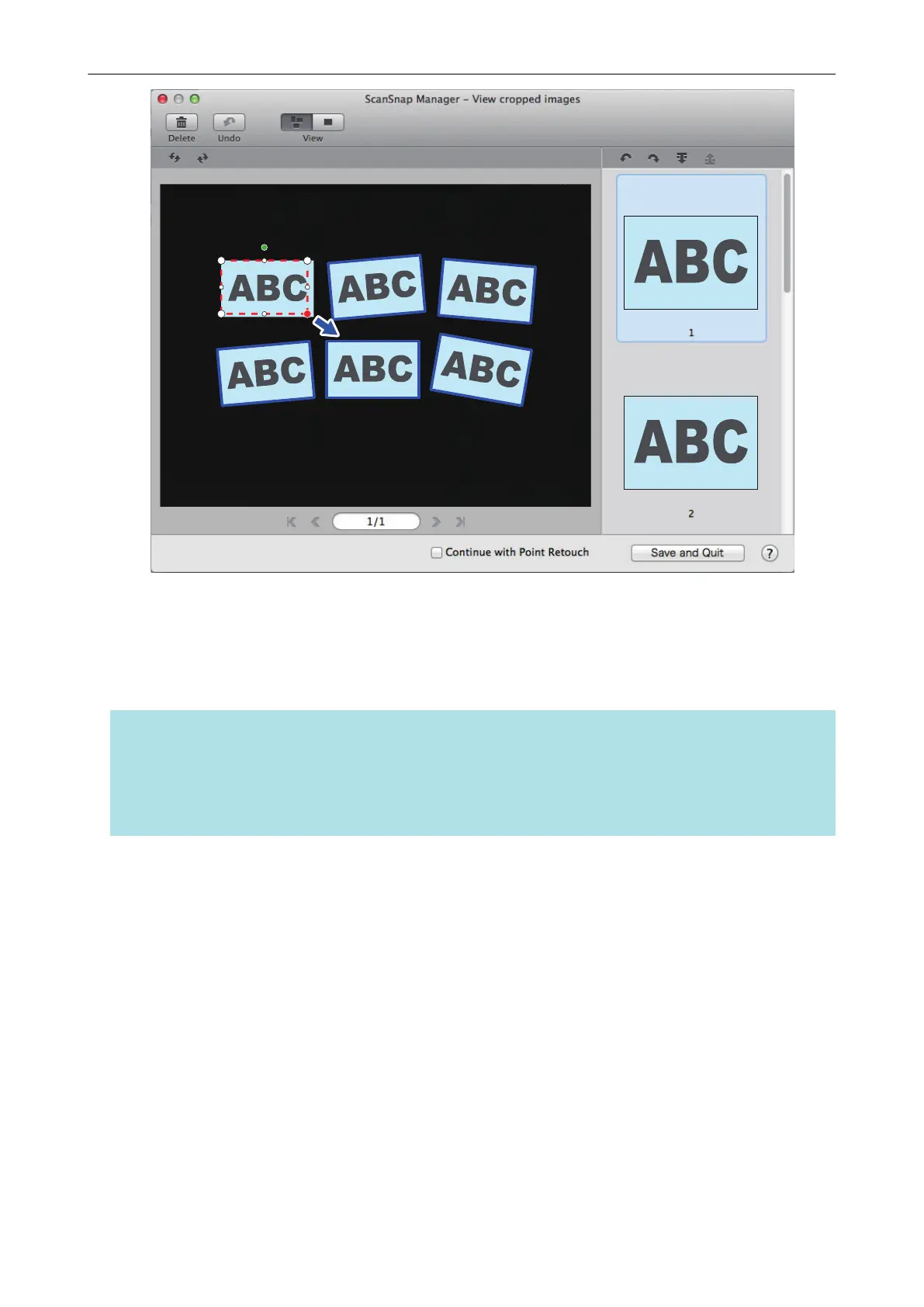4. Click any position on the window.
a The crop area is fixed.
When you have completed changing the crop area, click the [Save and Quit] button.
HINT
l To move a crop frame, place the mouse inside the crop frame and drag it when all the operating
points have turned red.
l If the [Next] button is displayed, clear the [Continue with Point Retouch] checkbox. The [Next]
button changes to the [Save and Quit] button.
Scanning Multiple Documents at Once
109
