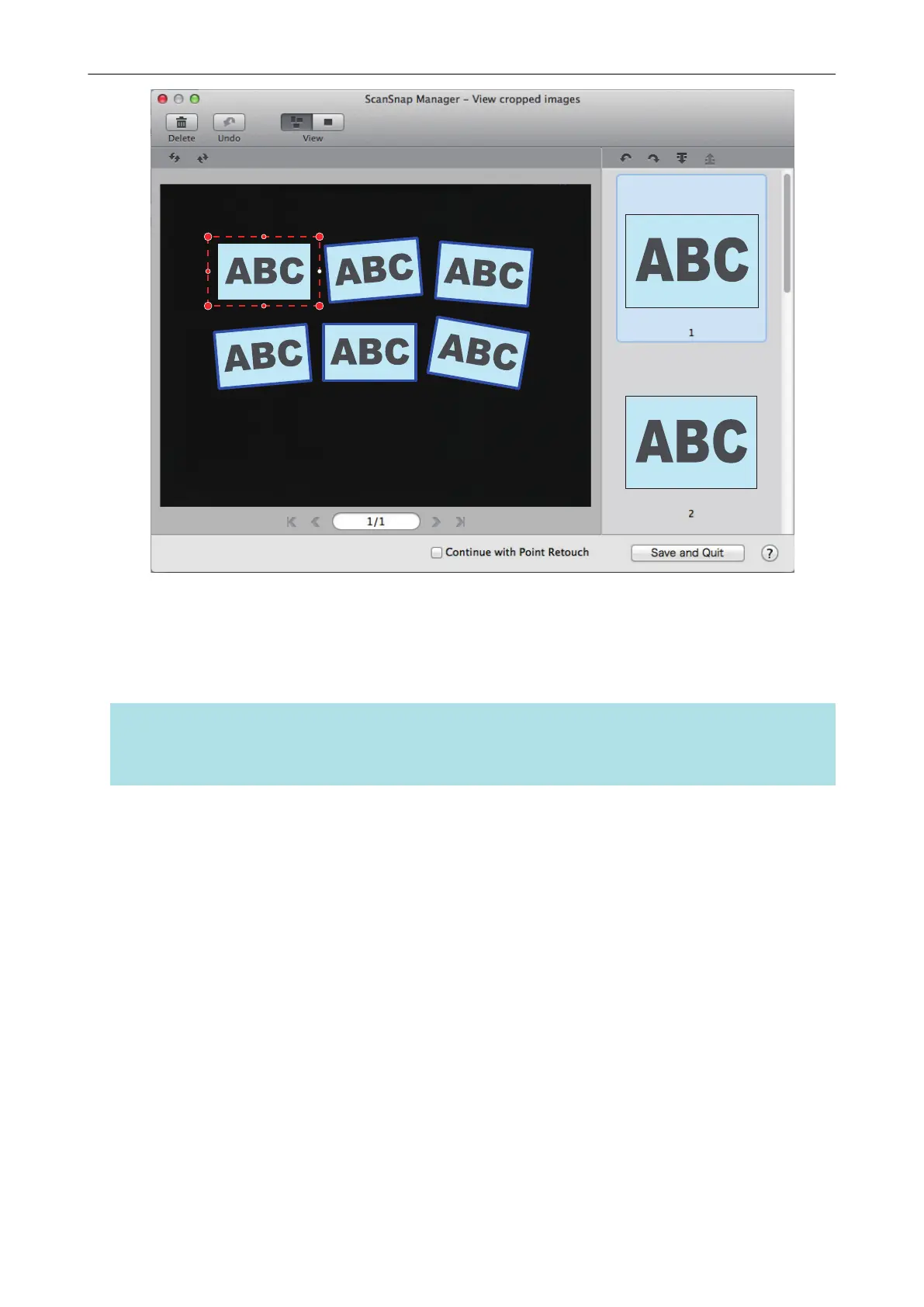a A crop frame is added to the scanned image that is automatically recognized, and the
scanned image that was cropped by dragging the mouse is added to the end of [Cropped
image].
After you have added a crop frame, click the [Save and Quit] button.
HINT
If the [Next] button is displayed, clear the [Continue with Point Retouch] checkbox. The [Next] button
changes to the [Save and Quit] button.
Scanning Multiple Documents at Once
111
