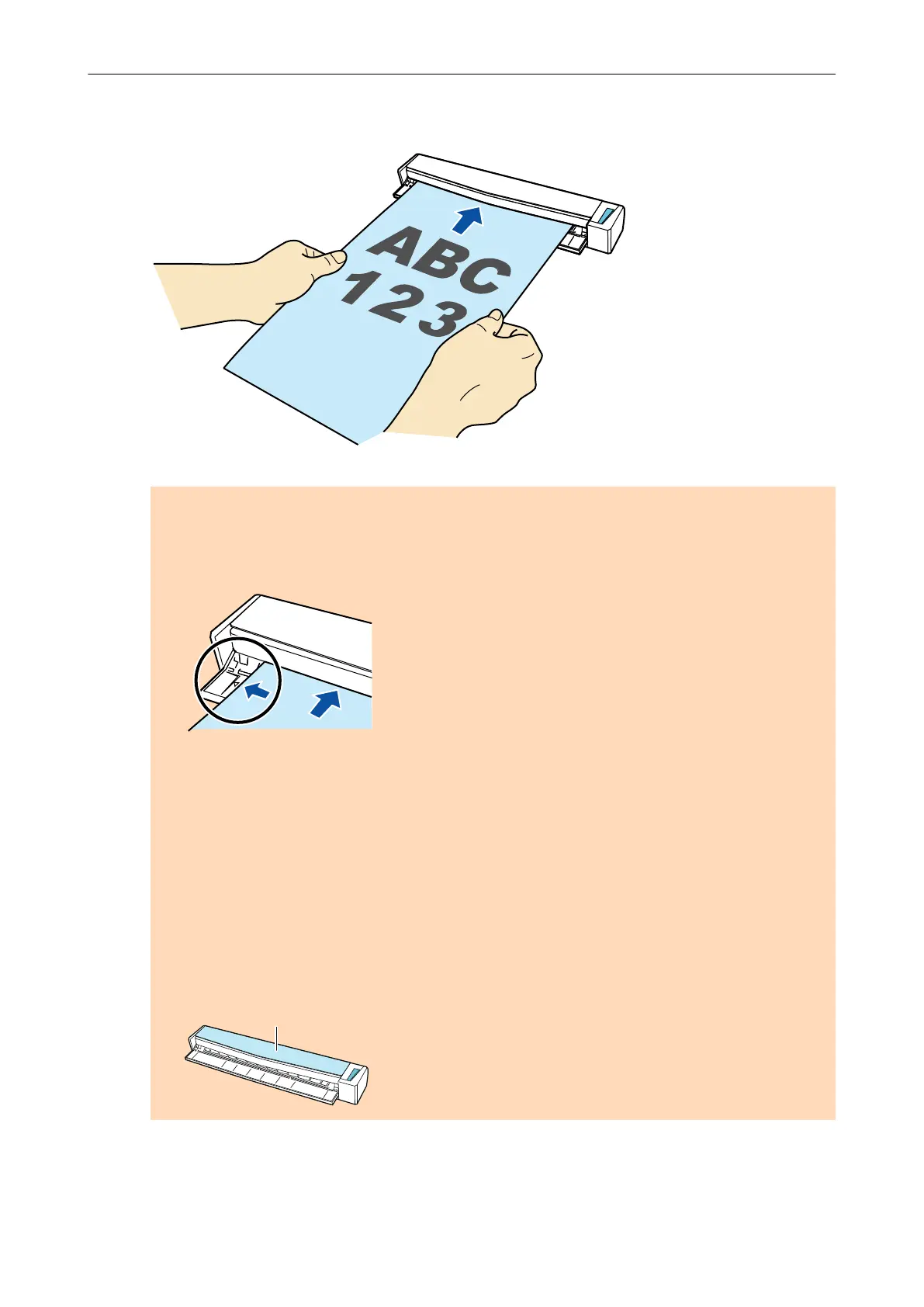2. Insert the document straight into the feeding section of the ScanSnap, with
the scanning side facing up.
a
The document is pulled in until it is set inside the ScanSnap.
ATTENTION
l When you select an option other than [Automatic detection] for [Paper size] on the [Paper]
tab in the "ScanSnap Setup Window" (page 44), insert the document by aligning it with the
left edge of the feeding section.
l When you perform scanning with the output guide closed, leave enough space at the back of
the ScanSnap to allow the document to be completely ejected.
Make sure that the area where the document exits the scanner is clear of any obstacles.
Otherwise, paper jam may occur.
l If you scan the following documents with the output guide open, a paper jam may occur and
damage the documents. Scan the following documents with the output guide closed.
- Thick paper (80 g/m
2
[20 lb] or heavier)
- Postcards
- Business cards
- Plastic cards
- Carrier Sheet
How to Load Documents (For S1100)
160
