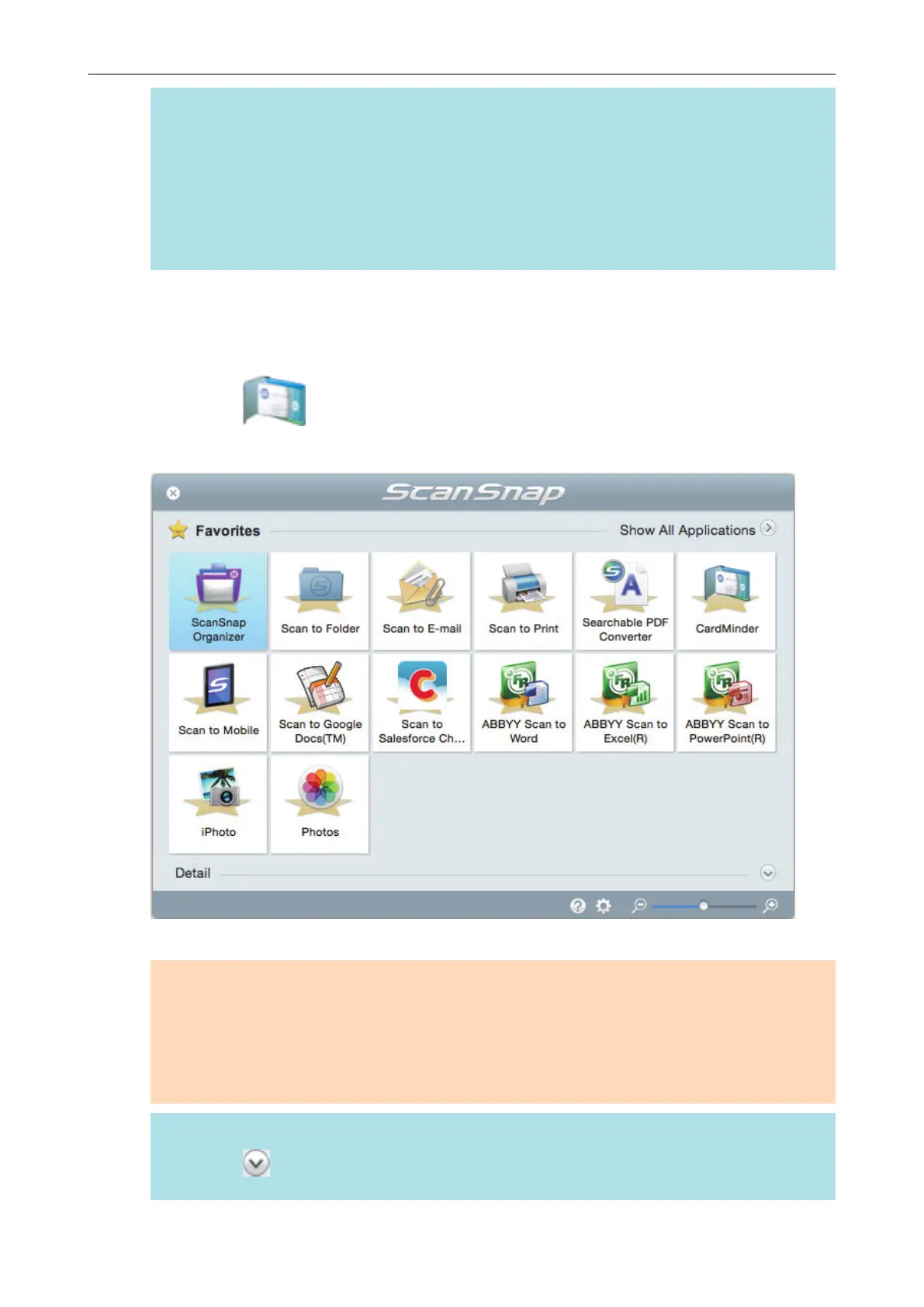HINT
Click the [Check/Correct] button in the [ScanSnap Manager - Image scanning and file saving]
window to correct the scanned image. The following functions are available:
l "Correcting the Scanned Image Orientation" (page 105)
l "Modifying the Crop Area" (page 108)
l "Adding the Necessary Scanned Images" (page 110)
l "Deleting Unnecessary Scanned Images" (page 112)
a The Quick Menu appears.
6. In the Quick Menu, click the icon of the application to link with ScanSnap
Manager.
By selecting , you can save business card data in CardMinder.
For details, refer to "Saving Business Cards to a Computer" (page 76).
a The selected application starts up. For details, refer to the Advanced Operation Guide.
ATTENTION
l You cannot start scanning when the Quick Menu is displayed. Either select an icon from the
Quick Menu and finish the process, or close the Quick Menu before you perform the next
scan.
l Do not move, delete, or rename scanned images using other applications while the Quick
Menu is displayed.
HINT
l Clicking displays the description of an application. Placing the mouse cursor over the
icon of another application displays the description of the application.
Scanning Multiple Documents at Once
31
