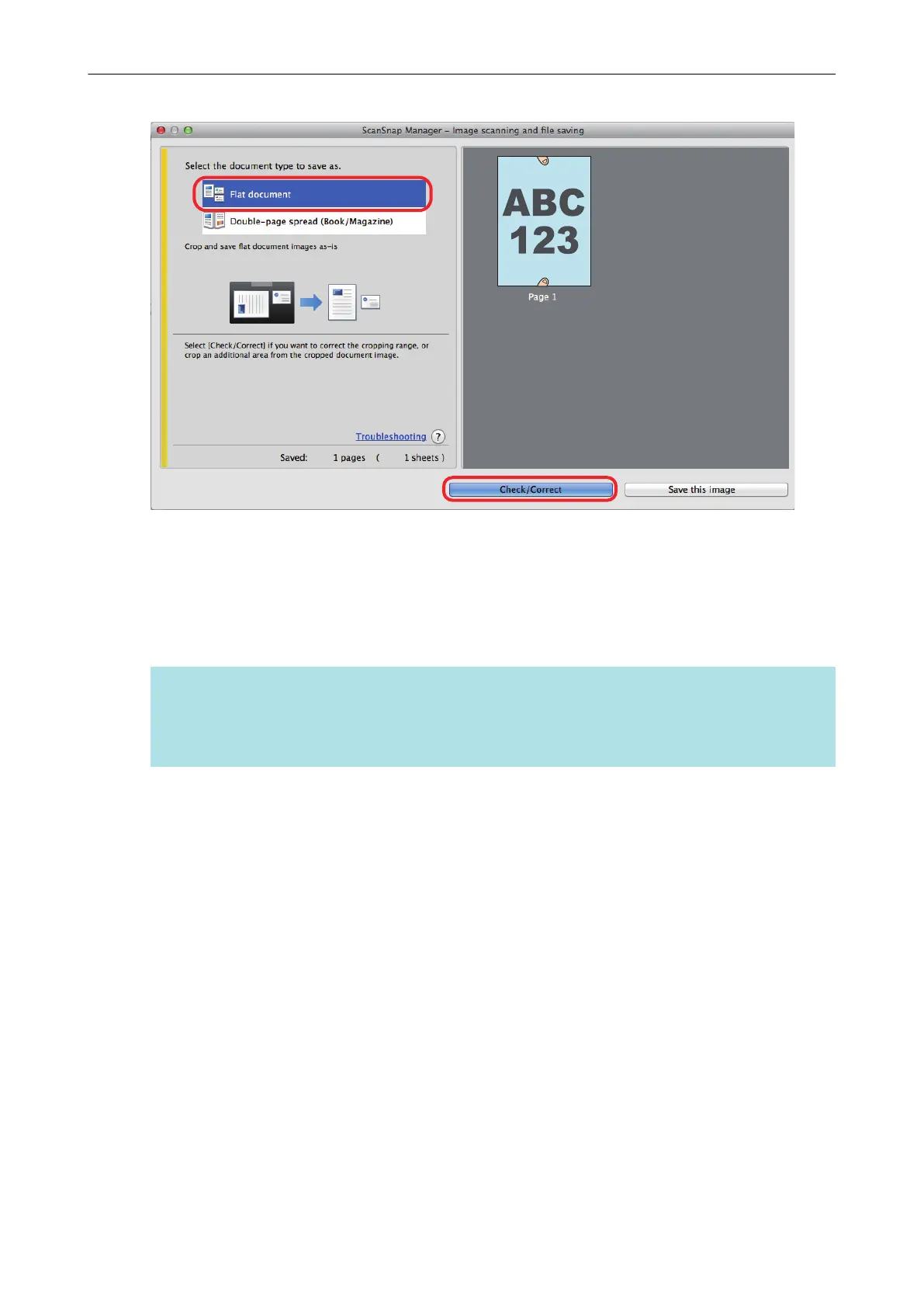For details about scanning, refer to "Scanning a Document" (page 18).
a The [ScanSnap Manager - View cropped images] window is displayed.
2. Select a scanned image to fill in fingers captured in the image.
3. Select the [Continue with Point Retouch] checkbox and click the [Next]
button.
HINT
The orientation of the scanned image and the crop area cannot be corrected in the [ScanSnap
Manager - Book Image Viewer] window. Modify them in the [ScanSnap Manager - View cropped
images] window beforehand.
Scanning a Document
89
