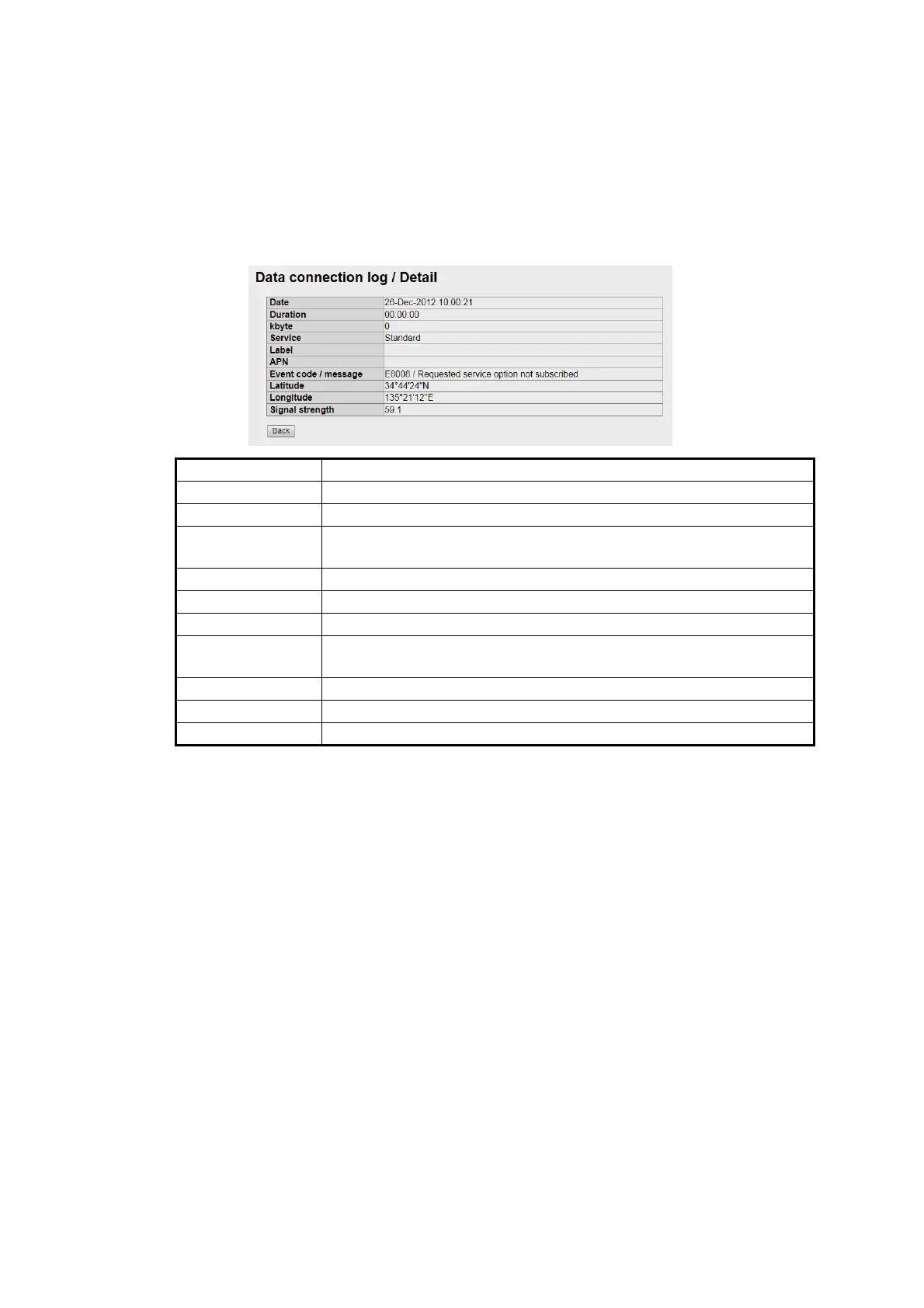5. WEB SOFTWARE
5-28
4. To arrange the log in ascending or descending order, do the following:
1) At the top of the log list, click either [Date], [Duration], [KBytes], [Service], [La-
bel], or [Code]. S appears beside the selected item.
2) Click the item again to change between S (ascending) or T (descending) or-
der.
5. To display the detailed log, click the [Detail] button.
To return to the Data connection log, click the [Back] button.
6. To save the log to a CSV file, click the [Save CSV] button. (See paragraph 5.9.2
for complete information.) The Data connection log additionally records the APN,
latitude and longitude, CN0 and Message (only shown when there is an event
code).
Note 1: You can find the latitude and longitude at the time a call ended and RX signal
level by putting the cursor on the date on the Data connection log display. If there is
no data (old log, no GPS data) “--°--’--”, ---°--’--” appears.
Note 2: You can show the details of an event code by clicking the event code on the
Data connection log display. Click the [Back] button to return to Data connection log
display.
Item Description
Date Displays the date when the communication starts.
Duration Displays the period for communication.
kbyte Displays the total amount of data during connection. (In the stream-
ing connection, “- -” appears.)
Service Displays the communication service.
Label Displays Group name/Session name at saving the log.
APN Access Point Name
Event code/ mes-
sage
Displays the event code and messages. When no event code, "- -"
appears.
Latitude Displays the position (Lat) at the time a communication ended.
Longitude Displays the position (Lon) at the time a communication ended.
Signal strength Displays the RX signal level (CN0) during communication.
Default
bgan.inmarsat.com