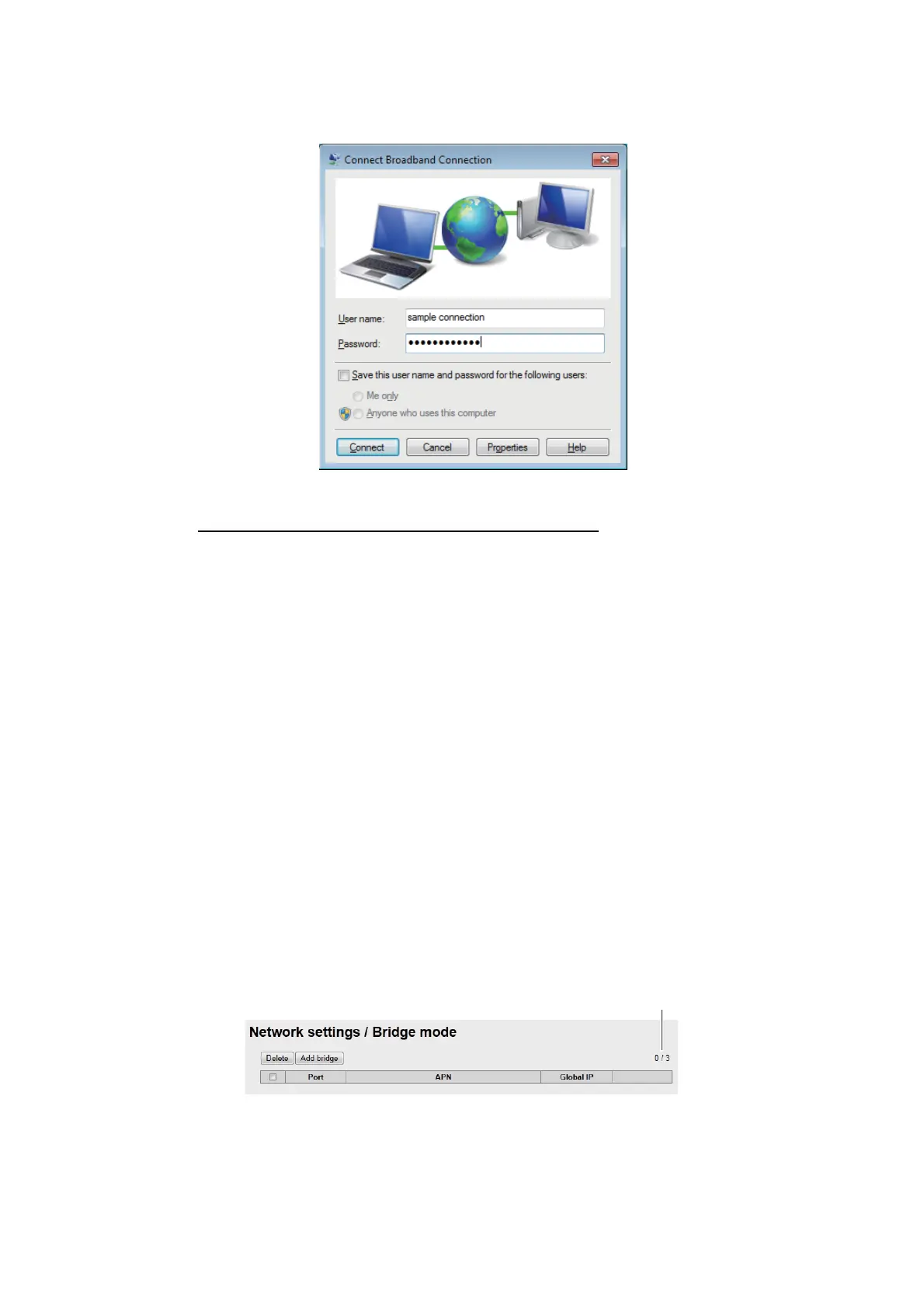6. WEB FUNCTIONS
6-41
4. Left-click the appropriate PPPoE network connection, then left-lick the [Connect]
button which is displayed. A window similar to the one shown below is displayed.
5. Input the PPPoE username and password, then left-click the [Connect] button.
How to show the PPPoE status monitor display
The PPPoE status monitor display shows the packet communication volume for the
current PPPoE session.
1. Start the Internet Explorer
®
and connect to the internet with PPPoE as shown in
the procedure on page 6-39.
2. Enter http://192.168.254.1 in the address bar then press the [Enter] key to show
the PPPoE status monitor display.
6.1.11 How to set the Bridge mode
The Bridge mode uses the global IP address assigned by Inmarsat to communicate
via the specified LAN port on the user terminal. The user terminal can not set the NAT
or Firewall.
Note 1: Set Firewall and traffic limitation at the user’s network device.
Note 2: The Bridge mode settings must be done by the network administrator.
1. Click [Settings] in the menu bar.
2. Click [Network settings].
3. Click [Bridge mode].
No. of registrations/No. of registrations available