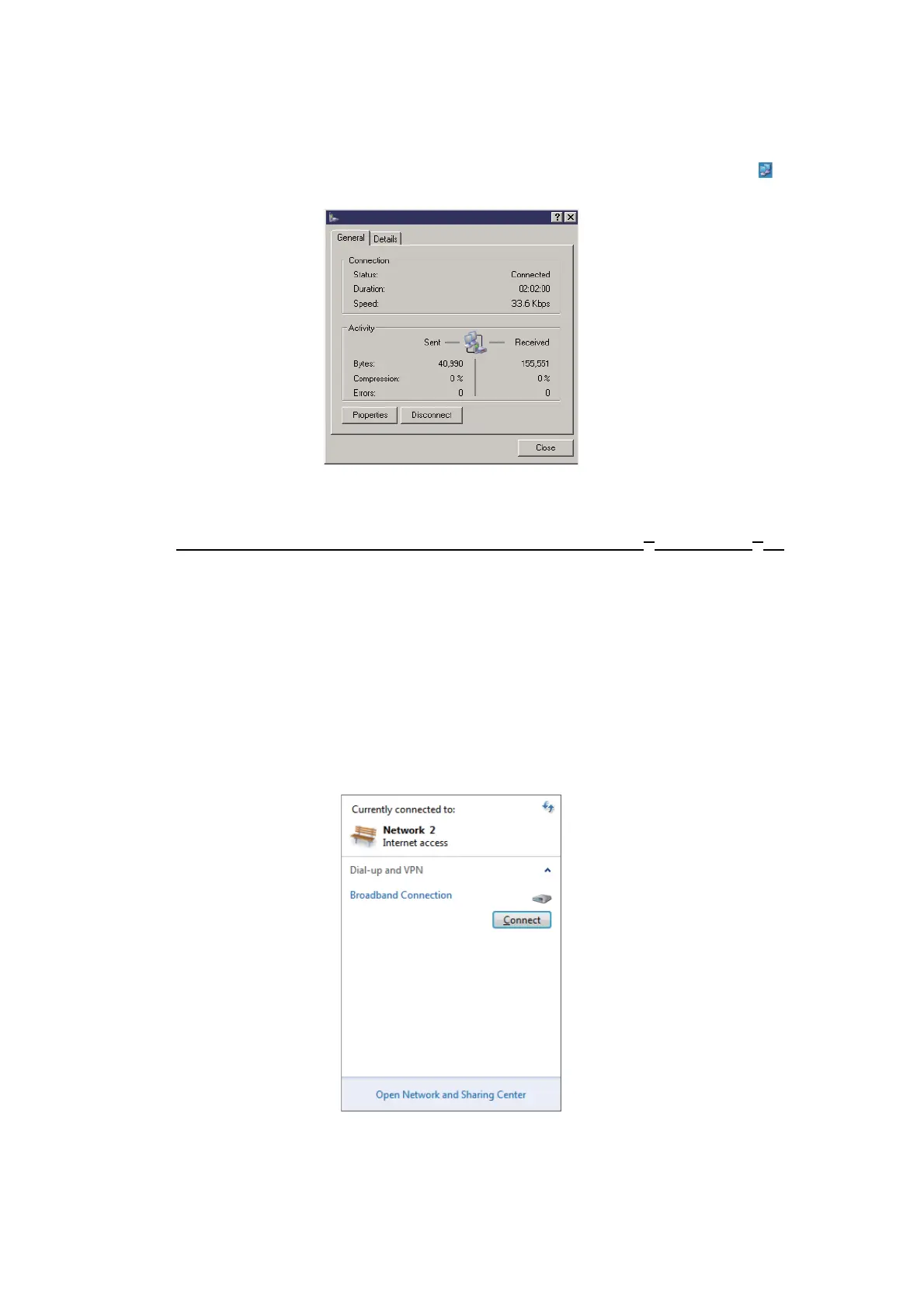6. WEB FUNCTIONS
6-40
3. Click the [Connect] button to start the data connection. The task bar shows [Con-
nected to ***] (*** is the name on the icon for PPPoE connection) if you are con-
nected to the internet.
4. To disconnect the data connection, click the icon for PPPoE connection ( ) on
the task bar.
5. Click the [Disconnect] button to disconnect the data connection. Closing the ap-
plication does not disconnect the line.
How to connect to the internet via PPPoE (for Windows
®
7/Windows
®
8)
The procedure outlined below uses screenshots from the Windows
®
7 operating sys-
tem. Windows
®
8 users should be aware that their displayed screens and menus may
vary slightly.
1. Access the [Control Panel] on your PC.
2. Double-click [Network and Internet], then double-click [Network and Sharing Cen-
ter].
For Windows
®
8, select [View network status and tasks].
3. Left-click [Connect to a network]. A list of available networks is displayed.
FELCOM 500 Dial Status
