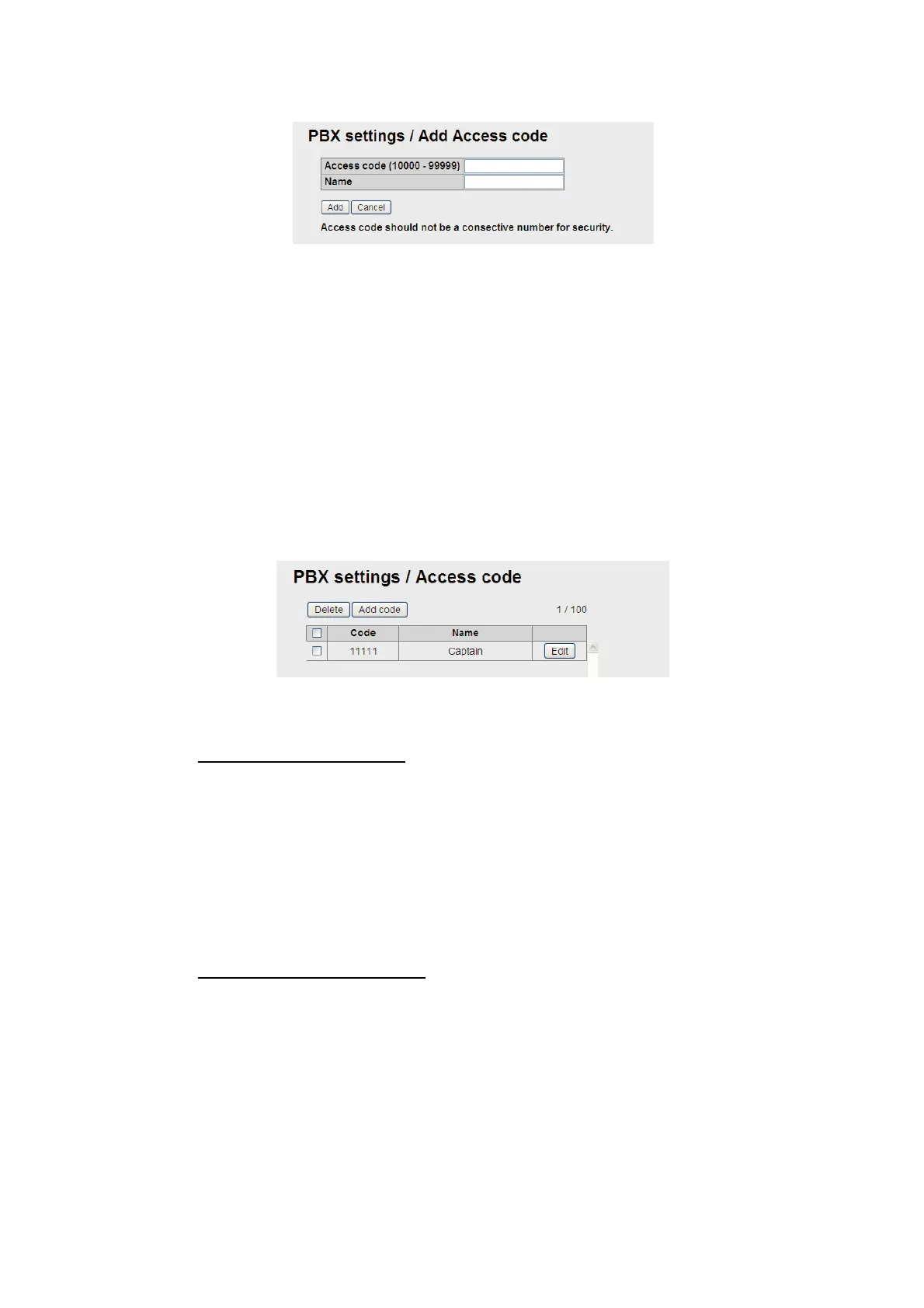6. WEB FUNCTIONS
6-7
4. Click the [Add code] button.
5. Enter the access code in the [Access code] field (10000 - 99999).
6. Enter a caller name in the [Name] field (10 characters at the maximum).
Only alphabet characters, “_” and “-” can be entered. The name entered in this
field appears in the “Caller“ box of the Voice call log.
7. Click the [Add] button.
The message “Setting Completed“ appears.
Note: An error message appears in the following cases.
• When the access code entered in step 5 is already registered, the message
“This code has already been registered” appears.
• When the name entered in step 6 is already registered, the message “This
name has already been registered” appears.
8. Click the [OK] button to erase the message.
Note: [Code] and [Name] can be displayed in ascending or descending order by
clicking [Code] or [Name] on the top of the list.
How to edit access code
To edit the registered access code or name, do the following.
1. Display access code register screen.
2. Click the [Edit] button on the right side of the access code to be edited.
3. Edit the access code and/or name.
4. Click the [Save] button.
5. Click the [OK] button to erase the message.
How to delete access code
Delete a single access code, multiple, or all access codes.
1. Display the access code register screen.
2. Put a [9] in the checkbox on the left side of the access code to delete (multiple
access codes can be selected). To select all access code, put a [9] in the check-
box beside the [Code] title.
3. Click the [Delete] button.
4. Click the [OK] button.
5. Click the [OK] button again to erase the message.
