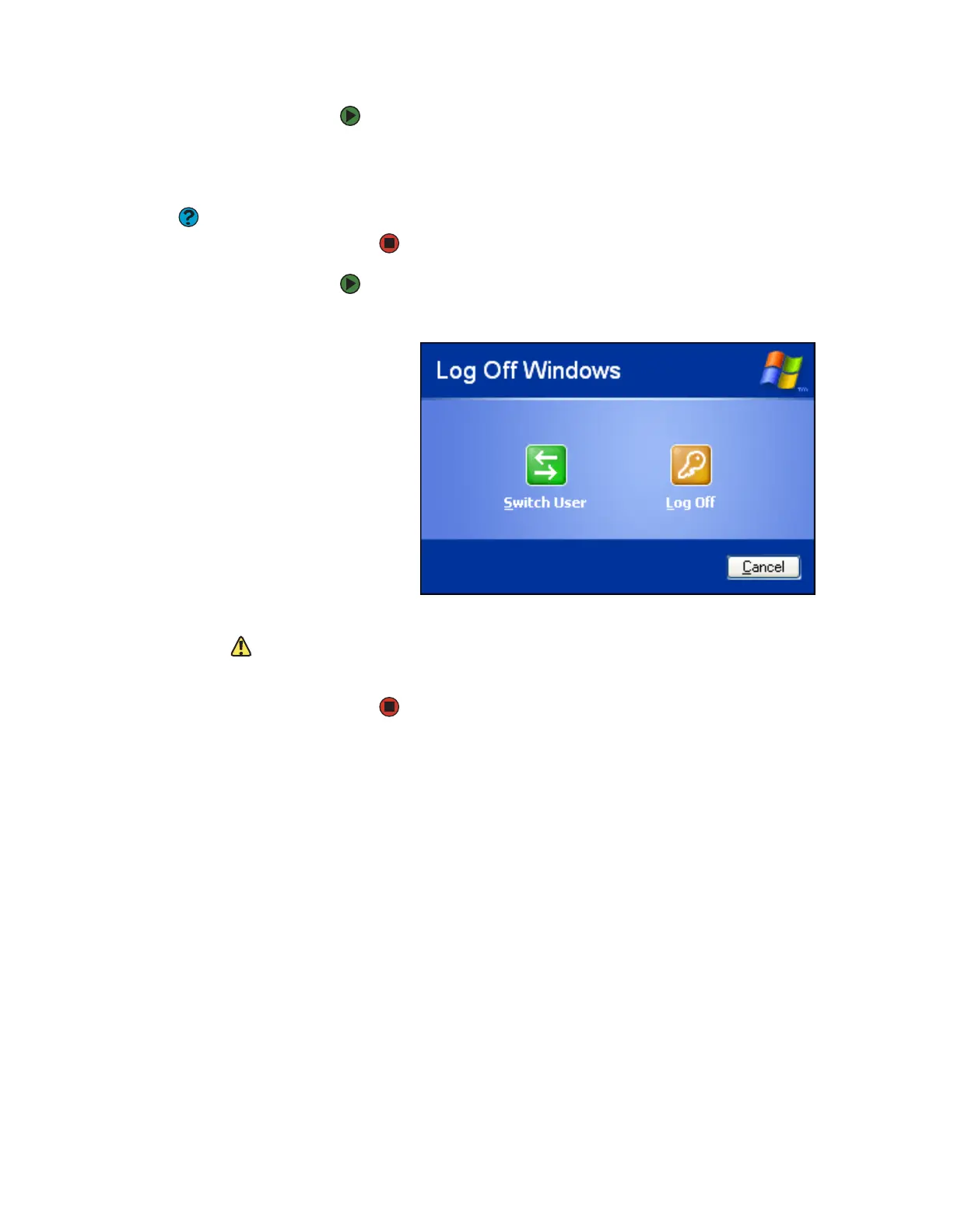Securing your data
www.gateway.com
111
To add, delete, or modify user accounts:
1 Click Start, then click Control Panel.
2 Click/Double-click the User Accounts icon. The User Accounts window
opens.
Help & Support
For more information about user
accounts, click Start, then click Help and
Support. Type the phrase user
accounts in the Search box, then click
the arrow.
3 Follow the on-screen instructions to add, delete, or modify a user account.
To change between user accounts:
1 Click Start, then click Log Off. The Log Off Windows dialog box opens.
2 Click Switch User. The Windows Welcome screen opens.
Caution
If you click Log Off, any programs that
were running may be turned off.
3 Click the user account that you want to use. When you switch between
user accounts, any programs that were running for the previous user
continue to run.
8511629.book Page 111 Wednesday, July 19, 2006 9:38 AM
