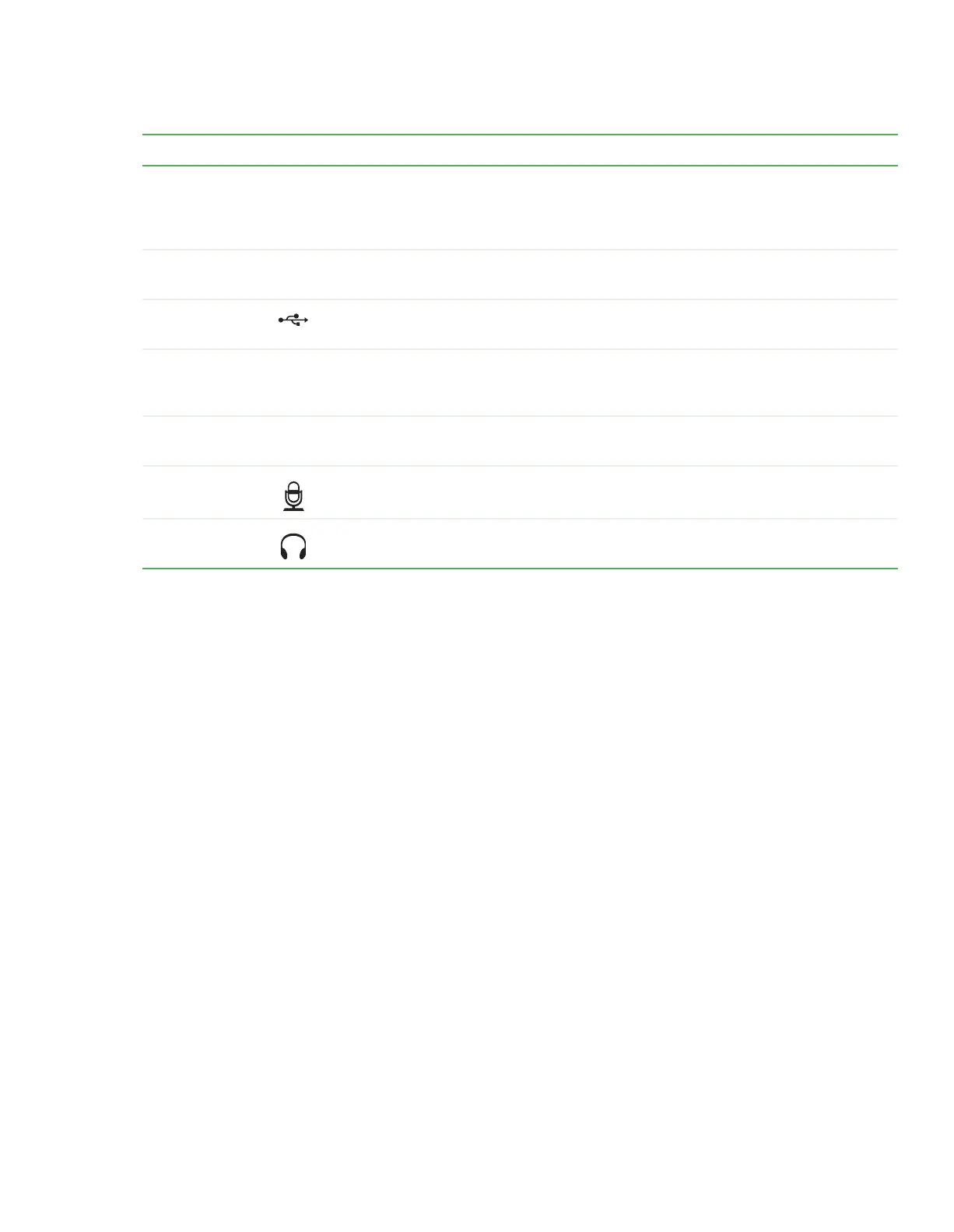Front
www.gateway.com
9
Component Icon Description
DVD/CD drive Use this drive to listen to audio CDs, install games and programs, watch DVDs, and store large files onto
recordable discs (depending on drive type).
This drive may be a CD, recordable CD, DVD, or recordable DVD drive. To identify your drive type and for
more information about your drive, see “Identifying drive types” on page 53.
Diskette drive
(optional)
Insert a standard 3.5-inch diskette into the optional diskette drive. For more information, see “Using the
diskette drive” on page 52.
USB ports Plug a USB (Universal Serial Bus) device (such as a printer, scanner, camera, keyboard, or mouse) into this
port. For more information, see “Installing a printer, scanner, or other peripheral device” on page 22.
Power
button/Power
indicator
Press this button to turn the power on or off. You can also configure the power button to operate in
Standby/Resume mode or Hibernate mode.
The button lights when the computer is turned on.
Hard drive activity
indicator
Lights when the hard drive is active.
Microphone jack Plug a microphone into this jack. This jack is color-coded red or pink.
Headphone jack Plug powered, analog front speakers, an external amplifier, or headphones into this jack. This jack is
color-coded green.
8511629.book Page 9 Wednesday, July 19, 2006 9:38 AM
