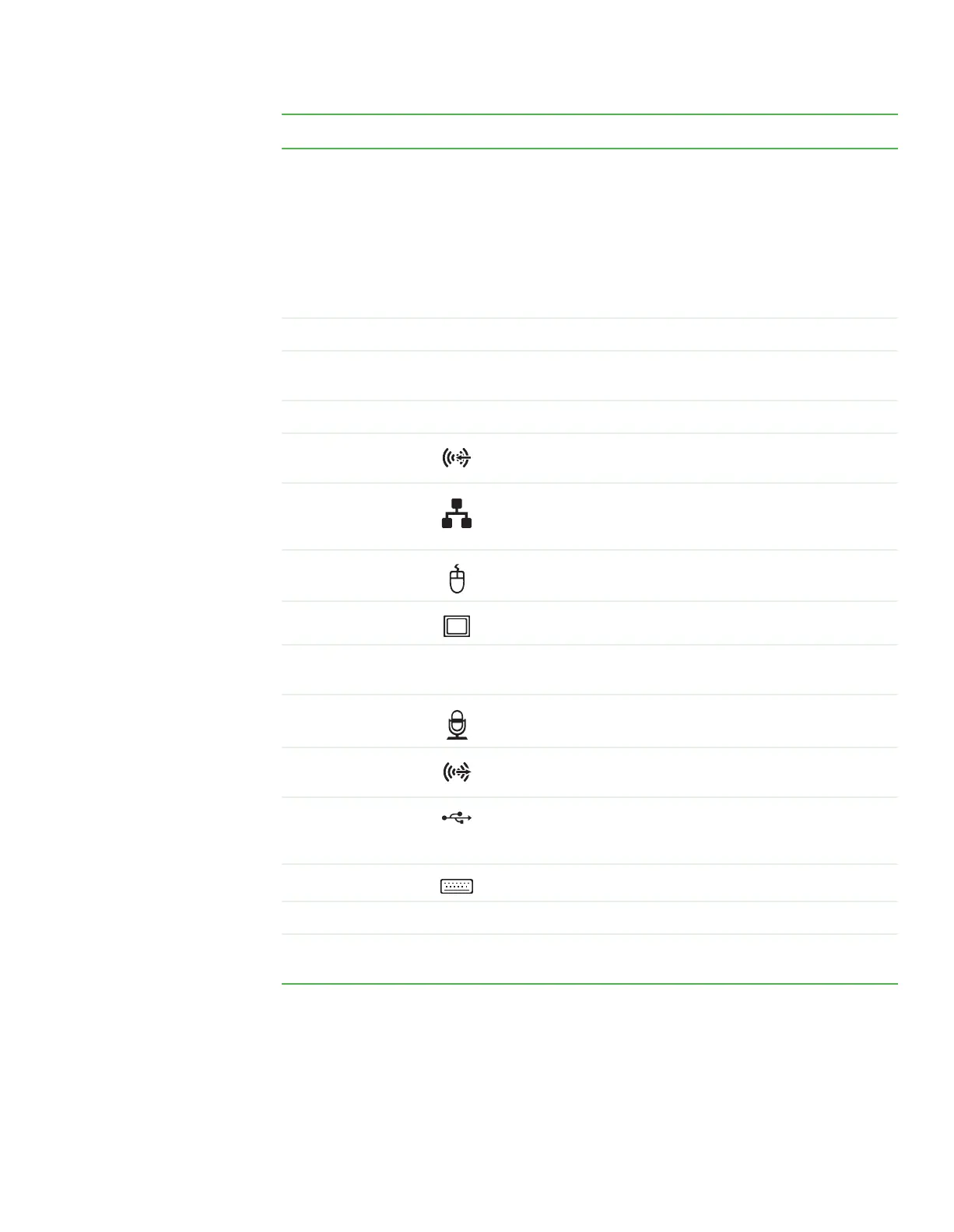Back
www.gateway.com
11
Component Icon Description
Voltage switch Before turning on your computer, make sure that this switch is in the
correct position for the correct power available. The switch is preset at the
factory with the correct voltage for your area.
In the United States, the utility power is supplied at a nominal 115 volts
at 60 Hz. The power supply should always be set to this when your
computer is operating in the United States. In other areas of the world, such
as Europe, the utility power is supplied at 230 volts at 50 Hz. If your
computer is operating in an environment such as this, the voltage switch
should be moved to 230.
Power connector Plug the power cord into this connector.
Case cover
thumbscrew
Remove this screw before opening the case.
Cover release lever Press toward the side of the case to open the computer cover.
Audio input (Line in)
jack
Plug an external audio input source (such as a stereo) into this jack so you
can record sound on your computer.
Ethernet (network)
jack
Plug a 10/100 Ethernet network cable or a device (such as a DSL or cable
modem for a broadband Internet connection) into this jack.
For more information, see “Networking Your Computer” on page 97.
PS/2 mouse port Plug a PS/2 mouse into this port.
VGA monitor port Plug a VGA monitor into this port.
Telephone jack
(optional)
After connecting the modem jack into a wall jack, connect a telephone to
this jack.
Microphone jack Plug a microphone into this jack.
Headphone/analog
speakers jack
Plug powered speakers, an external amplifier, or headphones into this jack.
USB ports Plug USB (Universal Serial Bus) devices (such as a printer, scanner, camera,
keyboard, or mouse) into these ports. For more information, see “Installing
a printer, scanner, or other peripheral device” on page 22.
PS/2 keyboard port Plug a PS/2 keyboard into this port.
DVI monitor port Plug a DVI monitor into this port.
Modem jack (optional) After connecting the modem jack into a wall jack, connect a telephone to
this jack.
8511629.book Page 11 Wednesday, July 19, 2006 9:38 AM
