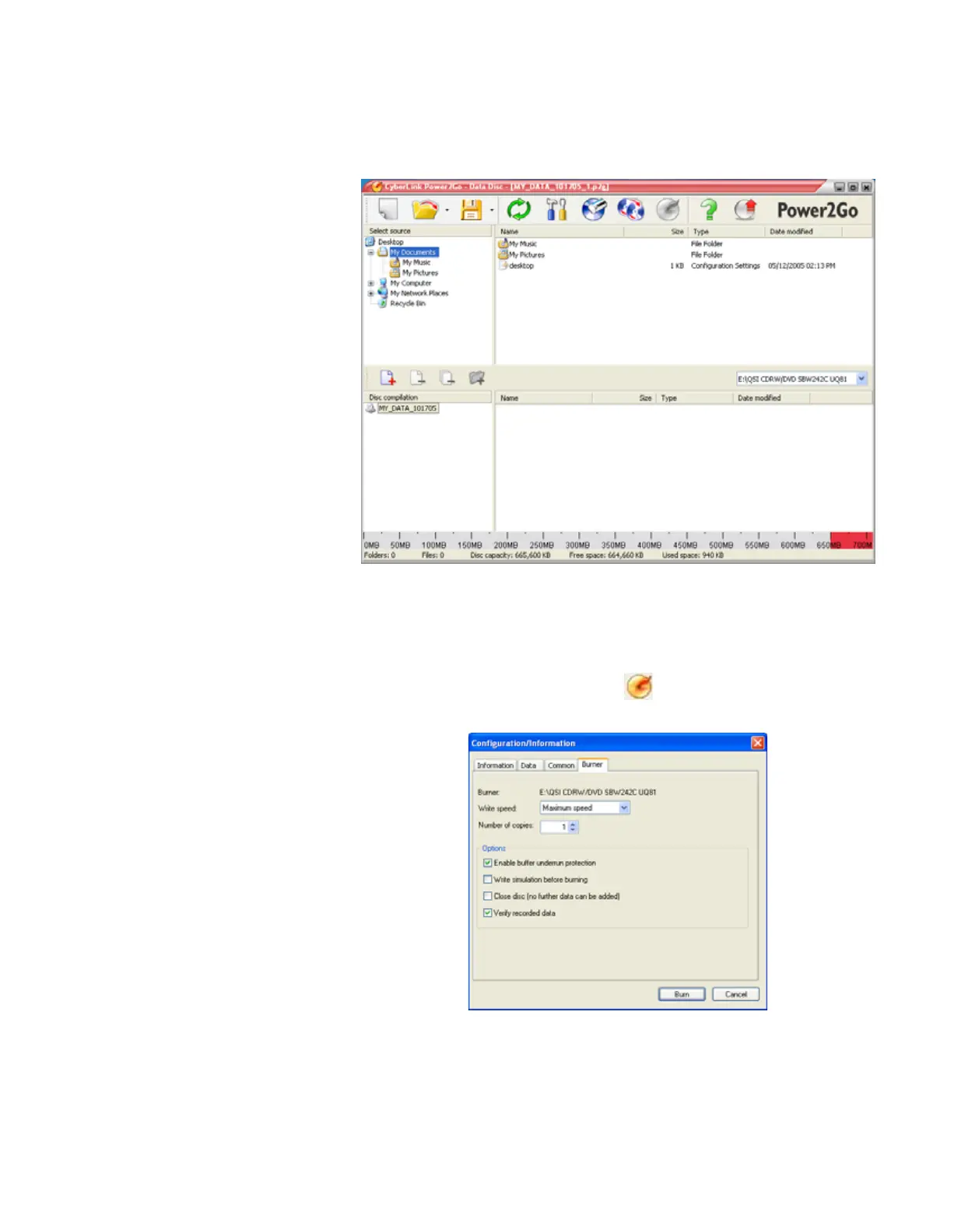Creating and copying data CDs and DVDs
www.gateway.com
81
4 Click Data Disc in the left-hand column, select your disc type in the
right-hand column, then click OK. The Select a Burning Task dialog box
closes.
5 In the top pane, browse to the folder that contains the files or folders you
want to burn to the CD or DVD. Click to select the file or folder. Press and
hold the C
TRL key to select multiple files.
6 Drag the files or folders into the bottom pane.
7 After you select all your files, click . The Configuration/Information
dialog box opens.
8 If you have one CD or DVD burner, click Burn. The Burning dialog box
opens and Power2Go burns the files to the CD or DVD.
-OR-
8511629.book Page 81 Wednesday, July 19, 2006 9:38 AM
