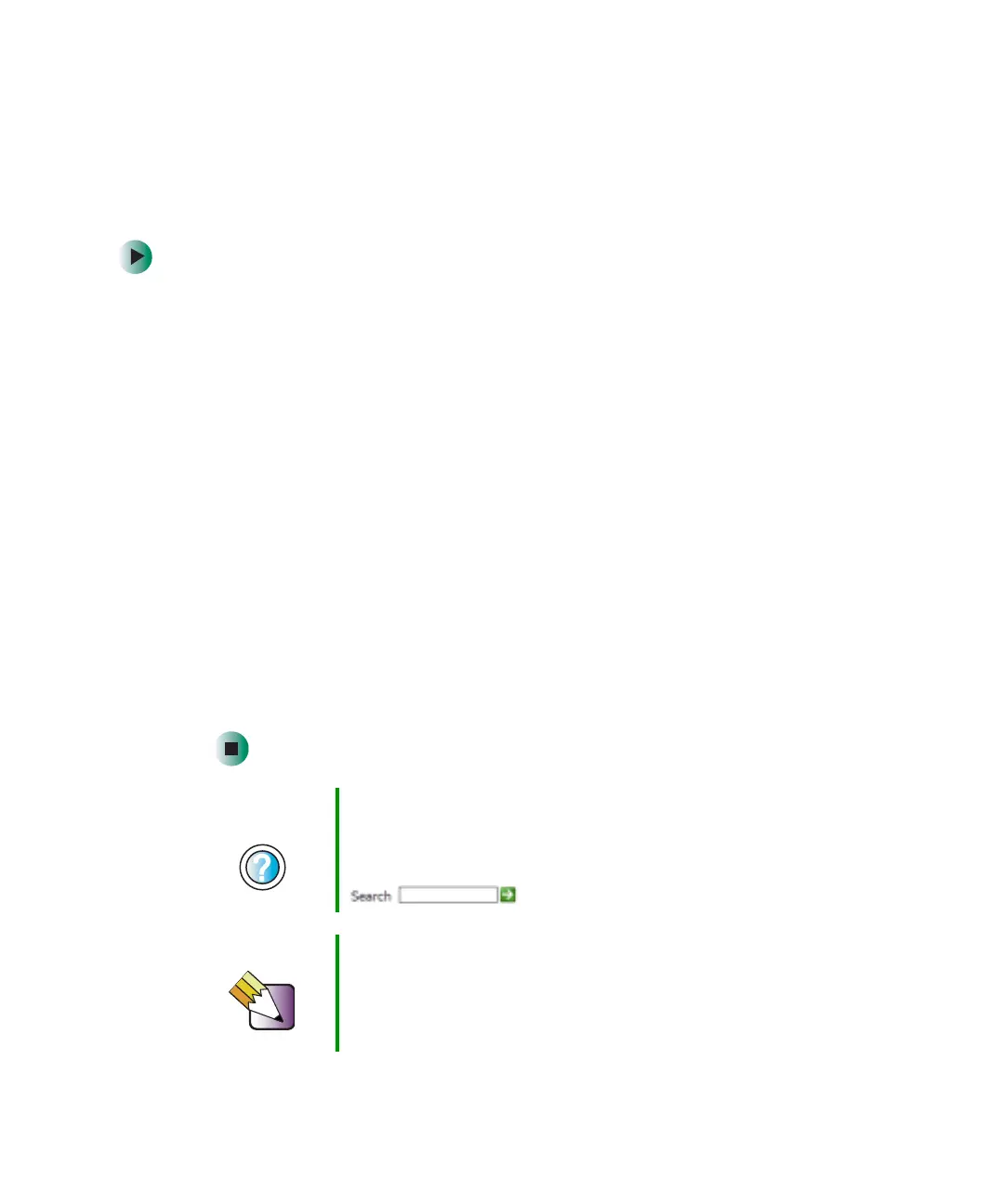158
Chapter 7: Using Multimedia
www.gateway.com
Connecting a digital camera
You can connect most digital cameras to your notebook’s USB port to transfer
pictures.
To connect a digital camera:
1 Connect one end of the USB cable to your digital camera, and connect
the other end of the cable to the USB port on the left side, right side, or
back of your notebook.
-OR-
Connect one end of the USB cable to your digital camera, and connect
the other end of the cable to the USB port on your port replicator.
2 Use the program that came with your digital camera to transfer the pictures
to your notebook.
-OR-
In Windows XP, use the Scanner and Camera Wizard to transfer the
pictures to your notebook.
-OR-
If your digital camera appears as a drive on your notebook in the
My Computer window, see “Working with files and folders” on page 53 for
information about moving files to your hard drive.
Help and
Support
For more information about using the Scanner and Camera
Wizard in Windows XP, click Start, then click Help and
Support.
Type the keyword digital picture in the Search box
, then click the arrow.
Tips & Tricks In Windows XP, see Do More With Gateway for more
information about using your notebook to edit, store, and
print digital photos. Click Start, then click Do More With
Gateway. If you are in the Business Solutions view, click
Consumer Solutions. Click Digital Photos.
