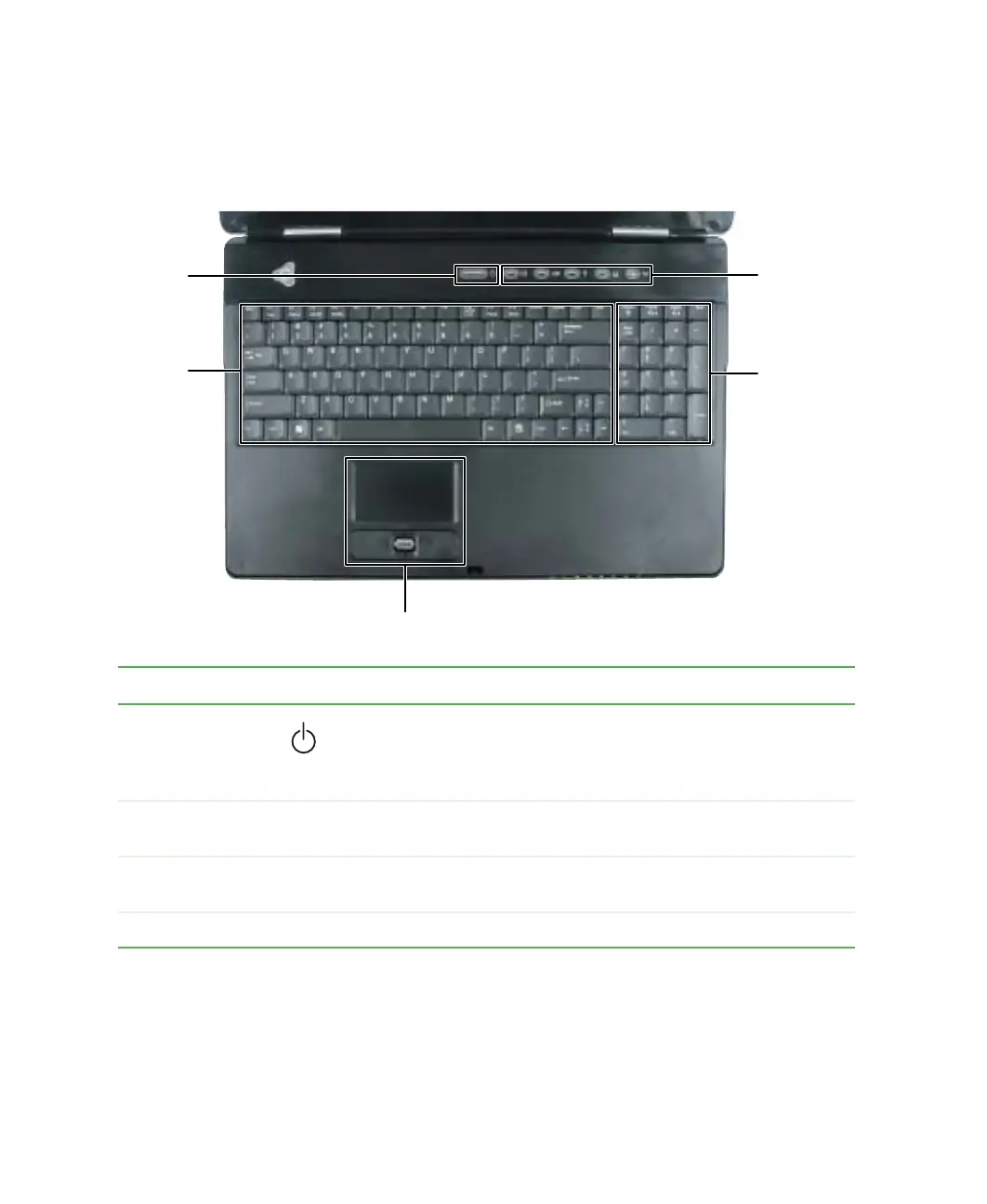10
Chapter 1: Checking Out Your Gateway M675
www.gateway.com
Keyboard area
For information on using your keyboard, see “Using the keyboard” on page 29.
Component Icon Description
Power button Press to turn the power on or off. You can also configure the power
button for Standby/Resume mode. For more information on
configuring the power button mode, see “Changing power settings”
on page 176.
Keyboard Provides all the features of a full-sized 83-key keyboard. For more
information, see “Using the keyboard” on page 29.
Touchpad Provides all the functionality of a mouse. For more information, see
“Using the EZ Pad touchpad” on page 35.
Numeric keypad Provides all the features of a full-sized 21-key numeric keypad.
Power
button
Keyboard
Touchpad
Numeric
keypad
Multi-function
buttons
