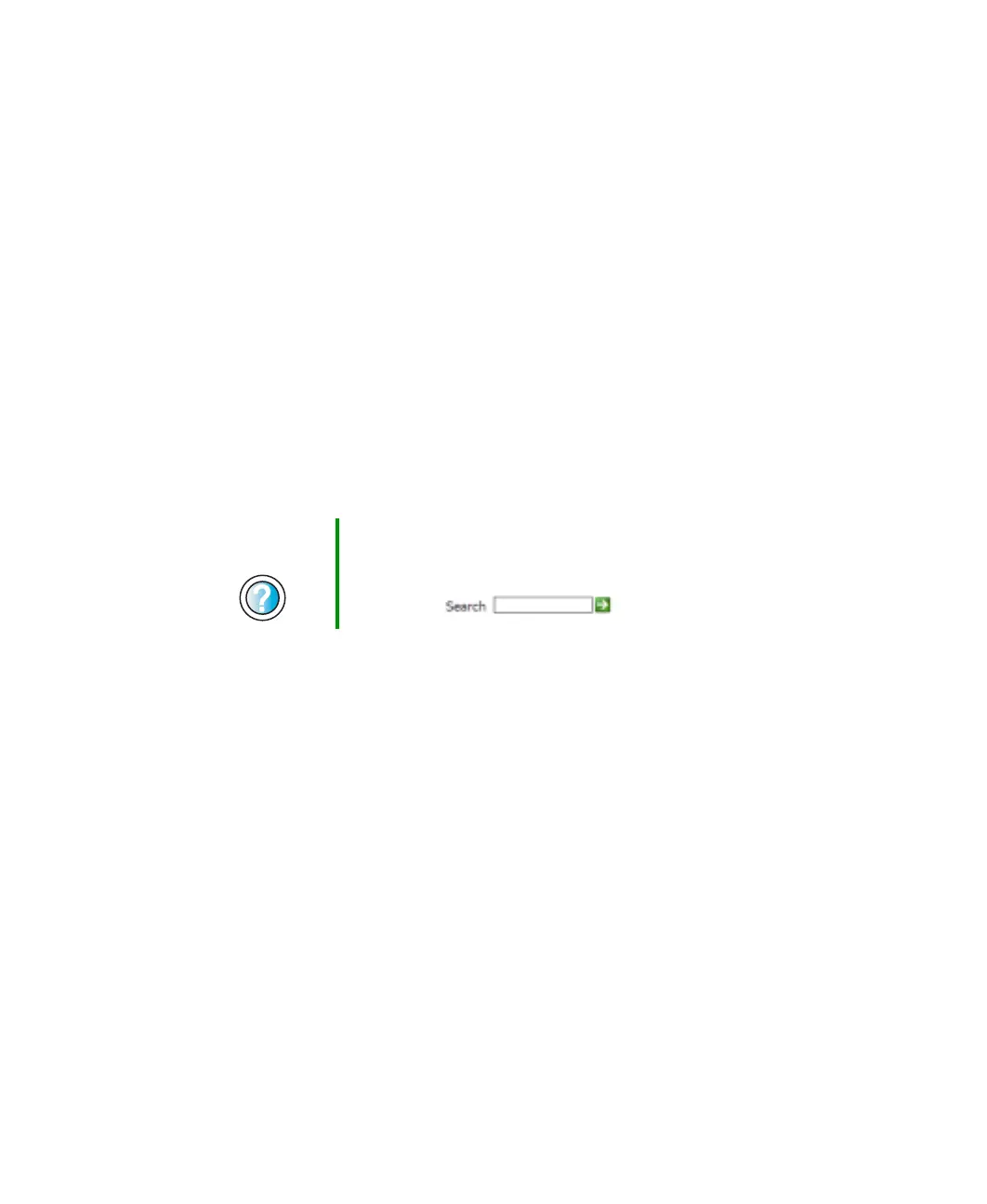296
Chapter 17: Troubleshooting
www.gateway.com
■ Shut down and restart your notebook.
■ Remove all extension cables and switch boxes.
■ Try a mouse you know is working to make sure that the mouse port works.
The external mouse works erratically
■ Clean the mouse. For more information, see “Cleaning the mouse” on
page 242.
■ Some mouse pad patterns “confuse” optical mice. Try the mouse on a
different surface.
Networks
You cannot connect to your company network
Every network is unique. Contact your company computer department or
network administrator for help.
Operating system
The program I am working in has stopped responding but the cursor
moves and other programs work
■ The program has crashed. Press CTRL+ALT+DEL to open the Task Manager
and close the non-responsive program.
The notebook keeps showing the wrong date and time even after
resetting
■ The CMOS battery on the system board may need to be replaced. Contact
Gateway technical support.
The notebook seems to be operating more slowly than usual
■ The hard drive is full or nearly full. Run the Disk Cleanup utility to clear
out unnecessary and temporary files, and remove unneeded programs and
files. For more information, see “Using Disk Cleanup” on page 234.
Help and
Support
For more information about network troubleshooting in
Windows XP, click Start, then click Help and Support.
Type the keyword network troubleshooting in the
Search box , then click the arrow.
