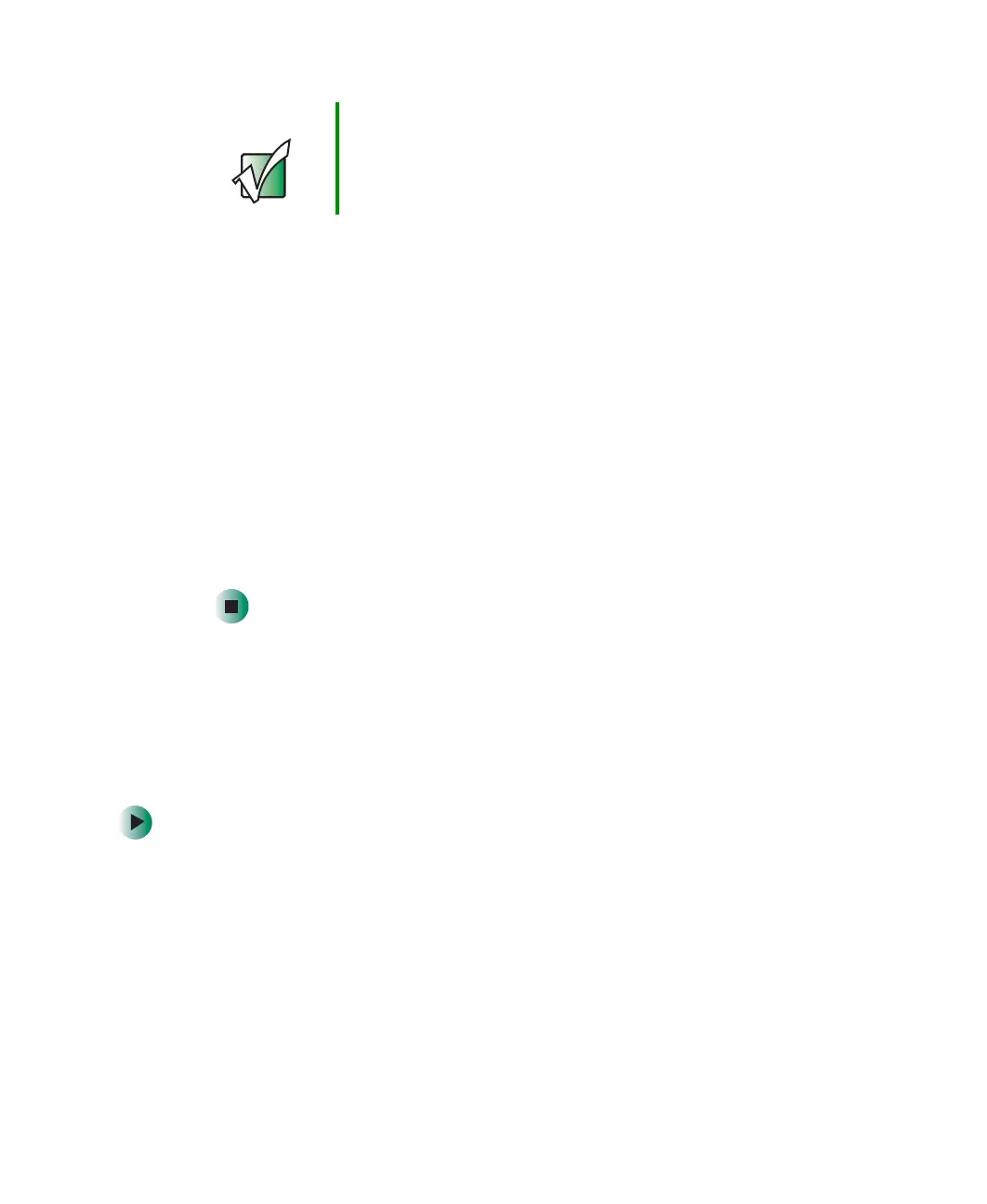84
Chapter 6: Sending and Receiving Faxes
www.gateway.com
11 If you want to receive faxes, click Enable receive.
-OR-
If you do not want to receive faxes, go to Step 14.
12 Type the receiving fax identifier information. This identifier information
is required by law and can be the same identifier that you typed in Step 10.
13 Click the Received Faxes tab and select a folder you want to store received
faxes in.
14 Click OK.
15 Click the X in the top-right corner to close the Fax Service Management
window.
16 Click OK.
Sending a simple fax
You can use the Send Fax Wizard to send a simple one-page fax to one or more
recipients.
To send a simple fax:
1 In Windows XP, click Start, All Programs, Accessories, Communications, Fax,
then click
Send a Fax. The Send Fax Wizard opens.
- OR -
In Windows 2000, click
Start, Programs, Accessories, Communications, Fax,
then click
Send Cover Page Fax. The Send Fax Wizard opens.
2 On the Welcome to Fax Configuration Wizard screen, click Next. The Recipient
Information screen opens.
Important Some fax machines cannot use special characters such
as hyphens. We suggest using spaces instead of hyphens
in telephone and fax numbers.
