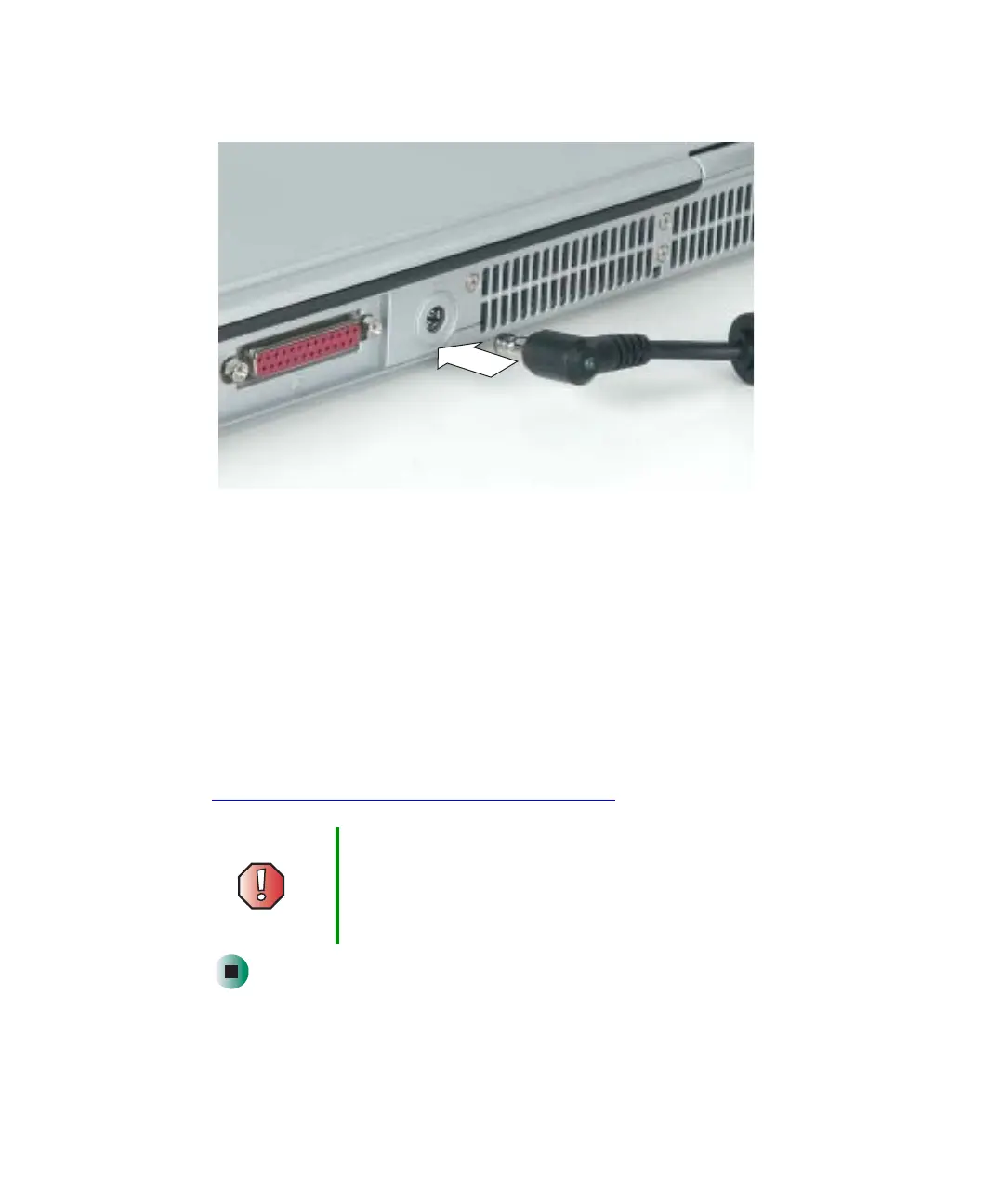22
Chapter 2: Getting Started
www.gateway.com
2 Connect the AC adapter to your notebook’s power connector.
3 Plug the power cord into a wall outlet.
The battery charge indicator turns on (see “Status indicators” on page 27
for the location of the battery charge indicator). If the battery charge
indicator does not turn on, unplug the adapter from your notebook, then
plug it back in.
4 When you finish using your notebook for the first time, turn your
notebook off and leave your notebook connected to AC power for at least
24 hours.
5 If the battery charge indicator does not show a full charge after 24 hours,
contact Gateway Technical Support at
support.gateway.com/support/ask_gateway.asp
.
Warning Do not attempt to disassemble the AC adapter. The
AC adapter has no user-replaceable or user-serviceable
parts inside. The AC adapter has dangerous voltages that
can cause serious injury or death. Contact Gateway about
returning defective AC adapters.
