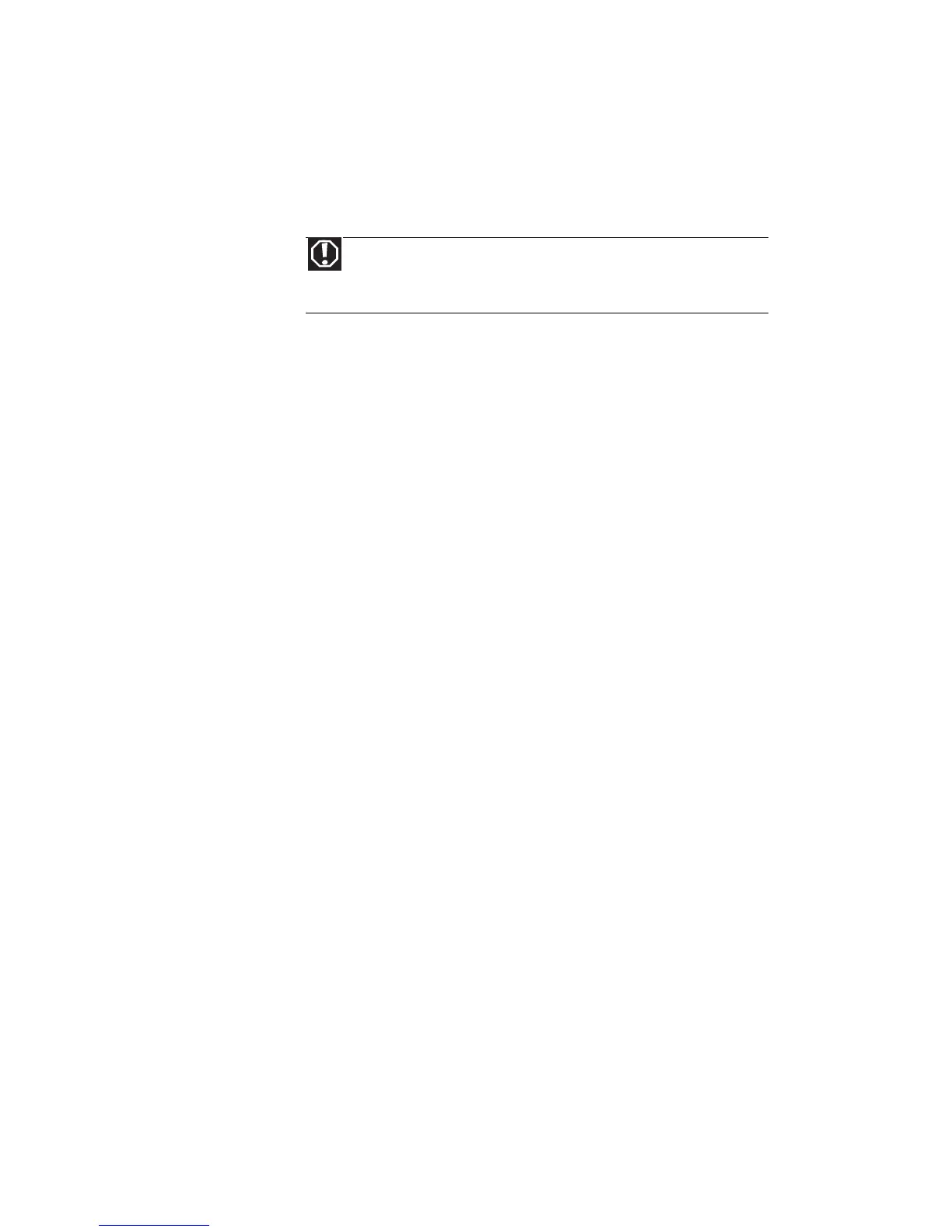CHAPTER 8: Troubleshooting
98
• Make sure the notebook is not in Sleep or
Hibernate mode. Press the power button.
• The notebook may be sending its display to an
external monitor or projector. Press F
N + F4
several times to toggle through the LCD panel,
an external monitor or projector, or both.
DVD drives
Your notebook does not recognize a disc
• The disc may not be seated correctly in the tray.
When you place a disc on the tray, make sure that
you press the disc firmly onto the spindle so the
retainers hold the disc in place.
• Make sure that the disc label is facing up, then
try again.
• Try a different disc. Occasionally discs are flawed
and cannot be read by the drive.
• Some music CDs have copy protection software.
You may not be able to play these CDs on your
notebook.
• Your notebook may be experiencing some
temporary memory problems. Shut down and
restart your notebook.
• Clean the disc. For more information, see
“Cleaning CDs or DVDs” on page 83.
An audio CD does not produce sound
• Make sure that the CD label is facing up, then try
again.
• Some music CDs have copy protection software.
You may not be able to play these CDs on your
notebook.
• Make sure that the volume control on your
notebook is turned up. For more information
about using your volume control, see “Adjusting
the volume” on page 42.
• Make sure that the Windows volume control is
turned up. For instructions on how to adjust the
volume control in Windows, see “Adjusting the
volume” on page 42.
• Make sure that Mute controls are turned off.
Warning
In compliance with FCC regulations, use shielded cables
to connect to other computing devices. A dual-link cable is
recommended for DVI output.
