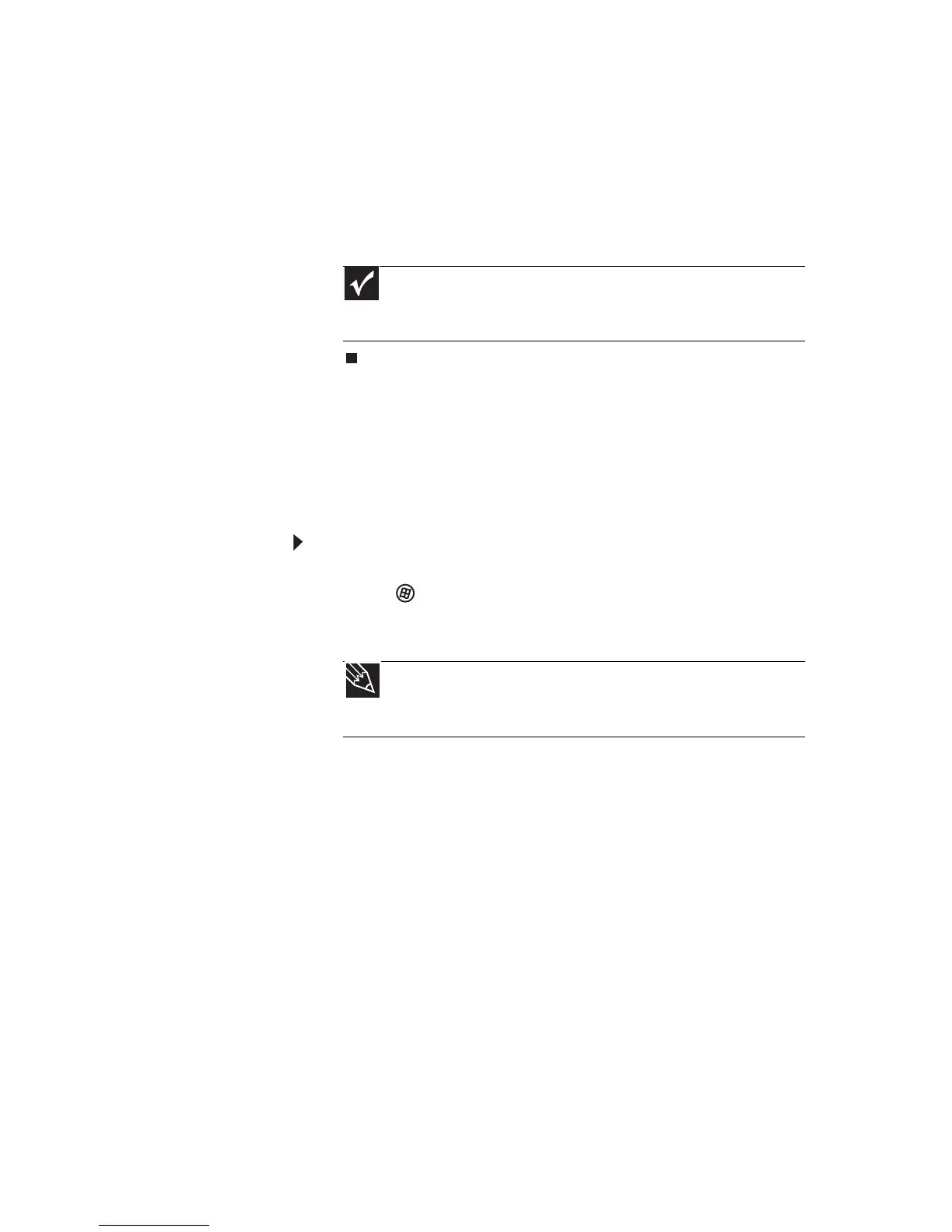www.gateway.com
57
6 Select the options for the projector, monitor, or
television, then click OK.
7 Press F
N+F4 to switch between viewing the
display on the LCD panel, viewing the display on
the projector, monitor, or television, and viewing
the display on both the LCD panel and the
projector, monitor, or television.
Adjusting the display properties
If the image on the projector, monitor, or television
does not appear correctly, or if you want to use the
display as an extension of your notebook desktop, you
should adjust the display properties.
To adjust the display properties on a projector,
monitor, or television:
1 Click (Start), All Programs, Accessories
, then
click Windows Mobility Center. The
Windows
Mobility Center
window opens.
Important
If a monitor, projector, or television is connected and
you close the LCD panel, your notebook may turn off the LCD
panel, but will not enter Sleep mode.
Tip
For more information about the Windows Mobility
Center, see “Using the Windows Mobility Center” in your
online
User Guide
.
