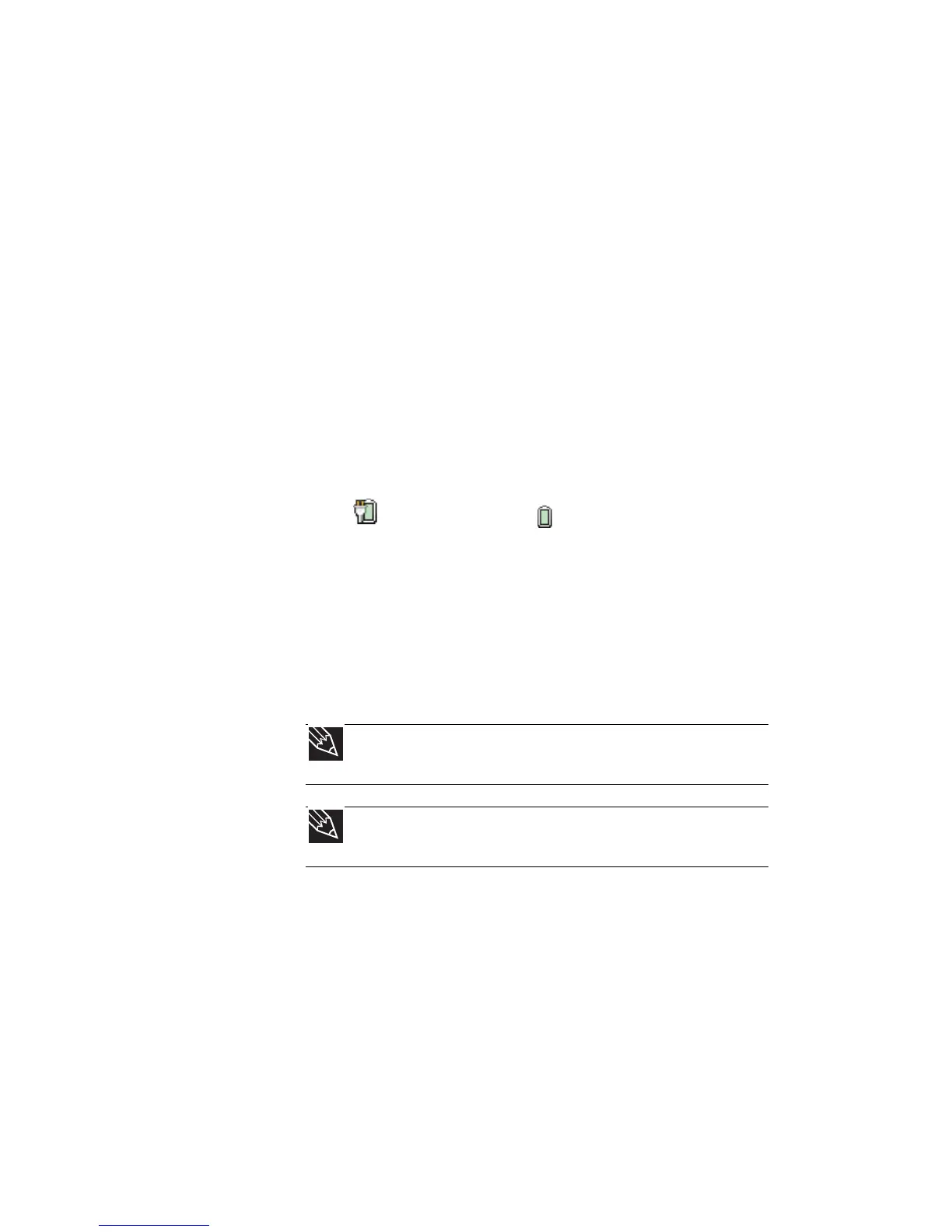CHAPTER 5: Managing Power
62
Monitoring the battery
charge
Your new Gateway notebook is designed to provide
an exceptional balance of performance and
portability. Your notebook uses the latest chipset and
mobile processor technologies to manage the
processor speed and power consumption for a greater
battery life experience. This design provides you with
maximum performance when plugged into AC power
balanced with optimized battery life when on battery
power.
Closely monitor the battery charge. When the battery
charge gets low, change the battery or connect to
AC power immediately to prevent losing any unsaved
work. To monitor the battery charge:
• Move the mouse pointer over the power cord
icon or battery icon in the taskbar. A
message appears showing the remaining battery
time and the current power plan.
• Wait for a Low Battery warning message to
appear.
• Look at the battery charge status indicator.
If your battery charge indicator displays what
looks like an inaccurate charge, you may need to
recalibrate the battery.
Recharging the battery
The battery recharges while it is installed and your
notebook is connected to AC power. While the battery
recharges, the battery charge indicator turns on.
Tip
For more information about the battery charge status
indicator, see “Front” on page 6.
Tip
For more information about recalibrating the battery,
see “Recalibrating the battery” on page 64.
