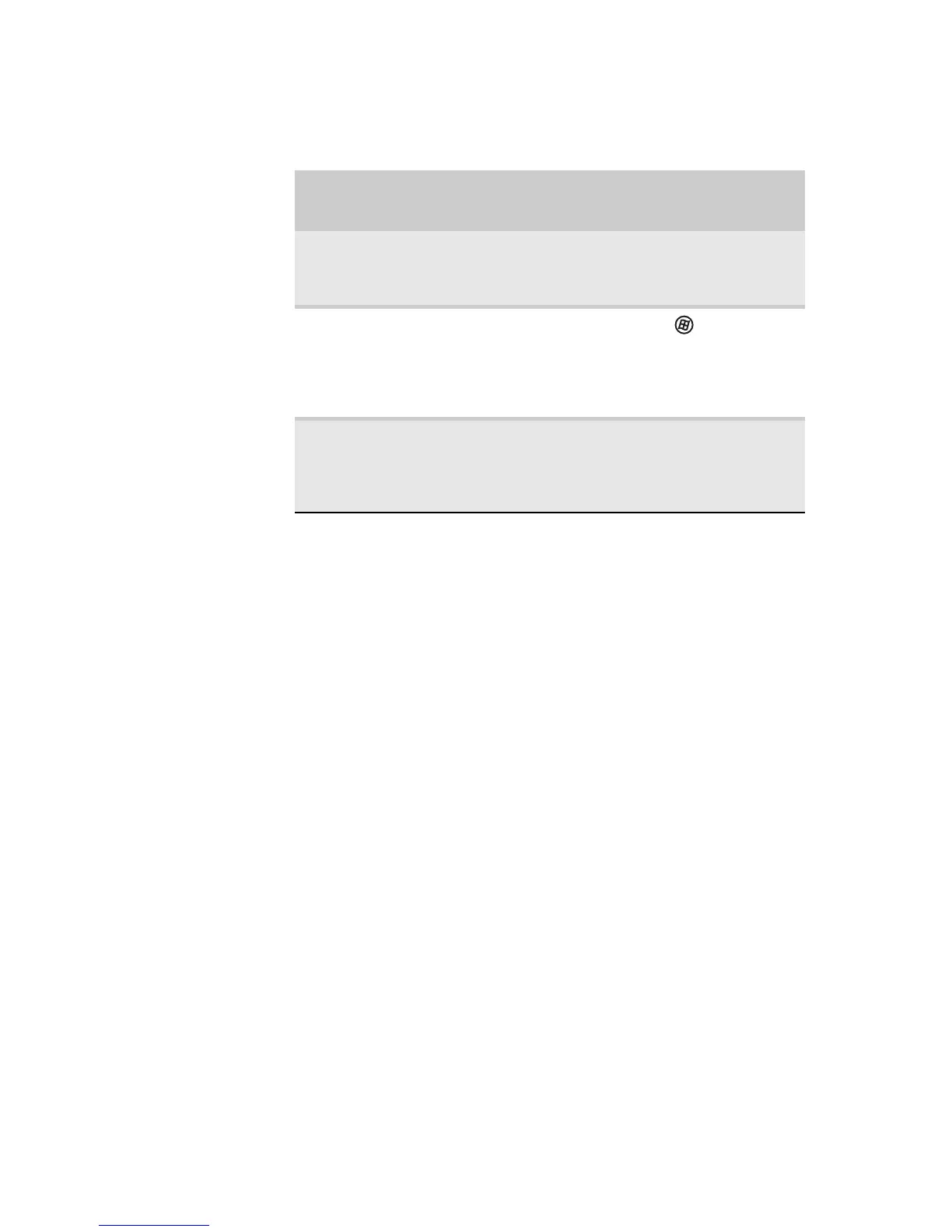www.gateway.com
69
When in Hibernate mode, your notebook saves all
memory information to the hard drive, then turns the
power completely off.
Changing notebook power
settings
You can change the function of your notebook’s
power button, Sleep system key, and power-saving
timers by changing power settings on your notebook.
You can customize power settings from the Windows
Mobility Center by selecting power plans and
adjusting advanced power settings.
Changing the power plan
Power plans
(groups of power settings) let you change
power saving options such as when the display or hard
drive is automatically turned off. You can select one
of the defined power plans or create a custom power
plan.
Three power plans are pre-defined for you:
If your notebook
is...
...and you want
to...
...then
On Enter Sleep or
Hybrid Sleep
mode
Press FN+F3.
On Enter
Hibernate
mode
Click (Start),
click the arrow next
to the lock icon,
then click
Hibernate.
In Sleep, Hybrid
Sleep, or
Hibernate mode
Exit Sleep,
Hybrid Sleep,
or Hibernate
mode
Press the power
button.
