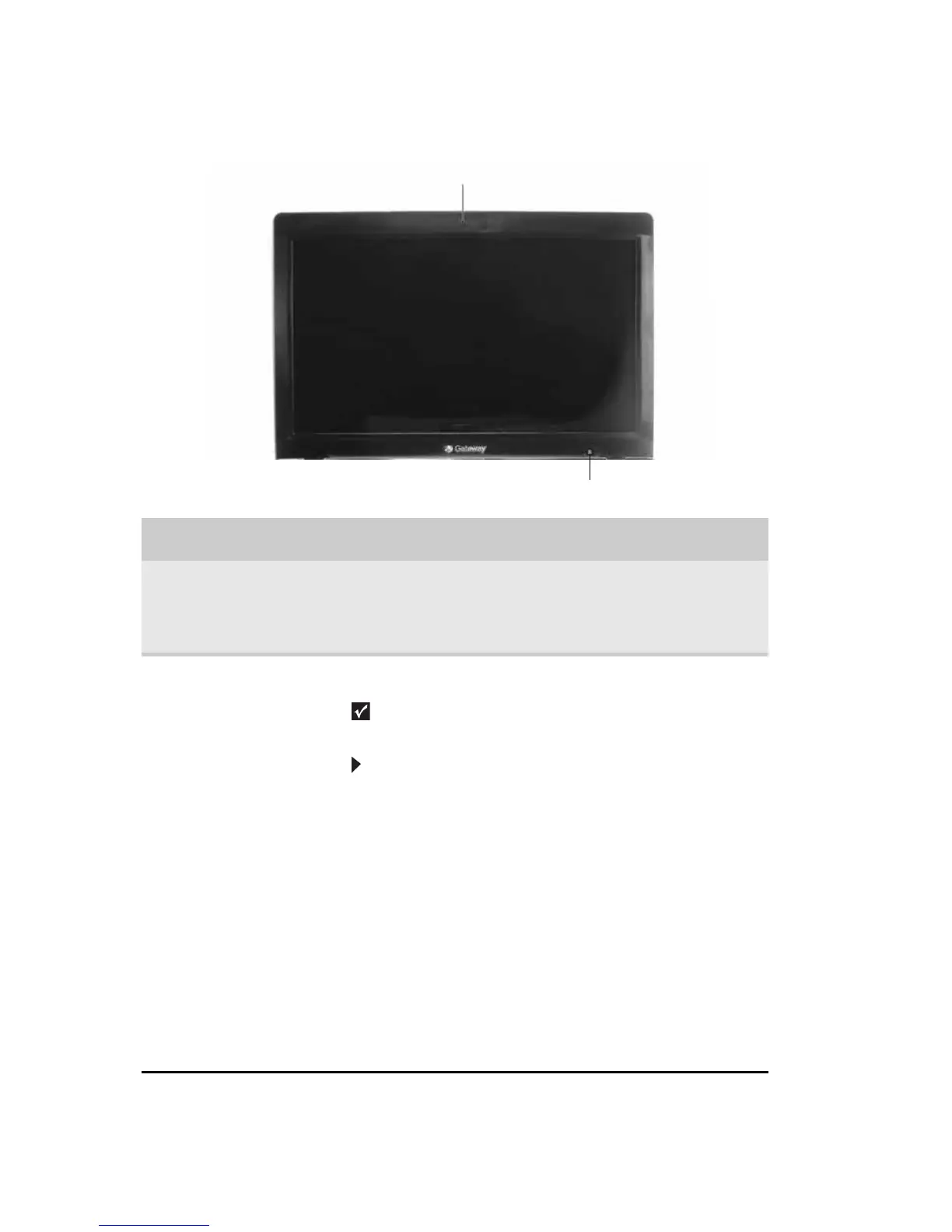CHAPTER 2: Checking Out Your Notebook
14
LCD panel
Component Icon Description
Webcam
(optional)
Use to let others see who they are
communicating with when making VoIP calls.
For more information, see “Using the webcam”
on page 38.
Ambient
Light Sensor
(optional)
Detects the amount of lights available & adjusts
display brightness accordingly to save power.
Important
The Ambient Light Sensor feature can be
disabled in the BIOS
To disable the Ambient Light Feature using
BIOS:
1 Connect the AC adapter, then turn on your
notebook.
2 As soon as your notebook starts and you see
a startup screen, press F2. The BIOS Setup
utility opens.
3 Open the Advanced menu.
4 Highlight Ambient Light Sensor, then select
Disabled by pressing the spacebar.
5 Open the Exit menu, highlight Exit Saving
Changes, then press E
NTER.
6 Select Yes, then press ENTER.
The Ambient Light Sensor can be both disabled
and enabled through this process.
Webcam (optional)
Ambient Light Sensor (optional)