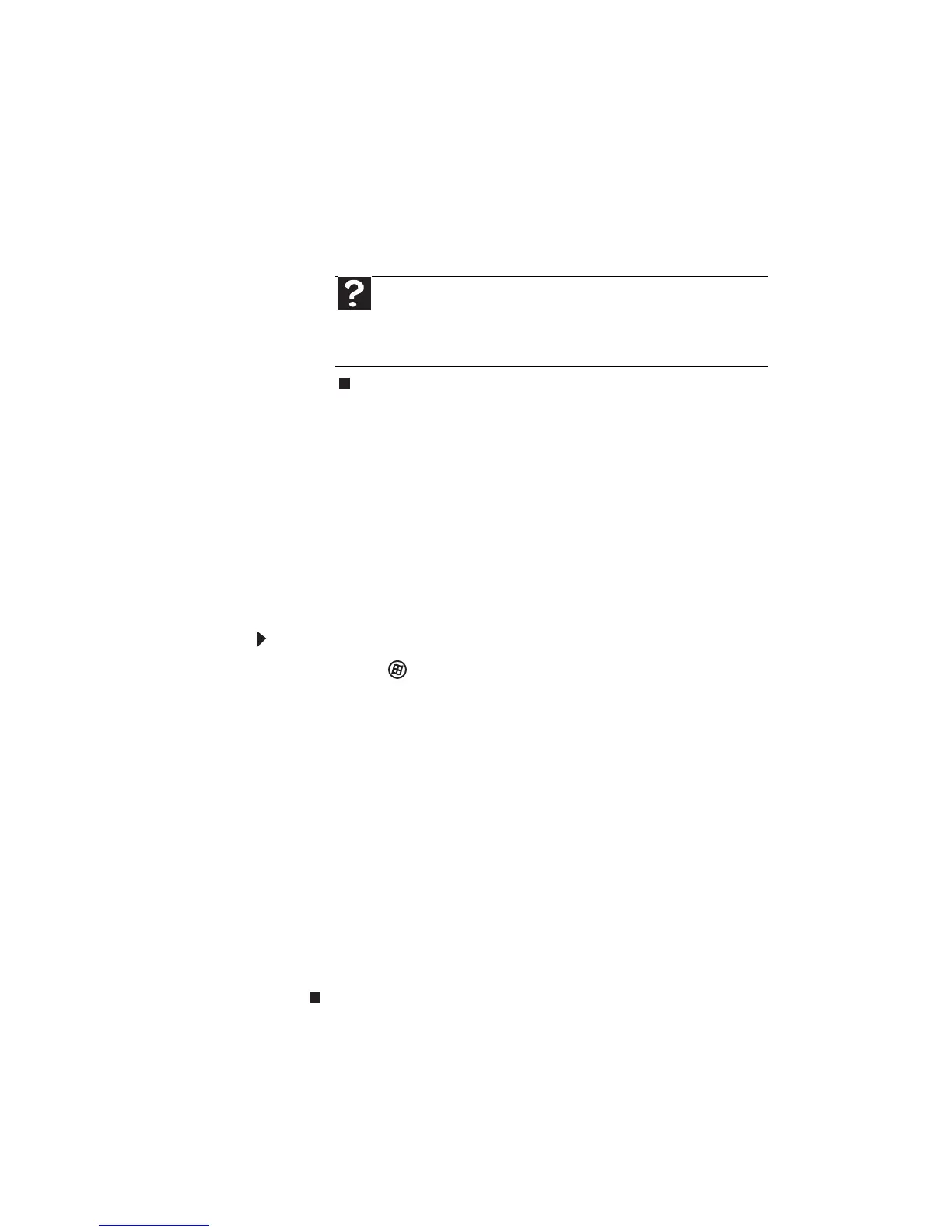CHAPTER 8: Troubleshooting
112
7 Click the Diagnostic tab, then click Query
Modem. If information about the modem
appears, the modem passed diagnostics. If no
modem information is available, a white
screen appears with no data, or if you get an
error such as
port already open or the modem
has failed to respond
, the modem did not pass
diagnostics.
The modem is noisy when it dials and connects
• When your modem tries to connect to another
modem, it begins
handshaking
. Handshaking is
a digital “getting acquainted” conversation
between the two modems that establishes
connection speeds and communication
protocols. You may hear unusual handshaking
sounds when the modems first connect. If the
handshaking sounds are too loud, you can turn
down the modem volume.
To turn down the modem volume:
1 Click (Start), then click Control Panel. The
Control Panel
window opens.
2 Click Hardware and Sound.
3 Click Phone and Modem Options. The
Phone
and Modem Options
dialog box opens.
4 Click the Modems tab.
5 Click the modem you want to adjust, then
click Properties. The
Modem Properties
dialog
box opens.
6 Click the Modem tab, then adjust the Speaker
volume control.
7 Click OK twice to close the
Phone and Modem
Options
dialog box.
Mouse
See also “Touchpad” on page 121.
Help
For more information about modem
troubleshooting, click Start, then click Help and Support.
Type the keyword modem troubleshooting in the Search
Help box, then press E
NTER.
