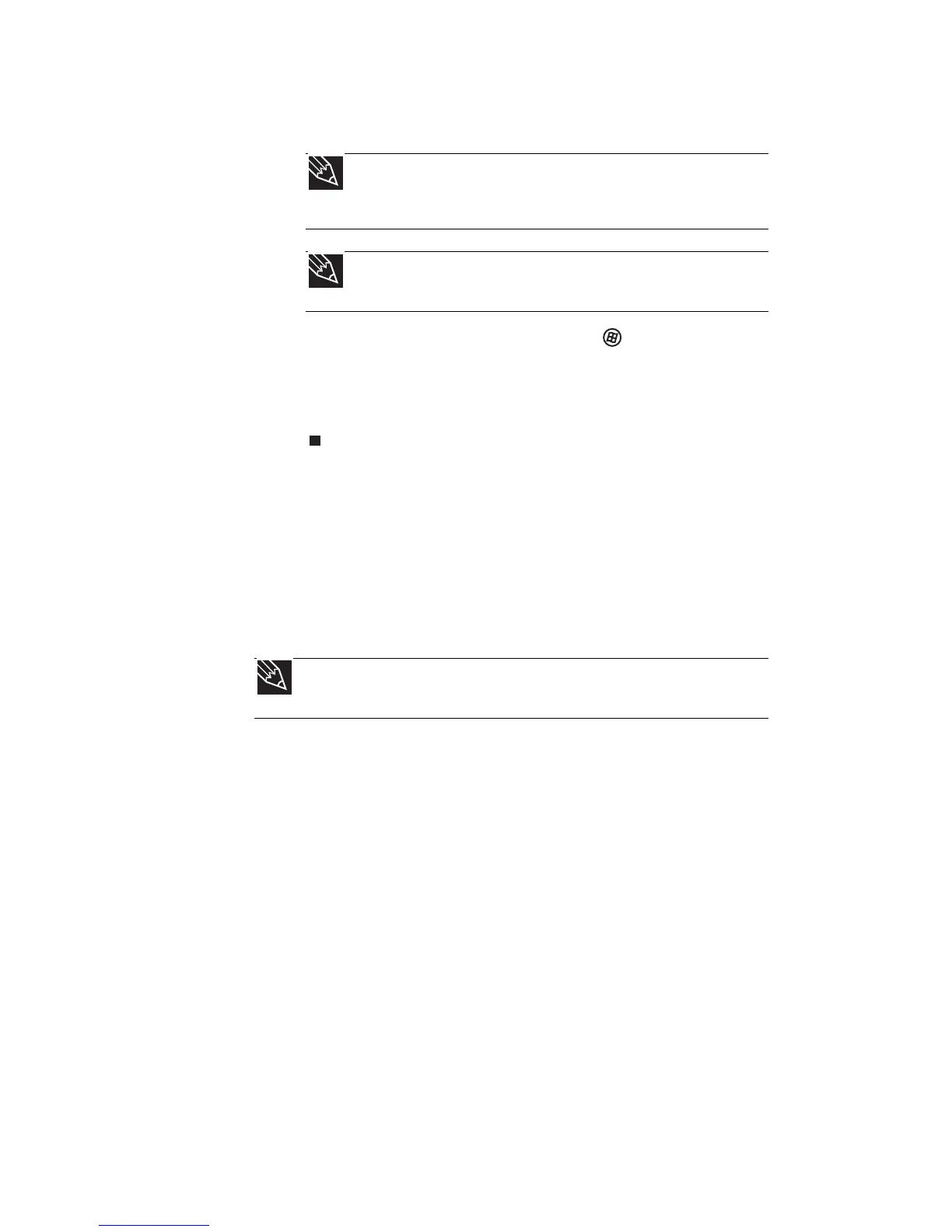CHAPTER 3: Setting Up and Getting Started
24
4 Attach and turn on any peripheral devices, such
as printers, scanners, and speakers.
5 To open the main menu, click (Start). From
that menu, you can run programs and search for
files. For more information on using Windows,
see “Using Windows” and “Customizing
Windows” in your online
User Guide
.
Waking up your notebook
When you have not used your notebook for several
minutes or if you close the LCD panel without turning
off your notebook, it may enter a power-saving mode
called
Sleep
. While in Sleep mode, the power indicator
flashes. If your notebook is in Sleep mode, press the
power button to “wake” it up.
Turning off your notebook
Putting your notebook into Sleep mode is the easiest
way to power down your notebook. Although it does
not turn your notebook completely off, it turns off or
slows down most system operations to save power.
Sleep mode saves your desktop layout so the next time
you restore power, the programs are laid out just as
you left them. Waking your notebook from a Sleep
state is much faster than turning on your notebook
after it has been turned completely off.
Tip
For more information about connecting peripheral
devices, see “Installing a printer or other peripheral device”
on page 54.
Tip
See the documentation that came with each device for
its setup instructions.
Tip
For more information about Sleep mode, see “Changing
power modes” on page 68.
