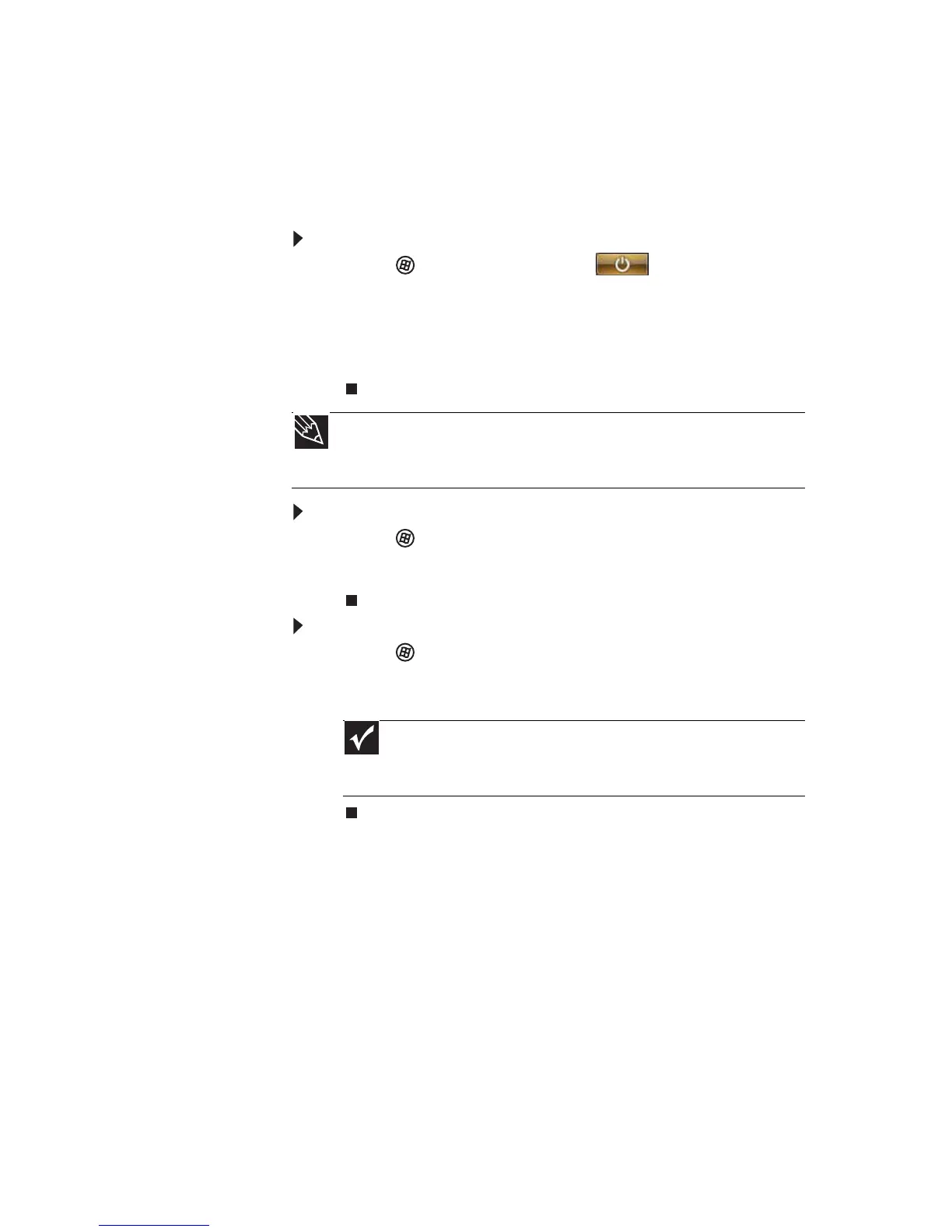www.gateway.com
25
Hibernate mode is an alternative to Sleep mode. In
Hibernate mode, your notebook is turned completely
off. When you wake your notebook from Hibernate
mode, however, the programs that were running
when your notebook entered Hibernate mode are
running just as you left them.
To put your notebook to sleep:
• Click (Start), then click (power). The
notebook saves your session and partially shuts
down to save power.
-OR-
Press F
N+F3.
To put your notebook into hibernation:
• Click (Start), click the arrow next to the lock
icon, then click Hibernate. The notebook saves
your session and shuts down to save power.
To turn off your notebook:
• Click (Start), click the arrow next to the lock
icon, then click Shut Down. The notebook turns
off.
Restarting (rebooting) your
notebook
If your notebook does not respond to keyboard,
touchpad, or mouse input, you may have to close
programs that are not responding. If closing
unresponsive programs does not restore your
notebook to normal operation, you may have to
restart (reboot) your notebook.
Tip
You can change the Sleep mode from the standard Sleep mode
(default) to Hybrid Sleep. For more information about Sleep mode,
see “Changing power modes” on page 68.
Important
If for some reason you cannot use the Shut Down
option in Windows to turn off your notebook, press and hold
the power button for about five seconds, then release it.
