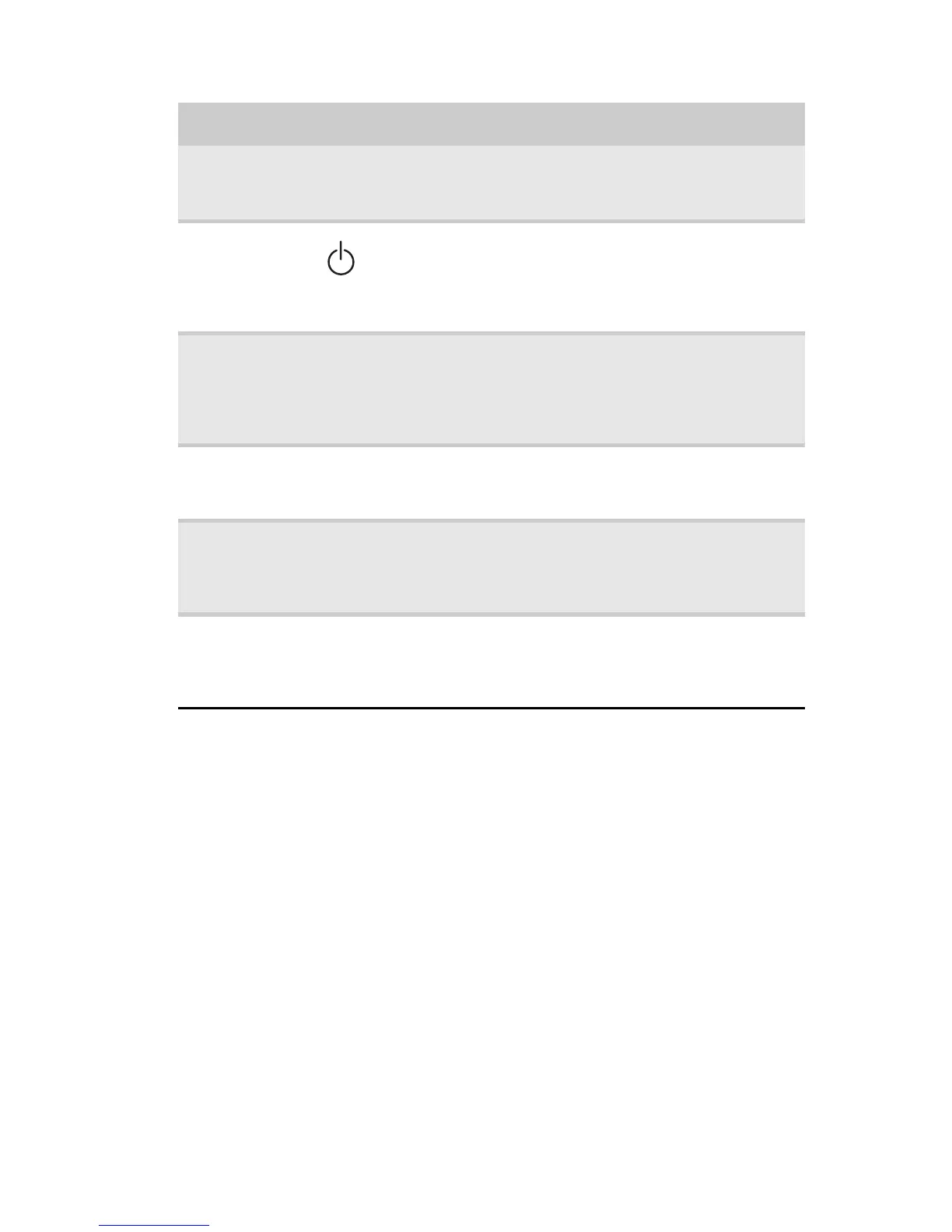www.gateway.com
13
Component Icon Description
Keyboard Provides all the features of a full-sized,
computer keyboard. For more information, see
“Using the keyboard” on page 28.
Power
button
Press to turn the power on or off. You can also
configure the power button for Sleep/Resume
mode. For more information on configuring the
power button mode, see “Changing advanced
settings” on page 71.
Illuminated
multimedia
touch
controls
(optional)
Use to control playback of CDs and DVDs. The
panel includes a capacitive volume control. For
more information, see “Using the optional
multimedia panel” on page 36.
Touchpad Provides all the functionality of a mouse. For
more information, see “Using the EZ Pad
touchpad” on page 33.
Status
indicators
Inform you when a drive is in use or when a
button has been pressed that affects how the
keyboard is used. For more information, see
“Using the status indicators” on page 26.
Microphone
(optional)
Use to talk through when making Voice over
Internet Protocol (VoIP) calls.Important: The
optional microphone is only available when
purchased with the optional webcam.
