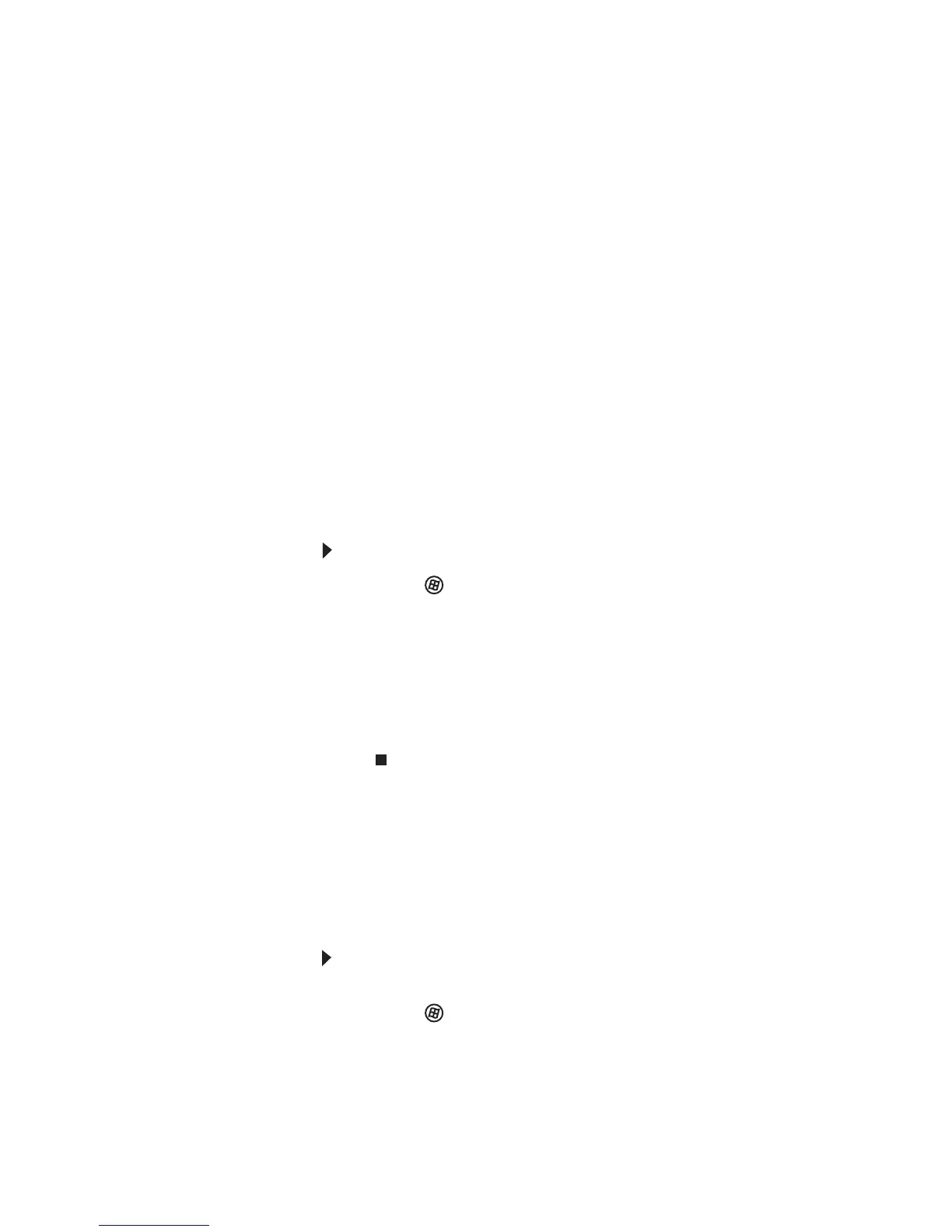www.gateway.com
119
The printer will not turn on
• Make sure that the printer is online. Many
printers have an online/offline button that you
may need to press.
• Make sure that the power cable is plugged into
an AC power source.
The printer is on but will not print
• Check the cable between the printer and your
notebook. Make sure that it is connected to the
correct port.
• Make sure that the printer is online. Many
printers have an online/offline button that you
may need to press so the printer can start
printing. Press the button to put the printer
online.
• If the printer you want to print to is not the
default printer, make sure that you have selected
it in the printer setup.
To set a default printer:
1 Click (Start), then click Control Panel. The
Control Panel
window opens.
2 Click Hardware and Sound.
3 Click Printers.
4 Right-click the name of the printer you want
to be the default printer, then click Set as
Default Printer.
• Reinstall the printer driver. See the guide that
came with your printer for instructions on
installing the printer driver.
You see a “Printer queue is full” error message
• Make sure that the printer is not set to work
offline.
To make sure that the printer is not set to work
offline:
1 Click (Start), then click Control Panel. The
Control Panel
window opens.
2 Click Hardware and Sound.
3 Click Printers.
