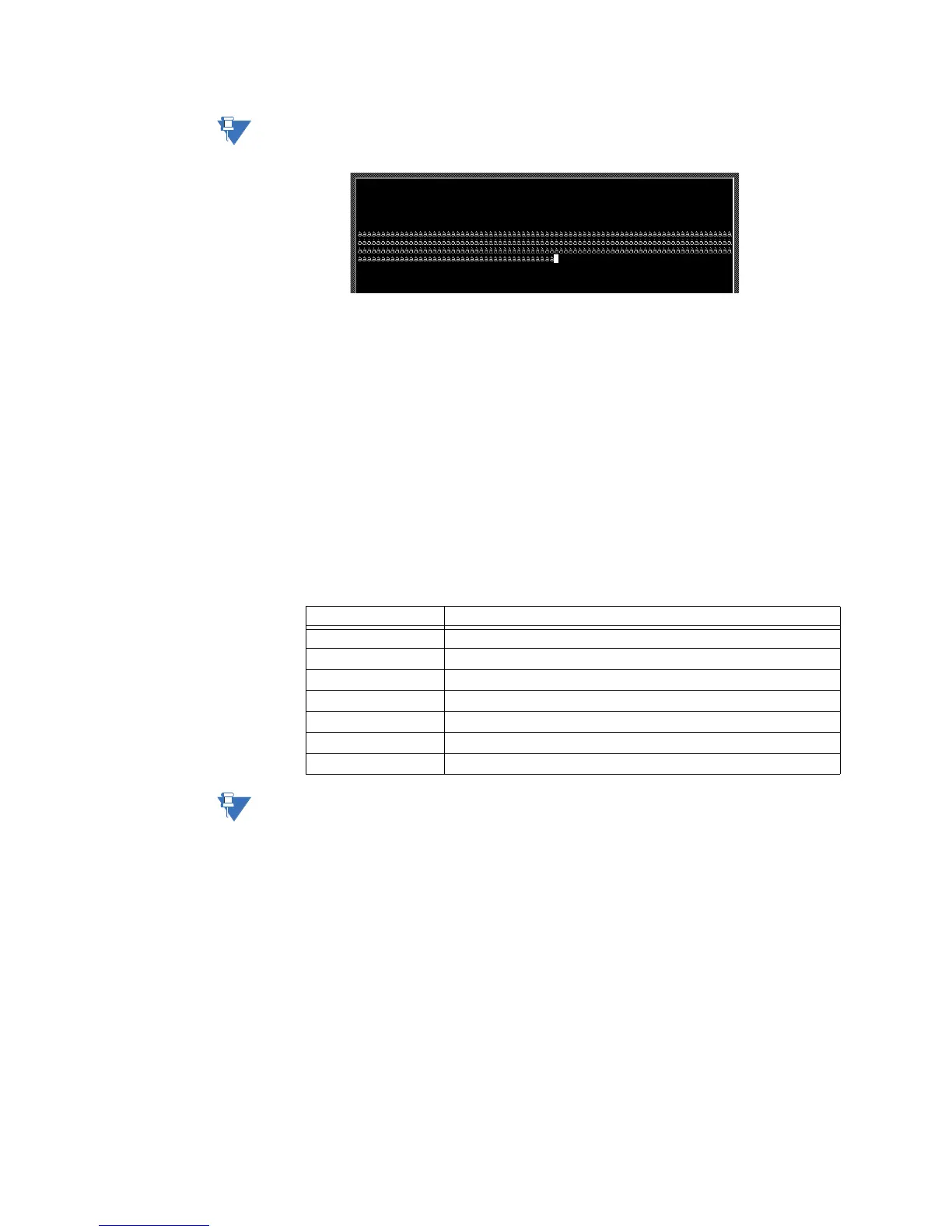122 GE INFORMATION D20MX HARDWARE USER’S MANUAL
APPENDIX D: USING CONFIGPRO WITH D20MX
Booting the D20MX resets it to 19200. If the baud rate in the D20MX is not the
same as that in the communication properties, the command prompt shows
the following characters.
If this is the case, change the ConfigPro communication properties to match
the 19200 baud of the D20MX.
Option 2 - Use a non-
ConfigPro terminal
emulator and a “dl”
command
A D20MXDEVICE.SHX file is created when the tables of the D20MX device are generated.
See section
“Configuration file in project directory” on page 118 or see step 8 [Locate the
D20MXDEVICE.SHX file] within this section.
Serially transfer the D20MXDEVICE.SHX file using Tera term (a terminal emulator) to the
D20MX RTU using the dl command; this is similar to the download process of a D20ME
firmware configuration. This download process is done at the D20M prompt.
To download a configuration to the D20MX, using a non-ConfigPro terminal emulator and
a “dl” command:
1. Connect a NULL modem cable (GE Energy part number 977-0529) from the RS-232
connector located at the front panel of the D20MX to the serial communications port
of the PC or terminal.
2. Set-up a VT100 terminal emulator [e.g., Tera term Pro] with the following serial
communication parameter values:
To determine the computer port used, on the computer's desk top, right-click on the
My Computer short-cut icon and go to Manage. Go to Device Manager > Ports as
shown below.
Parameter Value
Port COM1 or COM2, or as required by the computer being used.
Baud Rate 19200 bps
Data 8 bit
Parity none
Stop 1 bit
Flow Control Xon/Xoff
Transmit delay 0 msec/char; 0 msec/line