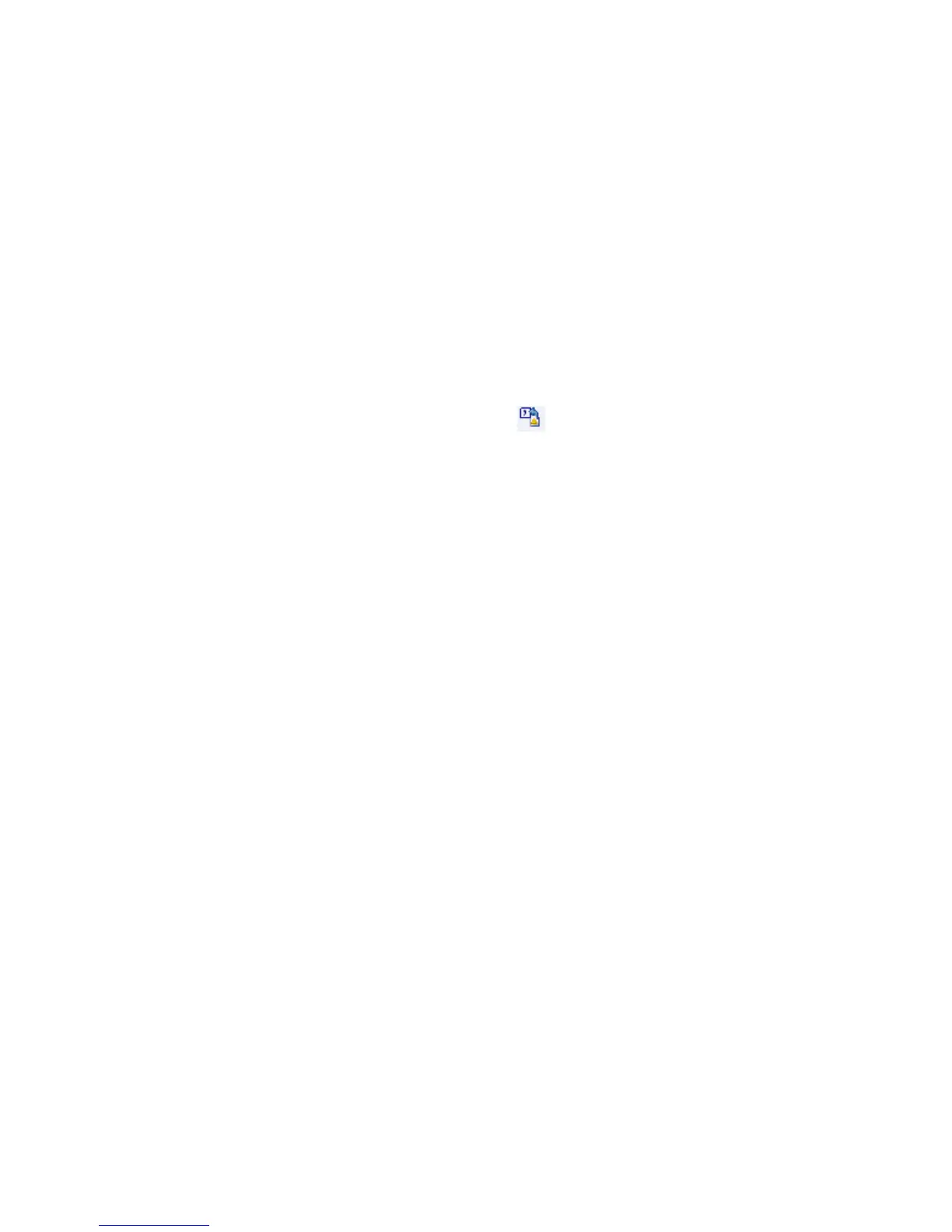72 GE INFORMATION D20MX HARDWARE USER’S MANUAL
CHAPTER 5: CONFIGURING THE SOFTWARE
6.3. Right-click the RADIUS Role Table icon and select Export
Result: The Export Options dialog appears.
6.4. Use the default settings for System Point Fields and click on the button
containing an ellipsis (...) under the Place export files in area.
Result: The Choose a folder dialog appears.
6.5. Browse to a folder (e.g. your Desktop) and click OK, OK, Cancel, and Close.
Result: The main page of the project appears.
7. Export the IP Redundancy Monitor point descriptors from the default configuration:
7.1. Double-click the D20 device named FAC_DEF
Result: The Application List popup appears.
7.2. Double-click the System Point Database application.
Result: The System Point Database Properties dialog appears.
7.3. Select IP Redundancy Monitor and click Descriptors.
Result: The Point Descriptors dialog appears.
7.4. Click on the Export button.
Result: The Export Point Descriptors dialog appears.
7.5. Use the default settings for the Select Range of Points to Export and click OK.
Result: The Browse For Folder dialog appears.
7.6. Browse to a folder and click OK, OK, Cancel and Close.
Result: The main page of the project appears.
8. Close the D20MX Factory Default Configuration (i.e. SAG0001 or SAG0002):
8.1. Click GE > Close Project.
Result: The Close Project window appears.
8.2. Select: SAG0001-02 or SAG0002-02.
8.3. Click OK.
9. Open the SGConfig project containing the D20 device.:
9.1. Click the GE button.
9.2. Click the required SGConfig project in the Recent Projects list or select the
Open Project menu item.
10. Generate a report of the applications in the original D20 device configuration and
determine the unused applications.
10.1. Click the Project tab of the original D20 device configuration.
10.2. Click the D20 device.
10.3. Right click the D20 device > Miscellaneous > Reports.
Result: The Select Reports dialog appears.
10.4. Click Application List and OK
Result: An new tab named Reports opens and contains the Application List
report for the original D20 device.
10.5. Compare the Application List report with Table 2 on page 16.
With the exception of IP Redundancy Monitor (B152-1), note the applications
that appear in
Table 2 but not in the report. You may want to print Table 2 and
mark these applications. These applications are referred to as “unused”
applications in the steps to follow.
10.6. Click the x button on the Reports tab.
Result: The Project tab of the original D20 device configuration reappears.
11. Make a backup copy of the original D20 device configuration:
11.1. Click the Project tab of the original D20 device configuration.