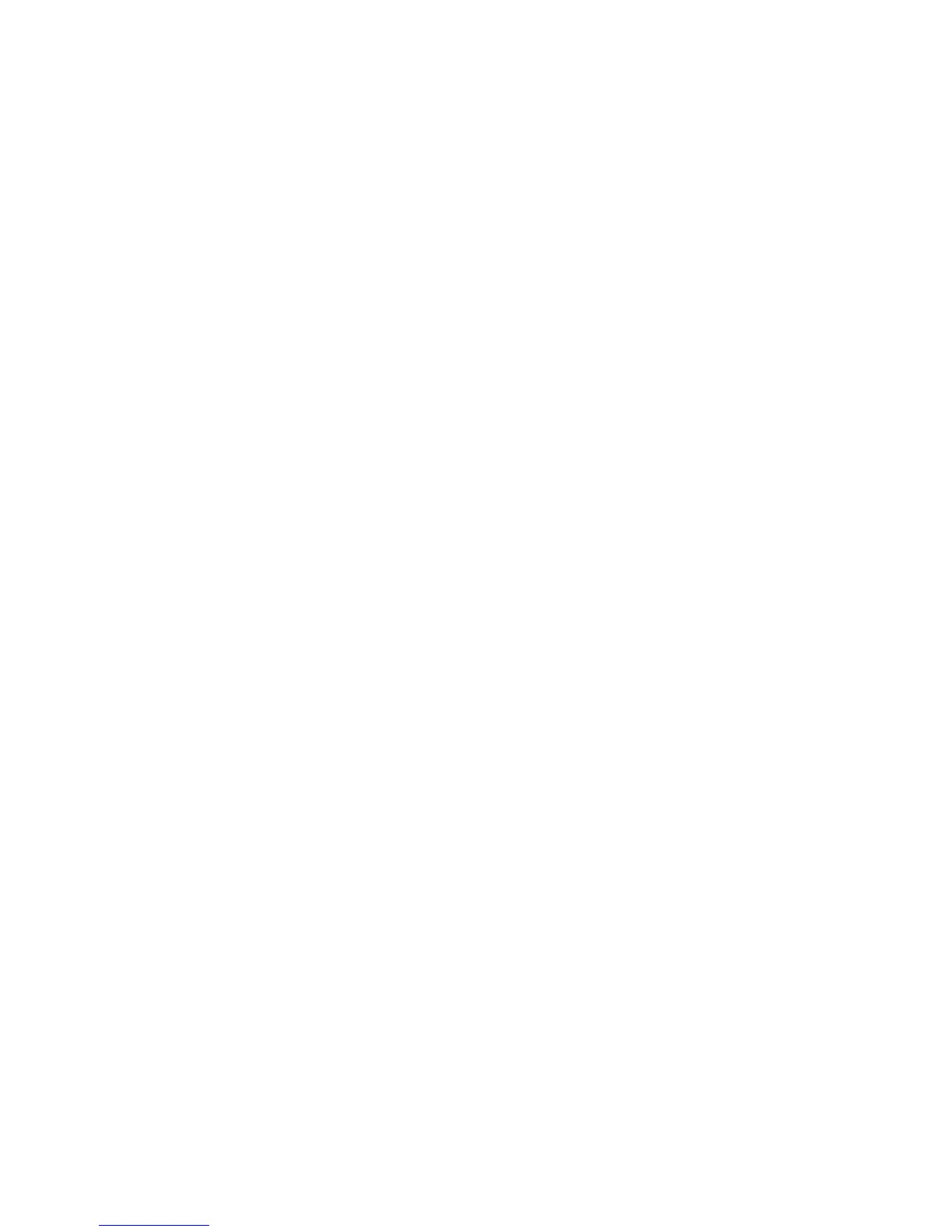CHAPTER 5: CONFIGURING THE SOFTWARE
D20MX HARDWARE USER’S MANUAL GE INFORMATION 73
11.2. Click the D20 device.
11.3. Click the ribbon Configure group > Edit > Copy.
11.4. Click a blank area on the page onto which the copy is to be placed.
11.5. Click the ribbon Configure group > Edit > Paste.
Result: The Copying device window appears.
Result: Once completed a new device named COPY_OF_<original device
name> or <original device name>_COPY appears.
12. Select a D20MX processor from the D20 Device Wizard:
12.1. Click the Project tab of the original D20 device configuration.
12.2. Click the D20 device.
12.3. Click the ribbon Configure group > Edit > Properties.Result: A Warning prompts
you to save an internal backup copy.
12.4. Click Yes to create a backup, or No to not create a backup.
Result: The D20 Device Wizard Basic Settings window appears.
12.5. Click Next until the Processor tab appears.
12.6. Click the Processor tab > General sub-tab.
12.7. From the Part Number field, click Select.
Result: The Select a Processor Card window appears.
12.8. Select one of the three D20MX processor type part numbers (526-3001, 526-
3003 or 526-3005).
12.9. Click OK, Firmware tab, and Select.
12.10. Select either SAN0001 / 002 or SAN0002 / 002 as per the decision taken in step
2. If you had opted to upgrade the firmware in ConfigPro, then this step is not
necessary.
12.11. Click OK.
12.12. Click Next and Finish.
Result: The D20 Device Wizard closes.
Note: This process can take awhile. Most of the warnings that occur at the end
of this process will disappear after the completion of Step 18.
13. Ensure the BOOTP client is disabled:
13.1. Click the Project tab of the original D20 device configuration.
13.2. Click the D20 device.
13.3. Click the ribbon Edit group > Properties.
Result: A Warning prompts you to save an internal backup copy.
13.4. Click Yes to create a backup, or No to not create a backup.
Result: The D20 Device Wizard appears.
13.5. Click Next until the Processor tab appears.
13.6. Click the LAN Settings tab > General sub-tab.
13.7. From the BOOTP Settings frame, ensure Not Used is checked.
13.8. Click Next and Finish.
Result: The D20 Device Wizard closes.
14. Disable unused applications:
14.1. Click the Project tab of the original D20 device configuration.
14.2. Double-click the D20 device.
Result: The Application List popup appears.