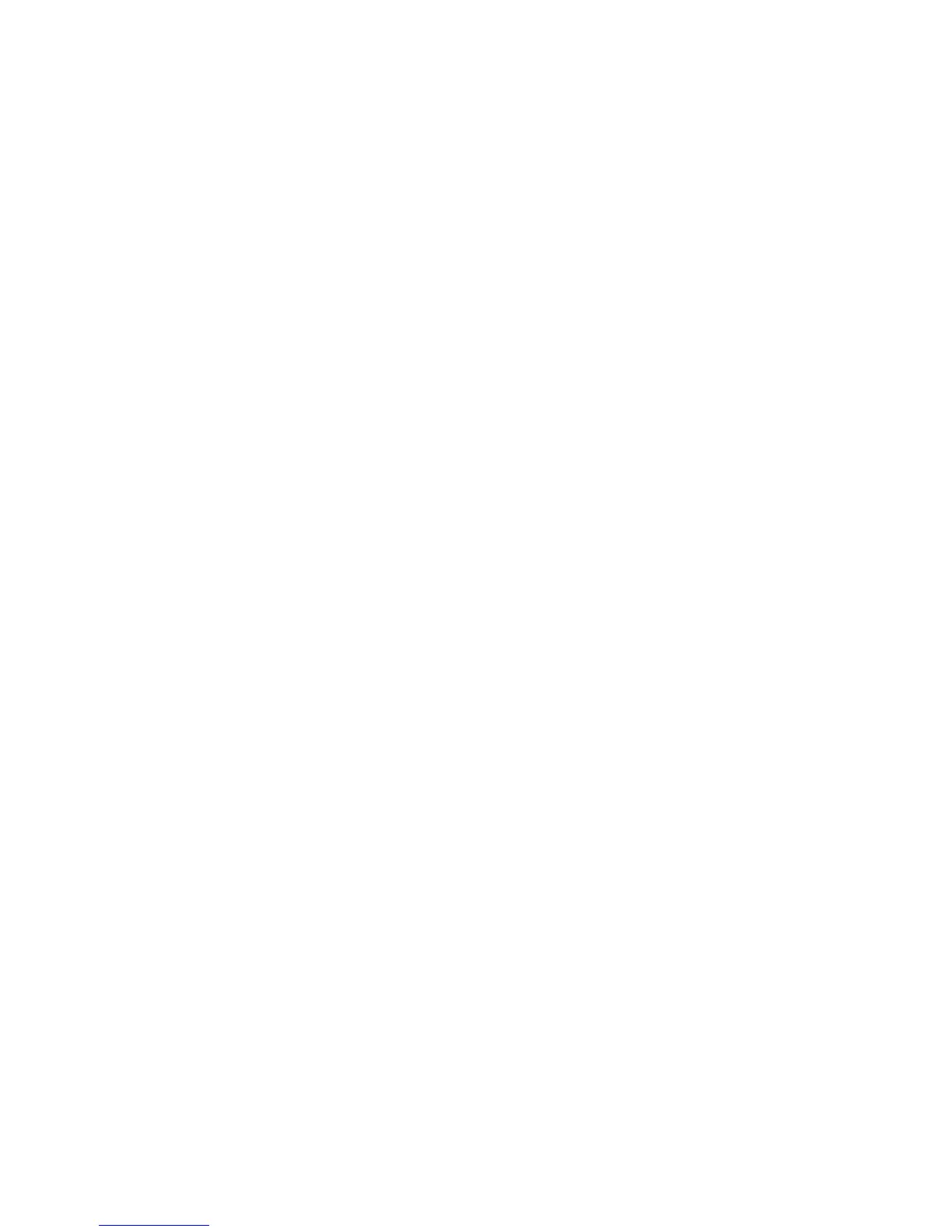76 GE INFORMATION D20MX HARDWARE USER’S MANUAL
CHAPTER 5: CONFIGURING THE SOFTWARE
18.4. Update the new tables: Remote RADIUS Servers Table, Remote Syslog Servers
Table, TLS Auth Info Table, TLS CA Info Table, First PEM File Table, Second PEM
File Table and Login Warning Banner Table, referring to the B014-1NCG
WESMAINT II+ configuration guide.
19. Generate the iSCS Configuration for the Project:
19.1. Click the Project tab of the original D20 device configuration.
19.2. Click: the D20 device.
19.3. Click the ribbon Configure group > iSCS > Generate.
19.4. Confirm that there are zero errors in the Device Log; any Warnings are
acceptable.
20. Review warnings:
20.1. Click the Project tab of the original D20 device configuration.
20.2. Click the D20 device.
20.3. Click the ribbon Configure group > Draw > select Output Window.
Result: The Device Log window appears.
20.4. Review all warnings and make corrections as needed, reviewing the backup
copy to retrieve values that may have been replaced with default values during
the transfer.
21. Transfer the new configuration to the D20MX:
21.1. Click the Project tab of the original D20 device configuration
21.2. Click: the D20 device.
21.3. Click the ribbon Configure group > Communications > Options.
Result: The Device Communication Options widow appears.
21.4. Click Interface tab > Connection Type.
21.5. Select Direct Serial and change the Communications Port to the serial port
that is connected to the D20MX.
Result: The Communications Options window shows that Connection Type is
set to Direct Serial and the Communications Port is set to the serial port
connected to the D20MX.
21.6. Click the Port Settings tab and set the Baud Rate to 19200, and select the
Software Transmit and Software Receive check-boxes. Then click OK.
Result: The D2x Device Communications Options dialog closes.
21.7. Physically connect the PC's serial port using the RS232 NULL modem cable to
either the front serial port of the:
– Standby D20MX, if the D20MX is configured for device redundancy, or
– Standalone D20MX, if the D20MX is configured for standalone operation.
21.8. Click the Configure ribbon group > Communications group > Connect.
Result: The Terminal Emulator window opens.
21.9. Login to the D20MX using the username admin and password changeme.
Result: The D20M> prompt appears.
21.10. Click the Configure ribbon group > Actions> Sync To.
Result: The Downloading Configuration File dialog appears showing the
progress of the download. At the conclusion, a Confirm dialog appears with
three buttons: Boot, Verify and Exit.
21.11. Click Boot.
Result: The D20MX reboots with the new configuration.
