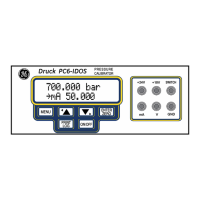Chapter 7. Reference
78 | ADTS 405 R/F Mk2 Instruction Manual-English © 2017 General Electric Company – All Rights Reserved.
the remote key when the “REMOTE” message is not displayed forces the unit into remote
mode as if the external device has taken control of the unit.
Note: This may change operator settings such as the current limit set. Refer to the option
user manual for further details.
7.2.17 PRINT
The ADTS 405 Mk2 contains a print facility to print the displayed readings together with up to
nine user readings (e.g., Pilot, Copilot, Aux) to a text file stored within the ADTS internal file
storage system which may be accessed and printed via PC.
Access to the stored 'Print' files area within the ADTS is gained via the Ethernet port, using a
PC to create a secure file transfer connection. Details of how to set up an Ethernet
connection are given in Section 4.13.1, “Ethernet System,” on page 40.
1. This key causes a printout of the date and time followed by the measured value of the
parameters. A prompt asks for the entry of a reading which can consist of any
characters A to Z, 0 to 9. (decimal point) or - (minus), in any order. It can be used to
enter the value from the unit or system under test or alternatively a test number.
When no more entries are required, press CLEAR/QUIT.
1. To enter an alphabetic character (A to Z), press the [ALPHA] key and use the or
(nudge keys) to change to the required character. To enter another alphabetic
character, press the [ALPHA] key again. Press [BACK] to delete the last character.
2. Up to nine user readings can be entered sequentially. The display prompts for the
next user reading each time one is entered. When no further readings are required,
press CLEAR/QUIT. Example print output:
04Mar00 09:47 Ps 700.00 mbar Qc 30.00 mbar Usr Rdg
7.2.18 EXECUTE TEST PROGRAM
A test program can contain operator prompts to enter numeric values from instruments; test
results can be stored in the ADTS 405 Mk2 and later printed, by a suitable printer, using the
serial output port or Ethernet option.
7.2.18.1 Executing Test Programs (Without Auto Run)
a. Press the EXECUTE TEST PROGRAM key. This displays the first of the available test
programs. The top line shows the file name and the second and third lines show the
TITLE.
b. Use [NEXT] or [PREV] to step through the available programs until the required
program is displayed. Press [RUN] to select the program.
The display shows a menu allowing the following selections:
[F1] Run all tests: This starts the program from the beginning.
[F2] Run specific tests: This allows execution to start with any one of the individual
TESTS contained within the test program. Use [NEXT], [PREV] and [SEL] as above.
c. Select [Run all tests]: The display returns to the normal user display. “TP”, in the
bottom right hand corner of the display, indicates execution of a test program.

