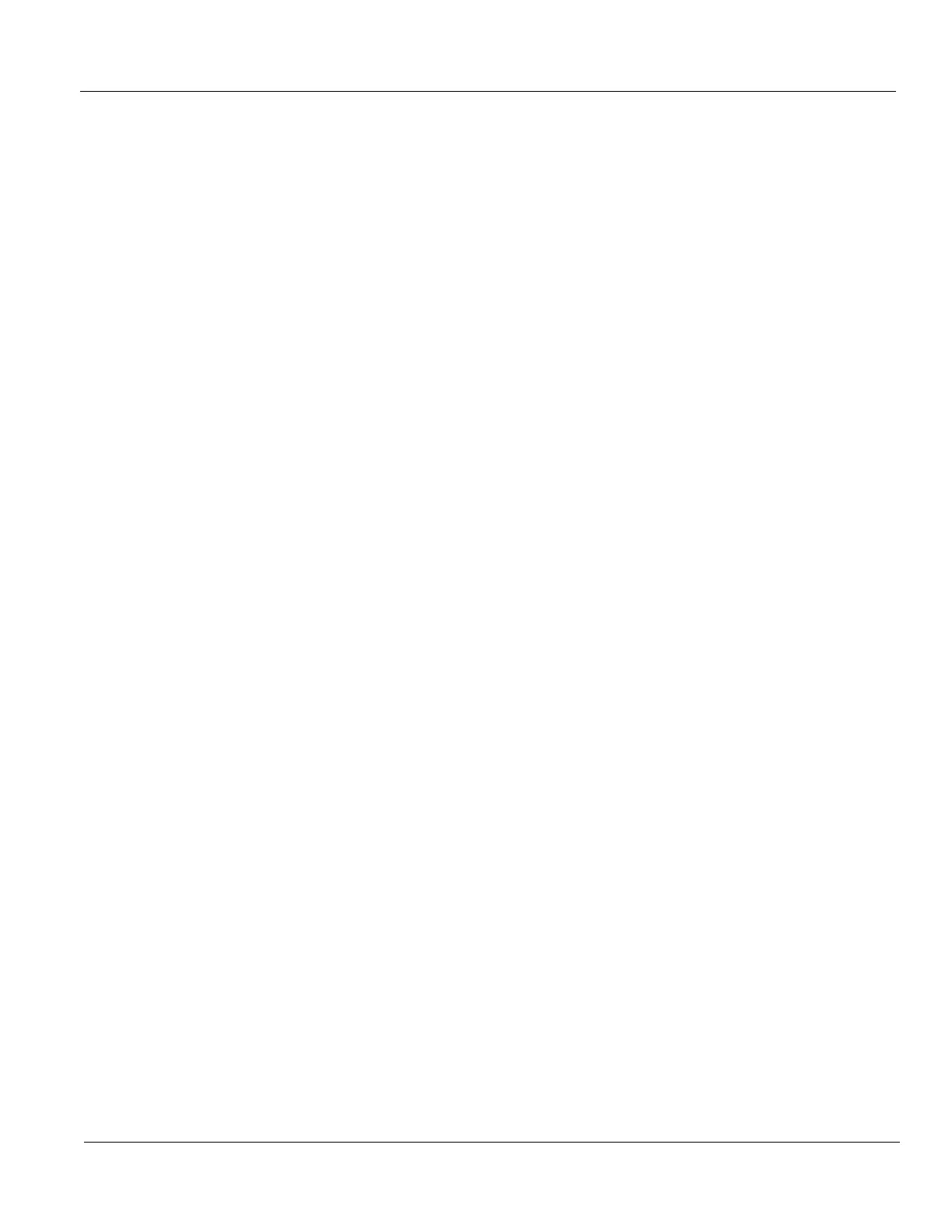GE HEALTHCARE
DIRECTION 5394227, 12 LOGIQ S8/LOGIQ E8 SERVICE MANUAL
Section 7-5 - Gathering Troubleshooting Data (R4.2.5x and later) 7 - 41
7-5-4 Collecting a screen capture with logs (cont’d)
To collect a screen capture with logs:
1.) Press Alt+D. The System Problem Reporting dialog box opens.
2.) Enter the following information:
- System ID serial number
- Software version
- System date and time of occurrence
- Sequence of events leading to issue
- Whether the issue is repeatable
- Imaging mode, probe, preset/application
- Media brand, speed, capacity, and type
3.) To authorize the collection of protected information, check Include Protected Information,
requires Admin privileges. If this box is checked, the system creates two log files with the
following format name:
- log_<SN>_<DATE>_<TIME>_DB.zip
- log_<SN>_<DATE>_<TIME>_ProtectedInfo_DB.zip
Where <SN> is the serial number, <DATE> is the date in format YYMMDD and <TIME> is the time
in format HHMMSS.
4.) To include a duration, check Time Duration and select a duration from the dropdown.
5.) Under Destination, select a storage media or Service directory for remote viewing.
6.) Click the Store button.
NOTE: To save to a CD/DVD or USB Flash Drive, you MUST select CD/DVD Recordable or USB drive
as the destination device, otherwise the data is written to the default Export/Service directory
on the hard drive. The Export/Service directory is only used for remote service and is not
intended for images or report storage use.
For a CD/DVD, the LOGIQ™ S8 automatically formats an unformatted disk, gathers logs and writes it
out to the disk.
The subsequent file is compressed and time stamped. The screen capture is a bitmap which eliminates
the possibility of artifacts from compression.
