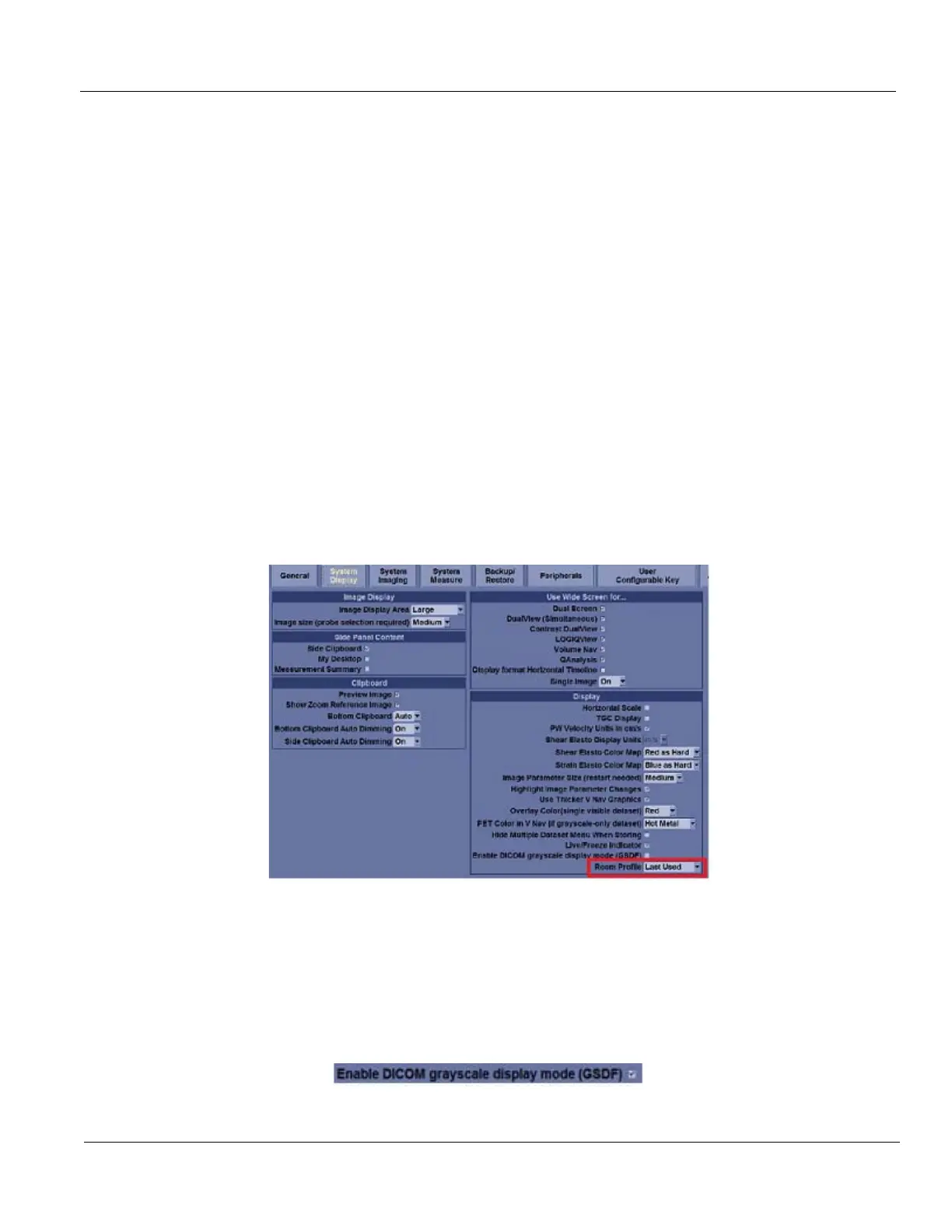GE HEALTHCARE
DIRECTION 5394227, 12 LOGIQ S8/LOGIQ E8 SERVICE MANUAL
Section 6-2 - Monitor Adjustment 6 - 9
6-2-2 22” (OLED) and 23” Wide Monitor Adjustment (cont’d)
6-2-2-1 Scan Screen
In order to view the monitor while adjusting the Contrast/Brightness and Color Profile, press the Scan
Screen on the second Utility Page.
1.) Press Scan Screen. The scan screen displays on the main display while the Utility touch panel is
active.
2.) Adjust Room Profile/Color Profile as necessary.
6-2-2-2 Room Profile
Room Profile changes Brightness/Contrast of main display.
If “User Defined” is selected, the user can adjust Brightness/Contrast by Brightness/Contrast control at
the bottom of the Touch Panel.
NOTE: Brightness/Contrast setting is displayed only when touch panel has Room Profile button.
NOTE: Brightness/Contrast setting is changeable only when Room Profile setting is “User Defined”.
In Utility -> System -> System Display, you can select “Last Used” (Factory default) for Room Profile.
If you select and save “Last Used” in this page, the LOGIQ S8 starts with last used Room Profile setting
every time.
Figure 6-8 Room Profile preset
6-2-2-3 Color Profile
Color Profile controls color temperature.
6-2-2-4 GSDF control
GSDF control is located in Utility -> System -> System Display.
Figure 6-9 GSDF Control