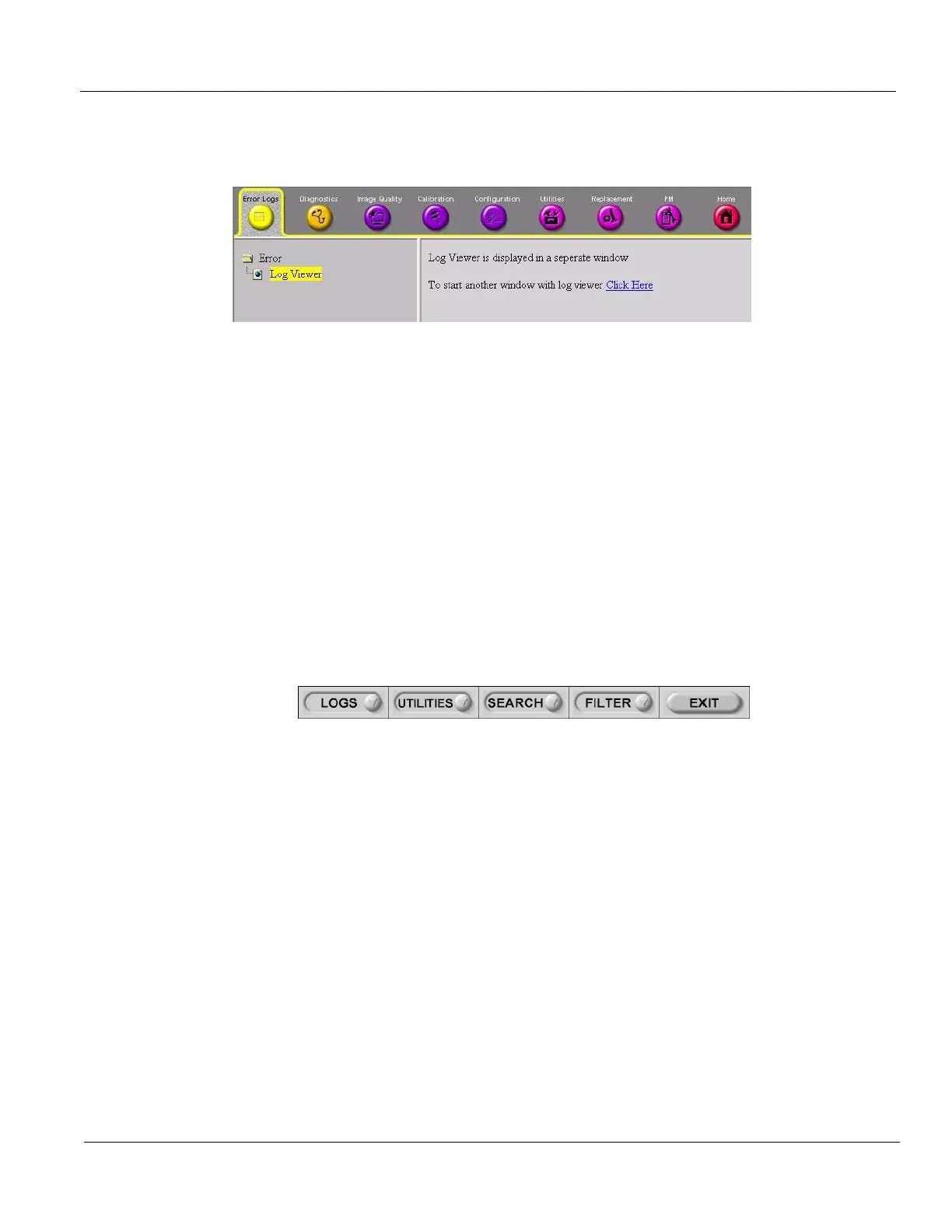GE HEALTHCARE
DIRECTION 5394227, 12 LOGIQ S8/LOGIQ E8 SERVICE MANUAL
Section 7-4 - Service Desktop (CSD) - R1 to R4 7 - 23
7-4-5 Error Logs
When the Error Logs page is selected, different log viewing options are available.
Log Viewer is displayed in a separate window.
7-4-5-1 Log Viewer
When the Log Viewer option is selected in the left pane of the Error Logs page.
It is driven by the following high-level requirements:
• Simple filtering of the scanner log(s) with filtering capabilities as a function of login access permissions.
• Log visibility by all services modes.
• Multiple instances of the log viewer.
• Color-coded log entries for severity levels, as follows:
- Severity 1 - Green
- Severity 2 - Yellow
- Severity 3 - Red
• Support the transfer of logs to local or remote destinations.
Following categories are displayed. Each enables to view a number of different system logs.
1.) LOGS - enables to view following logs:
• System: Displays all the system logs, including errors and additional details
• Power: Displays all the power logs, including errors, monitoring dates and values
• Temperature: Displays all the temperature logs, including errors, monitoring dates and values
2.) UTILITIES - enables to access following log utilities:
• Plot Log: to view the results of the Temperature or Power logs in graphical format.
• Plot Page: to view the results of the System log in graphical format, showing distribution of log
information according to packages.
3.) SEARCH - enables to enter case-sensitive text to be filtered from logs or pages currently viewing
4.) FILTER - available to users with the GE Service access level. Select the System Logs option to
select default options to be filtered from the System Logs.
5.) EXIT - Select “Exit Log Viewer” to return to the Common Service Desktop.
Figure 7-21 Common Service Desktop - Error Logs
Figure 7-22 Log Viewer Menu Options