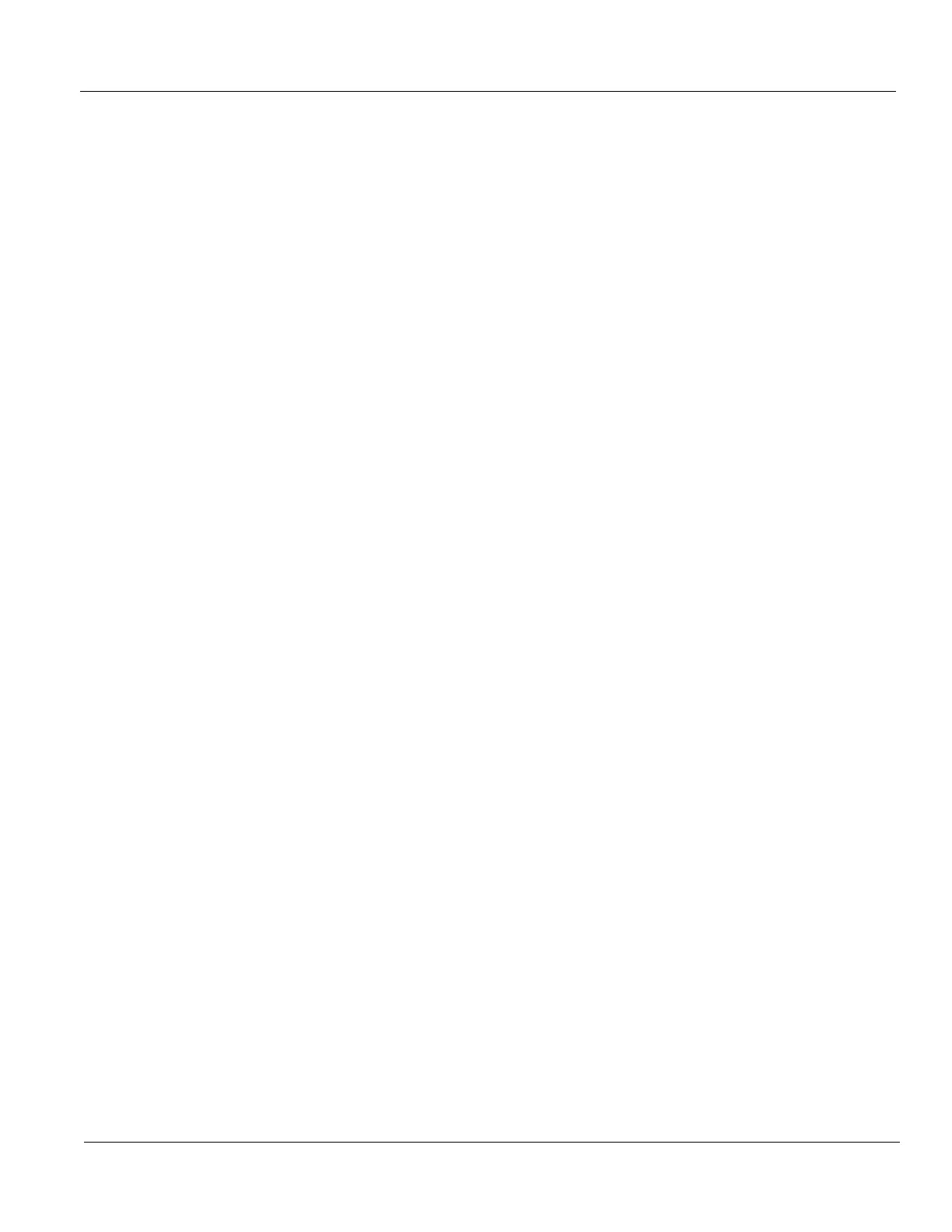GE HEALTHCARE
DIRECTION 5394227, 12 LOGIQ S8/LOGIQ E8 SERVICE MANUAL
Section 6-3 - Volume Navigation Calibration Procedure 6 - 13
6-3-6 Perform Calibration
The calibration buttons referred to are found on page 2 of the V Nav touch panel.
NOTE: Use the service key to see the calibration buttons.
To perform a calibration you need to identify at least 3 different “points of interest” in the phantom
(optional) and scan each of these points from at least 3 different “views.” If the point of interest is
accessible from two surfaces of the phantom (optional), four views are recommended. If the point of
interest is accessible from three surfaces of the phantom (optional), six views are recommended.
1.) Identify a point in the phantom (optional) that you can see from multiple angles. For example, from
the top of the phantom (optional), from the top of the phantom (optional) with the probe turned 90
degrees and from the side of the phantom (optional).
2.) Select the Calibration Delete button and choose “All.” A message appears on the status bar
indicating the calibration procedure has been reset. Repeat this step at any time if you want to start
the process over.
3.) Select the Calibration Next Point button. A message on the status bar appears indicating that
Point 1 has been added.
4.) Scan to the first point of interest. Holding the probe steady, move the Windows Pointer over the
point of interest and press the Right Trackball key. A GPS Target Marker (labeled “T”) is placed
on the point of interest and a message “Calibration Correction: Input Accepted” appears on the
status bar. If this view of the point was not marked where you wanted it, remove it by selecting
Calibration Delete -> Last View.
5.) Identify a second view of the point of interest identified in step 5. For example, turn the probe 90
degrees or move the probe to a different surface of the phantom (optional). The GPS marker will
help to guide back to the same point of interest; make sure that you are marking the same point of
interest. Once you are at the same point, use the Windows Pointer and the Right Trackball key as
before to mark the point of interest. If this view of the point was not marked where you wanted it,
remove it by selecting Calibration Delete -> Last View. If you are unable to confidently get a second
view of the point of interest, you can select the Calibration Delete -> Last Point key and return to
Step 4, 11, 14 or 16 depending on how you got to this step.
6.) Identify a third view of the point of interest identified in step 5. For example, turn the probe 90
degrees or move the probe to a different surface of the phantom (optional). Note that this view
should be different than the view used in step 5 and different than the view used in step 6. The GPS
marker will help to guide back to the same point of interest; make sure that you are marking the
same point of interest. Once you are at the same point, use the Windows Pointer and the Right
Trackball key as before to mark the point of interest. If this view of the point was not marked where
you want it, you can remove it by selecting Calibration Delete -> Last View. If you are unable to
confidently get a third view of the point of interest, you can select the Calibration Delete -> Last
Point key and return to Step 4, 11, 14 or 16 depending on how you got to this step.
7.) Optionally, you may identify additional views of the point of interest from step 5. For example, turn
the probe 90 degrees and take another view from the second surface. If the point can be seen from
a third surface this could also be used for one or more additional views.
8.) At this stage, you have completed at least 3 views of the first point of interest.
