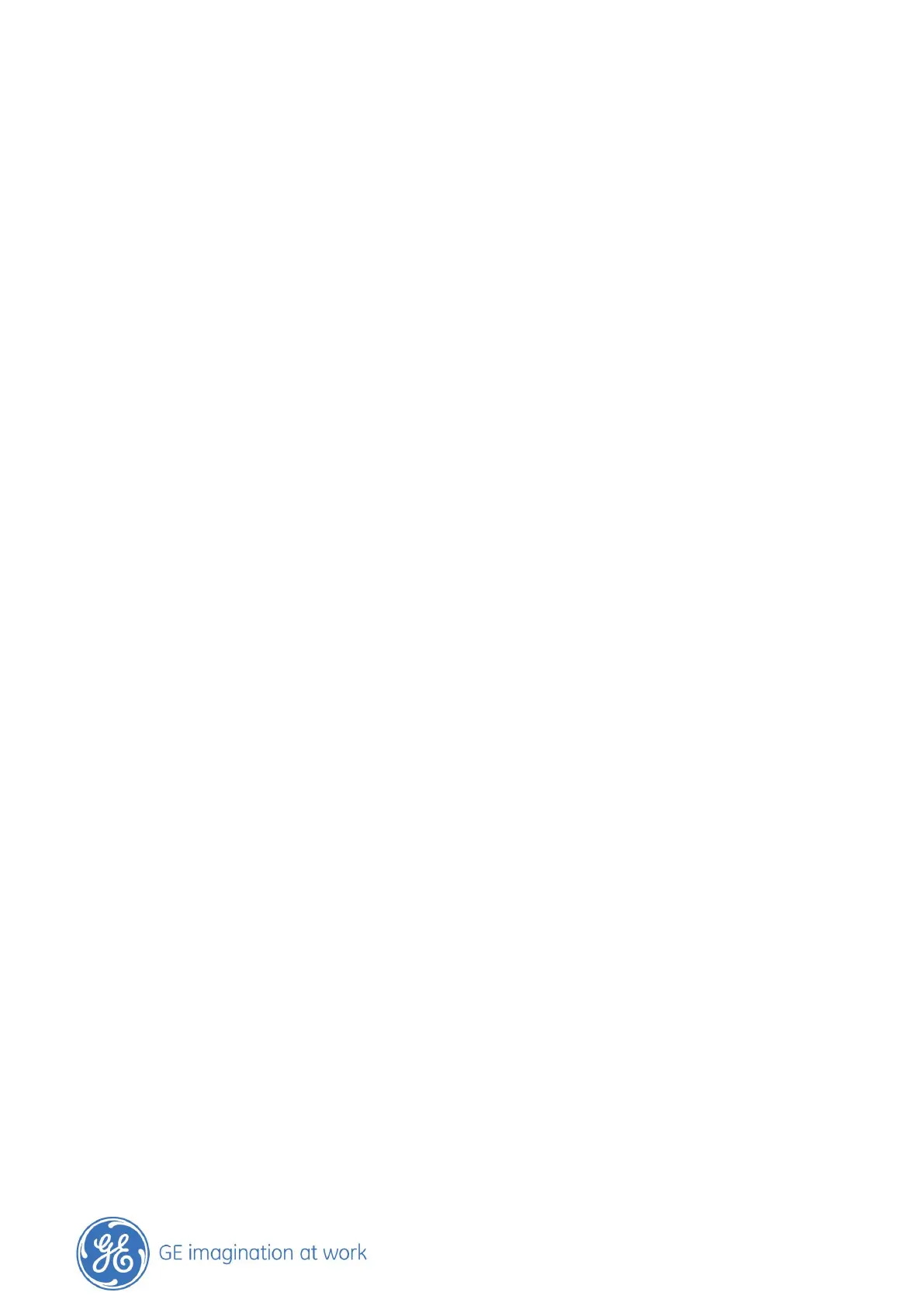GE Healthcare
- 2 -
Content
Contents
VIVID E9 FEATURES USED DURING PERCUTANEOUS MITRAL VALVE REPAIR ........................... ...1
Content ................................................................................................................................................................................... 1
Basic operation Vivid E9 .................................................................................................................................................... 4
VIVID E9 FEATURES USED DURING PERCUTANEOUS MITRAL VALVE REPAIR .............................. 5
Overview ................................................................................................................................................................................ 5
Div. Modalities ....................................................................................................................................................................... 5
Touch panel ........................................................................................................................................................................... 6
Generic: Rotation, Clear button, Angle button…..………………………………………………………………………………………… 7
MULTI D .............................................................................................................................................. 8
Bi - Plane / Tri – Plane / V - Plane ................................................................................................................................... 8
4D GENERAL INFORMATION............................................................................................................. 9
Screen Layout ....................................................................................................................................................................... 9
Image optimization ............................................................................................................................................................. 9
4D Navigation .................................................................................................................................................................... 10
4 D ZOOM ........................................................................................................................................ 11
MV ACQUISITION WITH VIVID E9 4D TOE ..................................................................................... 11
4D Zoom / MV acquisition on Vivid E9 4D TOE ........................................................................................................ 12
General remarks ................................................................................................................................................................ 12
Getting started ................................................................................................................................................................... 12
Prepare your Zoom Region of interest ....................................................................................................................... 12
Adjust Zoom region of interest ..................................................................................................................................... 13
MV button ............................................................................................................................................................................ 15
2 CLICK CROP .................................................................................................................................. 17
2 Click Crop ......................................................................................................................................................................... 18
General ................................................................................................................................................................................. 18
Getting started ................................................................................................................................................................... 18
Exit 2 Click Crop ................................................................................................................................................................. 22
4D COLOR FLOW ............................................................................................................................. 23
4D Color flow prepare ..................................................................................................................................................... 23
LASER LINES .................................................................................................................................... 24
Where to access ............................................................................................................................................................... 25
