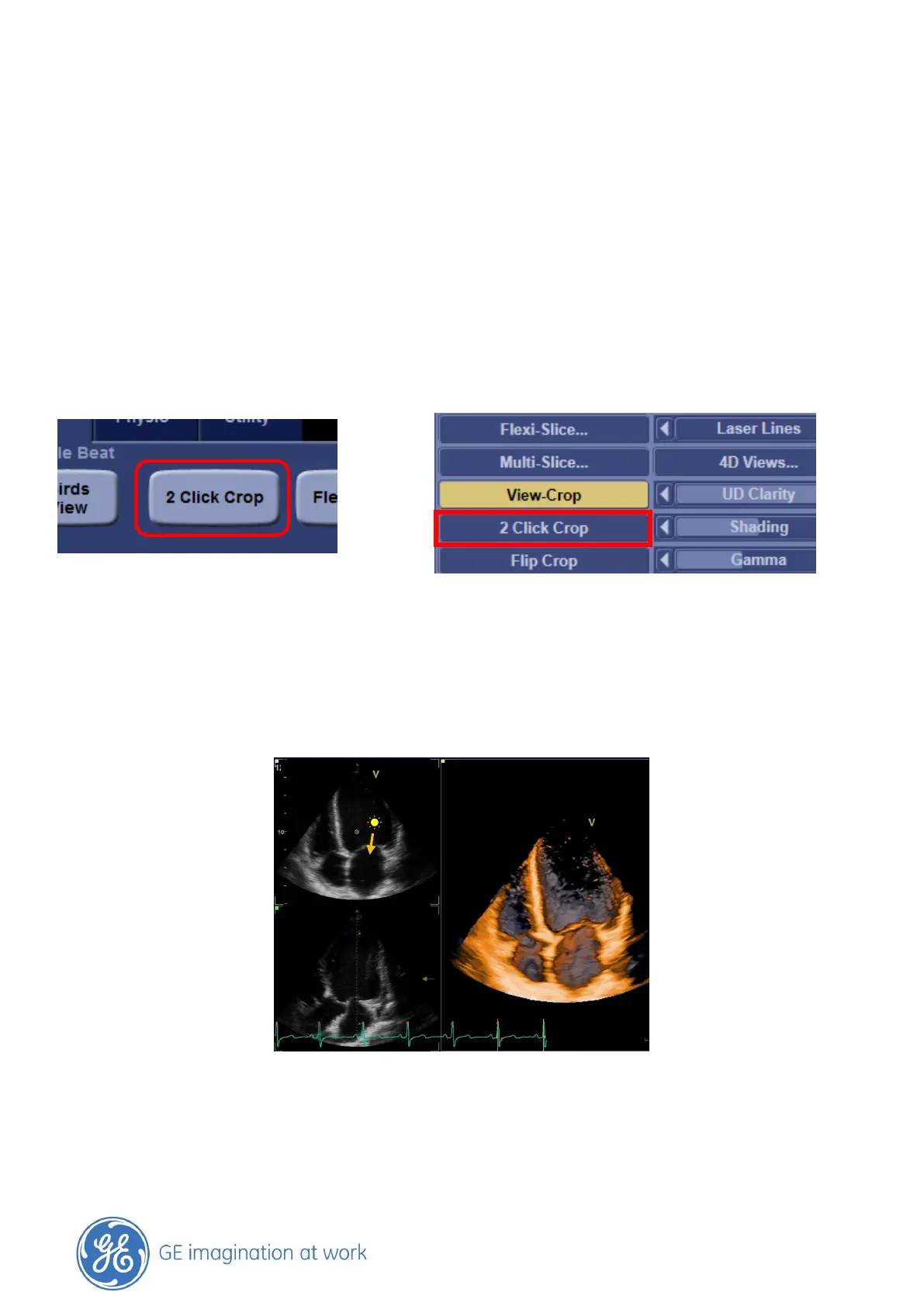GE Healthcare
- 18 -
2 Click Crop
General
2 Click Crop can be used in Live or in Post processing.
Just with 2 clicks the image will be cropped and the viewing direction is getting adjusted to the
position where you wanted to look from.
Getting started
While in 4D imaging or in Post processing the 2 Click Crop button is available on the Touch panel on
the scanner or on the Menu bar in EchoPAC.
Vivid E9 EchoPAC
Where to apply
Use either the 2D slice images or the render image to make your decision.
The first click
Simply set the first point on the position where you want to start to look from and then move the
cursor in the direction you want to look at.
