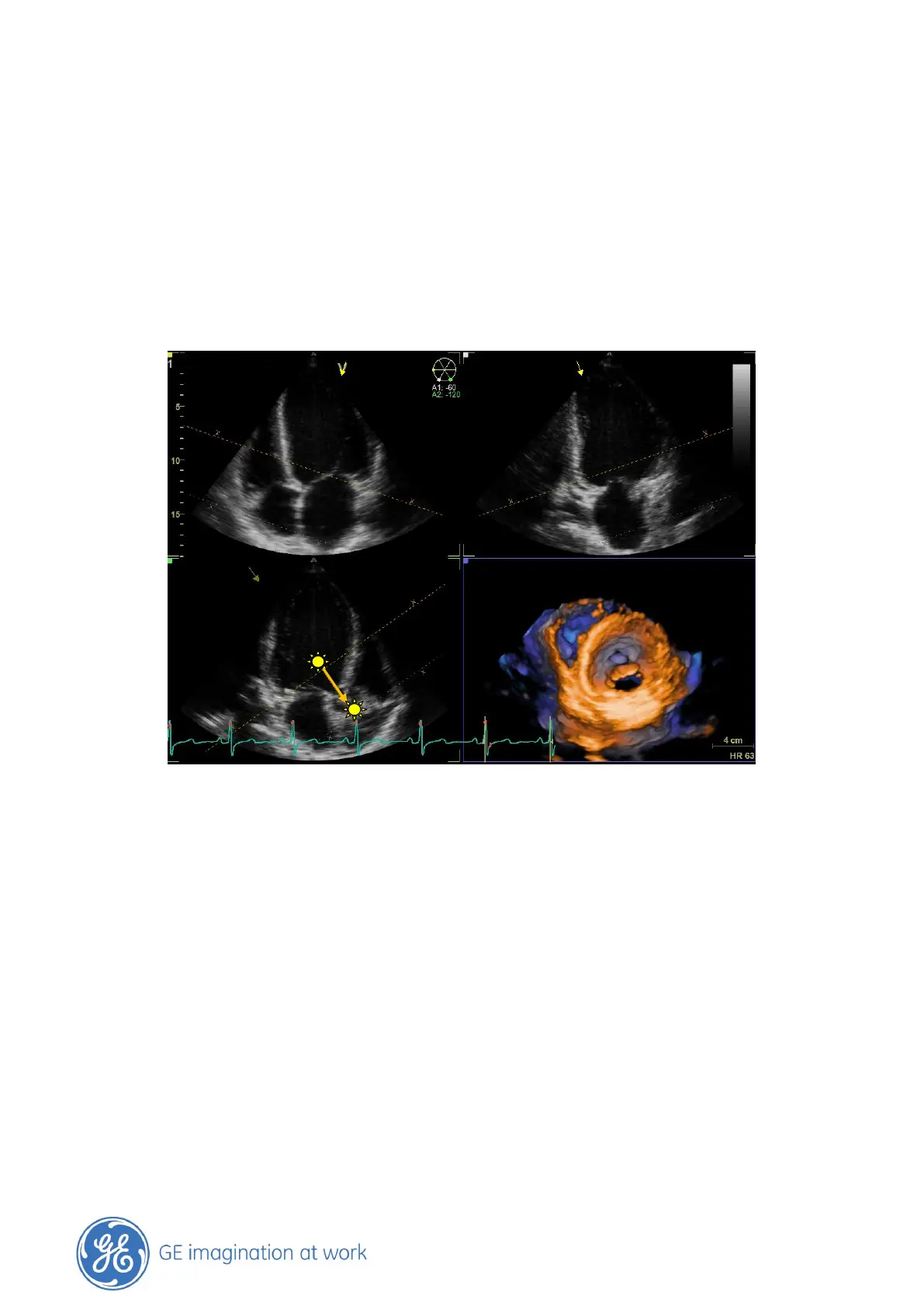GE Healthcare
- 22 -
Other Layouts
While pressing the Layout button another screen Layout can be chosen. You may use one of these
other Layouts and apply 2 Click Crop there.
Example:
Use the Quad view with the triplane image plus the rendered image. Here you have the standard
apical views to make your 2 Click Crop selection.
Exit 2 Click Crop
By pressing again on the 2 Click Crop button on the touch panel the function can be turned off.
The rendered image keeps the last the decision taken by 2 Click crop. Now the dataset can be
operated as you are used to with rotation and translation.
Note
Be aware that Parallel crop is turned on, since 2 Click Crop is using a parallel line.
