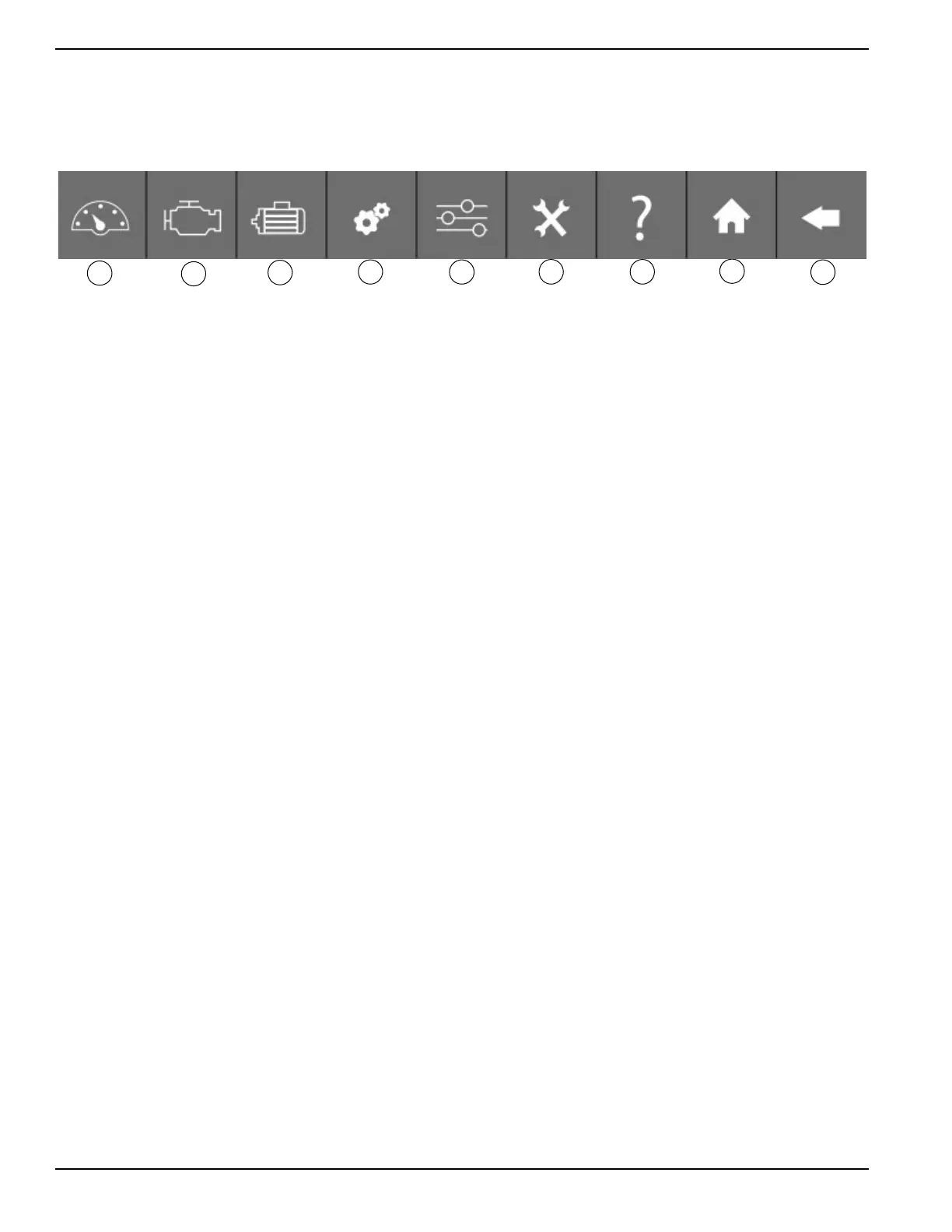10 Owner’s Manual for Power Zone Gateway on PZ 410
Installation and Operation
Bottom Banner
See Figure 3-5. All of the displays and features of Power Zone are accessed via a nested menu system. Navigation is
performed by selecting the relevant icon at the bottom of the screen. The icons are always visible and include a BACK
icon to navigate back to the top layer. Hovering the mouse over the icon will display a “tool tip” above the icon describ-
ing its function.
Figure 3-5. Bottom Banner Features
(A) Dashboard
This icon displays bargraphs for the most common
system information and provides access to the following
submenus:
– ON/OFF Status
– Current alarms and warnings
– Maintenance Notes
– TX status
(B) Engine
This icon provides access to the bargraphs showing
engine related information. The submenu allows editing
of engine related configuration parameters.
(C) Alternator
This icon provides access to the bargraphs showing
alternator related information. The submenu allows
editing of alternator related configuration parameters.
(D) System
This icon provides access to information such as alarm
history, system notes, dealer information, and nameplate
data.
(E) Setup
This icon provides access to the setup submenu. The
setup submenus allow editing for language and units
selection, system setup, AMF, enabling alarms, date/time
setting, exercise setup, and communications setup.
(F) Tools
This icon provides access to items for configuration file
transfer, firmware updates, https configuration, and
modbus reads.
(G) Help
This icon provides access to manuals, tips, and
Frequently Asked Questions (FAQs).
(H) Home
This icon provides access to bargraphs for the most com-
mon measurements and an overall health check for the
generator. The displayed measurements change
depending on whether or not the generator is running.
(J) Back
This icon takes the user back to the previous screen.
015128
H
A
B
C
D
E
F
G
J
