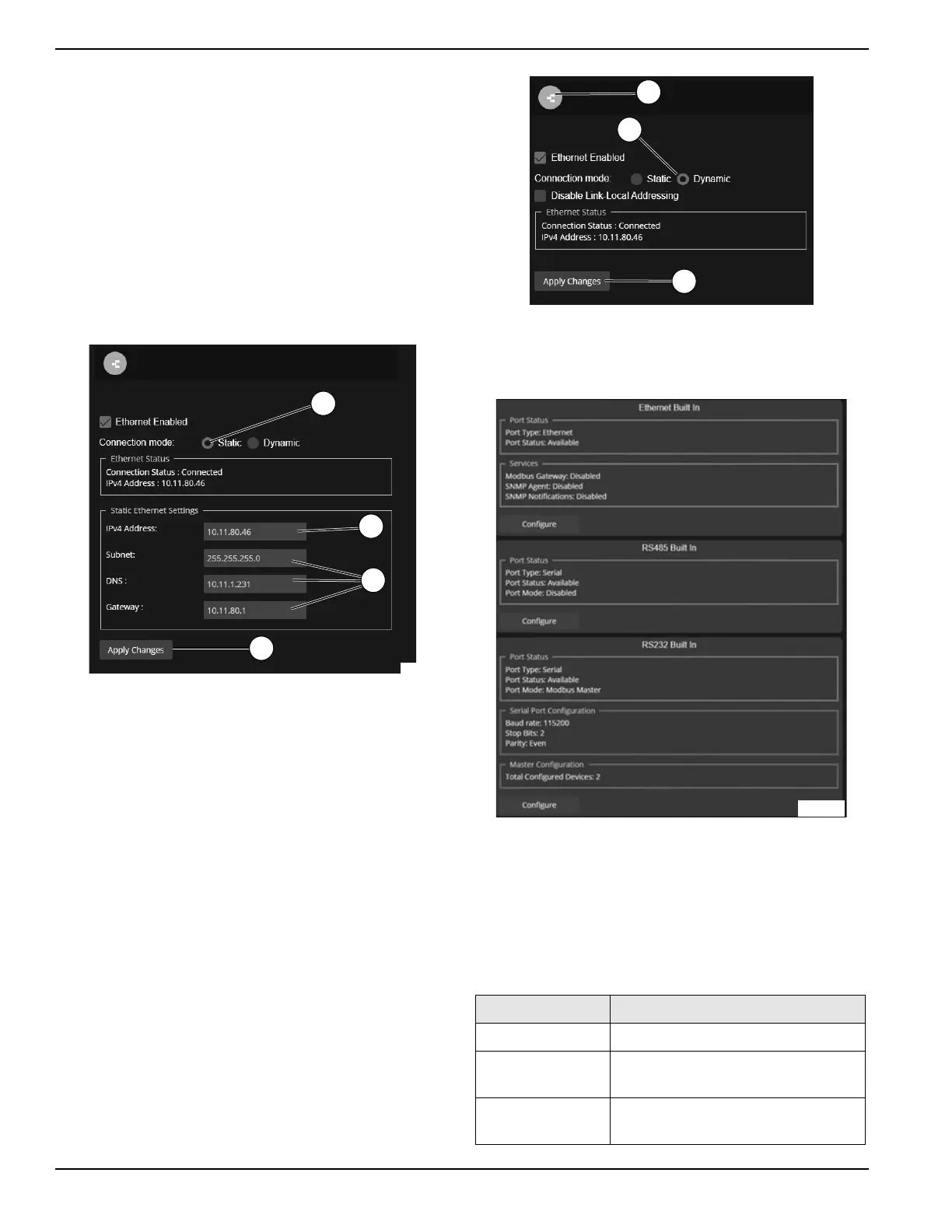18 Owner’s Manual for Power Zone Gateway on PZ 410
Installation and Operation
Ethernet Port Setup
Static IP Address Configuration for Ethernet
1. See Figure 3-31. Navigate to (E) Setup (on the
bottom banner) → Communications → Ethernet
Gateway.
2. In the “Connection mode” setting, select “Static”
(A).
3. This mode is selected to assign an IP address
(IPv4) to the Ethernet interface (B).
4. IPV4 Address, Subnet, DNS, and Gateway (C) are
set to match the requirements of the host network.
5. Click “Apply Changes” (D).
Figure 3-31. Static IP Address Configuration for Ethernet
Dynamic IP Address Configuration for Ethernet
1. See Figure 3-32. Navigate to: Setup →
Communications → Ethernet
2. Click Ethernet interface (A).
3. In the “Connection mode” setting, select “Dynamic”
(B). This mode is selected to obtain an IP address
via DHCP.
4. Click “Apply Changes” (C).
5. Once an IP address has been assigned, the IPV4
address and MAC address of the interface is
displayed.
Figure 3-32. Dynamic IP Address Configuration for
Ethernet
External Interfaces
Figure 3-33. Status of External Interfaces
Select ‘Communications’ -> ‘External Interfaces’ view a
consolidated status of the service status for each of the
external interfaces, as shown in Figure 3-33 ‘Status of
External Interfaces’. Clicking on ‘Configure’ for the corre-
sponding interface will present a window for adjusting the
settings. The table below shows the services that can be
configured for each of the interfaces:
013986
A
B
D
C
Port Services
Ethernet Built In Modbus Gateway, SNMP
RS485 Built In Disabled, Modbus Master, Modbus
Gateway
RS232 Built In Disabled, Modbus Master, Modbus
Gateway
A
013987
B
C
014868
